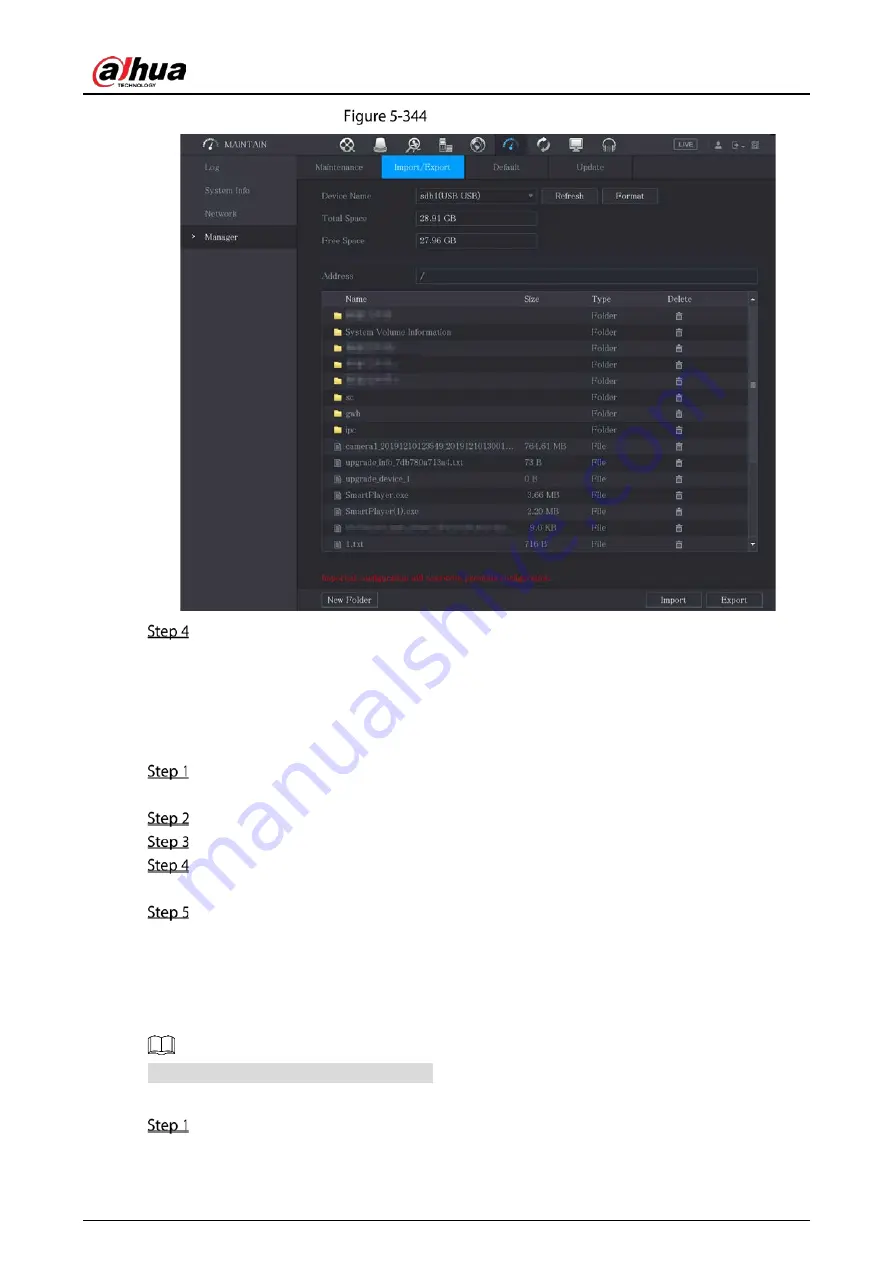
User’s Manual
333
Connected device
Click Export.
There is a folder under the name style of "Config_[YYYYMMDDhhmmss]". Double-click this
folder to view the backup files.
Importing System Settings
Insert a USB storage device containing the exported configuration files from another Device)
into one of the USB ports on the Device.
Select Main Menu > SYSTEM > Import/Export.
Click Refresh to refresh the page.
Click on the configuration folder (under the name style of "Config_[YYYYMMDDhhmmss]")
that you want to import.
Click Import.
The Device will reboot after the imported is succeeded.
5.20.5
Restoring Default Settings
Only Admin account supports this function.
You can select the settings that you want to restore to the factory default.
Select Main Menu > MAINTAIN > Manager > Default.
Summary of Contents for DH-XVR5104HS-4KL-I3
Page 1: ...AI Digital Video Recorder User s Manual V1 2 0 ZHEJIANG DAHUA VISION TECHNOLOGY CO LTD ...
Page 24: ...User s Manual 15 Fasten screws ...
Page 102: ...User s Manual 93 Main menu ...
Page 186: ...User s Manual 177 Details Click Register ID Register ID Click to add a face picture ...
Page 209: ...User s Manual 200 Search results Click the picture that you want to play back Playback ...
Page 236: ...User s Manual 227 Details Click Register ID Register ID Click to add a face picture ...
Page 311: ...User s Manual 302 Main stream Sub stream ...
Page 344: ...User s Manual 335 Update Click Update Browse Click the file that you want to upgrade Click OK ...
Page 383: ...User s Manual 374 Appendix Figure 7 7 Check neutral cable connection ...
Page 389: ...User s Manual ...






























