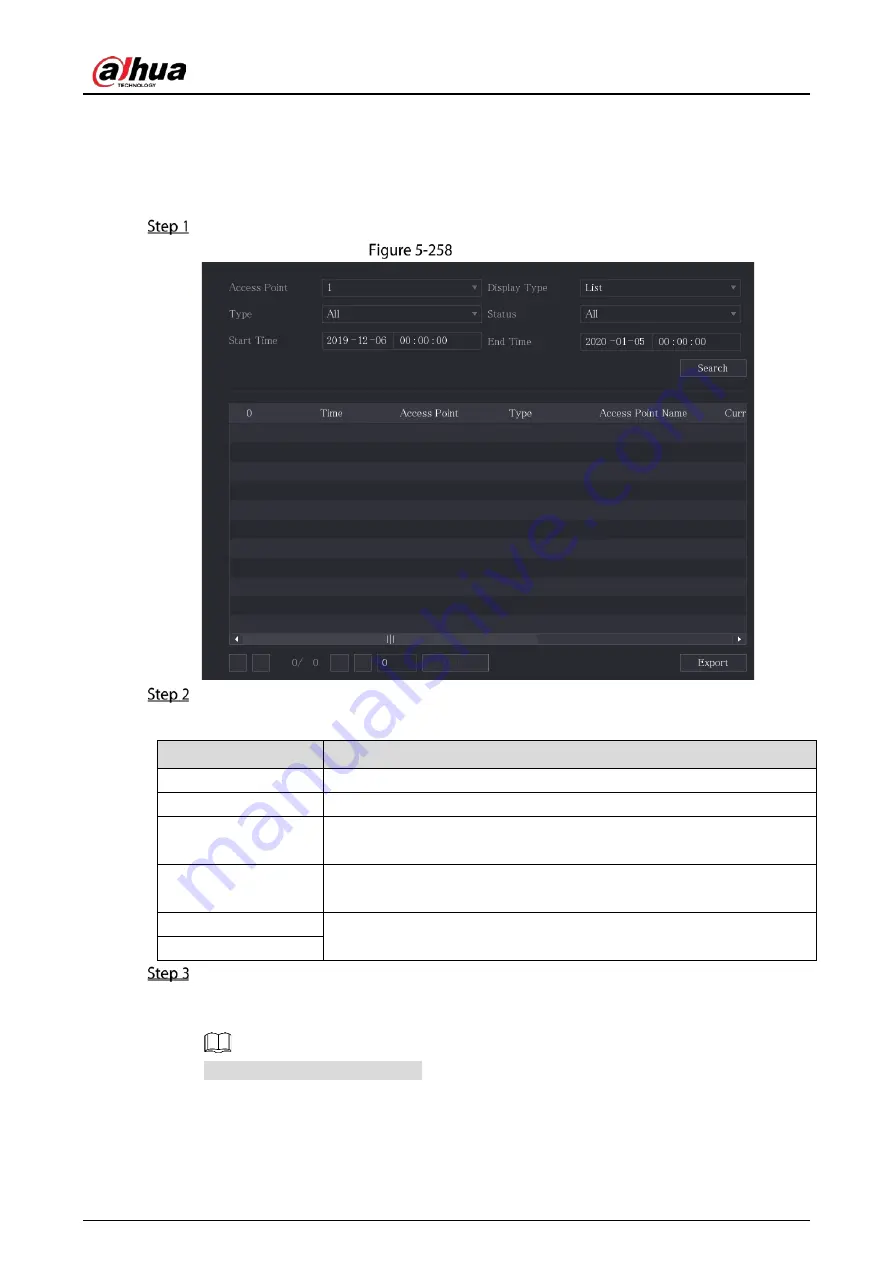
User’s Manual
257
5.12.2.5
Searching IoT Information
You can search and backup all your IoT data.
To back up the data, you should prepare a USB device and plug it into the Device.
On the home page, select IoT > IOT Search.
IOT search
Configure the parameters settings.
Table 5-44
IOT search parameters
Parameter
Description
Access Point
Indicates the channel that the camera is connected to.
Display Type
In the Display Type list, select List or Diagram.
Type
Select the information type that you want to search. You can select
Humidity or Temperature.
Status
Select the information state that you want to search.
This option is available when you select List in the Display Type list.
Start Time
Enter the start time and end time for the information that you want to
search.
End Time
Click Search.
The system starts search according to your parameters settings. After searching is finished,
the result displays.
Click Goto to switch result pages.
Summary of Contents for DH-XVR5104HS-4KL-I3
Page 1: ...AI Digital Video Recorder User s Manual V1 2 0 ZHEJIANG DAHUA VISION TECHNOLOGY CO LTD ...
Page 24: ...User s Manual 15 Fasten screws ...
Page 102: ...User s Manual 93 Main menu ...
Page 186: ...User s Manual 177 Details Click Register ID Register ID Click to add a face picture ...
Page 209: ...User s Manual 200 Search results Click the picture that you want to play back Playback ...
Page 236: ...User s Manual 227 Details Click Register ID Register ID Click to add a face picture ...
Page 311: ...User s Manual 302 Main stream Sub stream ...
Page 344: ...User s Manual 335 Update Click Update Browse Click the file that you want to upgrade Click OK ...
Page 383: ...User s Manual 374 Appendix Figure 7 7 Check neutral cable connection ...
Page 389: ...User s Manual ...






























