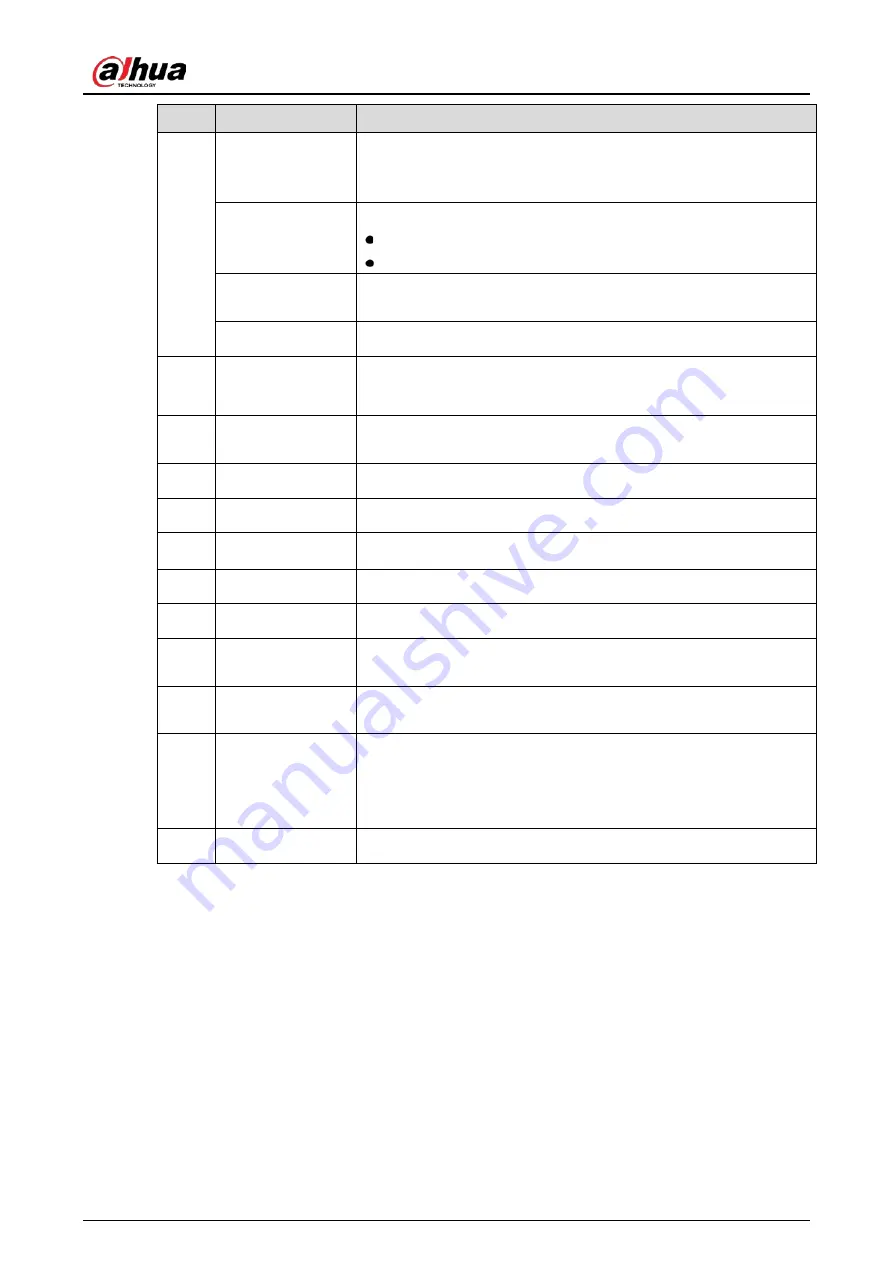
User’s Manual
30
No.
Port Name
Function
Four-wire full-
duplex RS-485 port
(T+, T-, R+, R-)
Four-wire full-duplex 485 port. T+ and T- is the output wire; R+ and
R- is the input wire.
Control power
output (CTRL 12V)
Controls the 6
th
channel power output for alarm.
Turns off power output when there is alarm output.
Turns on power output when the alarm is cleared.
12V power output
port
Provides power to external devices such as camera and alarm device.
Note the supplying power shall be below 1A.
G
Ground.
7
RS-232 debug
COM.
It is for general COM debug to configure IP address or transfer
transparent COM data.
8
VGA video output
Outputs analog video signal. It can connect to the monitor to view
analog video.
9
Power button
Turns on/off the Device.
10
Power input port
Inputs power.
11
Loop out
Outputs the video signal of the corresponding video input port.
12
Video input port
Connect to analog camera to input video signal.
13
Network port
Connects to Ethernet port.
14
USB port
Connects to the external devices such as keyboard, mouse, and USB
storage device.
15
eSATA port
External SATA port which connects to the device with SATA port.
Perform the jumper configuration when connecting HDD.
16
HDMI port
High definition audio and video signal output port. It outputs the
same video source as VGA. It supports 4K resolution output and
supports mouse operation and control.
Note when the HDMI output resolution is 4K, the VGA output stops.
17
GND
Ground.
Summary of Contents for DH-XVR5104HS-4KL-I3
Page 1: ...AI Digital Video Recorder User s Manual V1 2 0 ZHEJIANG DAHUA VISION TECHNOLOGY CO LTD ...
Page 24: ...User s Manual 15 Fasten screws ...
Page 102: ...User s Manual 93 Main menu ...
Page 186: ...User s Manual 177 Details Click Register ID Register ID Click to add a face picture ...
Page 209: ...User s Manual 200 Search results Click the picture that you want to play back Playback ...
Page 236: ...User s Manual 227 Details Click Register ID Register ID Click to add a face picture ...
Page 311: ...User s Manual 302 Main stream Sub stream ...
Page 344: ...User s Manual 335 Update Click Update Browse Click the file that you want to upgrade Click OK ...
Page 383: ...User s Manual 374 Appendix Figure 7 7 Check neutral cable connection ...
Page 389: ...User s Manual ...






























