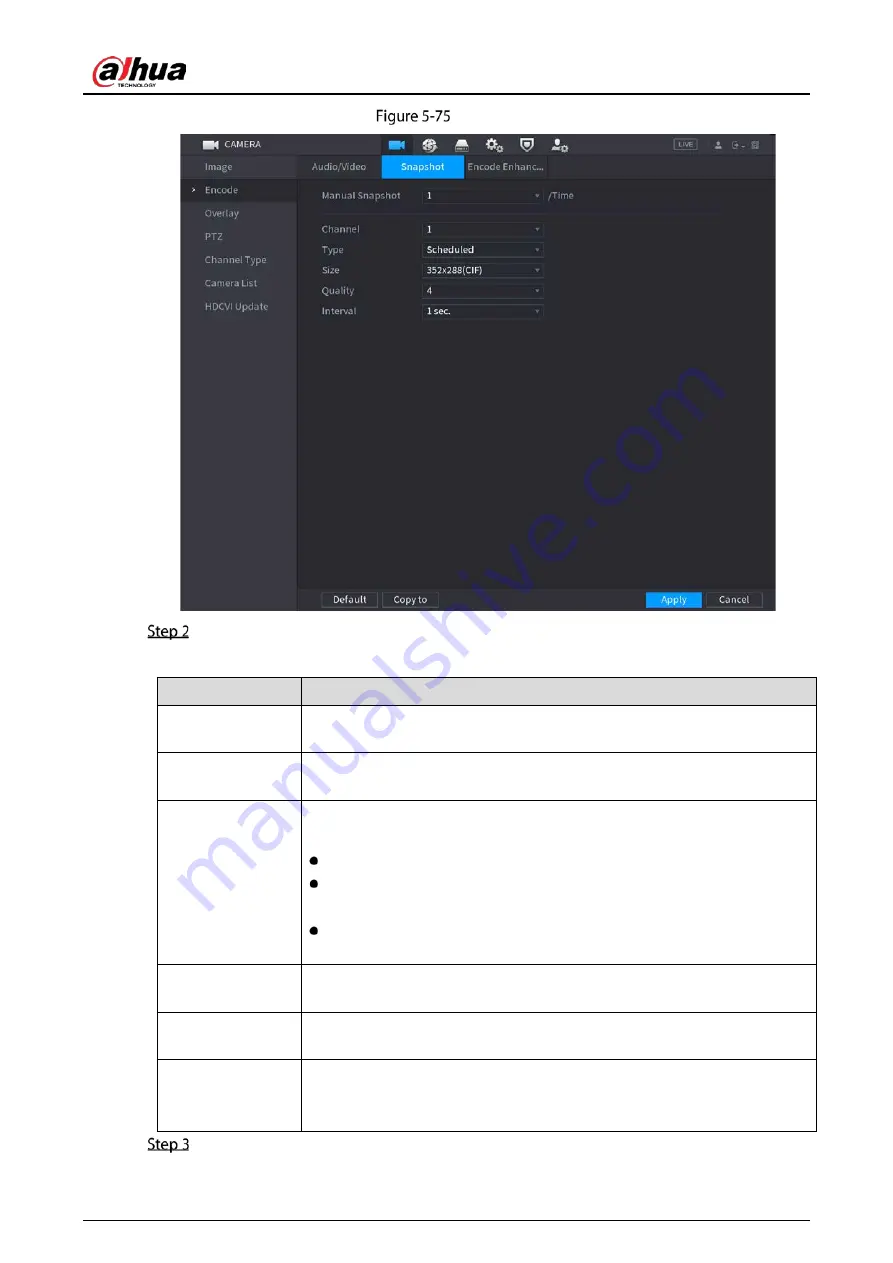
User’s Manual
109
Snapshot
Configure the settings for the snapshot parameters.
Table 5-21
Snapshot parameters
Parameter
Description
Manual Snapshot
In the Manual Snapshot list, select how many snapshots you want to take
each time.
Channel
In the Channel list, select the channel that you want to configure the settings
for.
Type
In the Type list, you can select Scheduled, Event, or Face Snapshot as the
event type for which you want to take a snapshot.
Scheduled: The snapshot is taken during the scheduled period.
Event: The snapshot is taken when there is an alarm event occurs, such
as motion detection event, video loss, and local alarms.
Face Snapshot: The snapshot is taken when the face is detected. The
face detection function is support only with the Channel 1.
Size
In the Size list, select a value for the image. The bigger the value is, the better
the image will become.
Quality
Configures the image quality by 6 levels. The higher the level, the better the
image will become.
Interval
Configures or customizes the snapshot frequency. You can select 1 second
per one snapshot to 7 seconds per one snapshot. The maximum is 3600
seconds per one snapshot.
Click Apply to complete the settings.
Summary of Contents for DH-XVR5104HS-4KL-I3
Page 1: ...AI Digital Video Recorder User s Manual V1 2 0 ZHEJIANG DAHUA VISION TECHNOLOGY CO LTD ...
Page 24: ...User s Manual 15 Fasten screws ...
Page 102: ...User s Manual 93 Main menu ...
Page 186: ...User s Manual 177 Details Click Register ID Register ID Click to add a face picture ...
Page 209: ...User s Manual 200 Search results Click the picture that you want to play back Playback ...
Page 236: ...User s Manual 227 Details Click Register ID Register ID Click to add a face picture ...
Page 311: ...User s Manual 302 Main stream Sub stream ...
Page 344: ...User s Manual 335 Update Click Update Browse Click the file that you want to upgrade Click OK ...
Page 383: ...User s Manual 374 Appendix Figure 7 7 Check neutral cable connection ...
Page 389: ...User s Manual ...






























