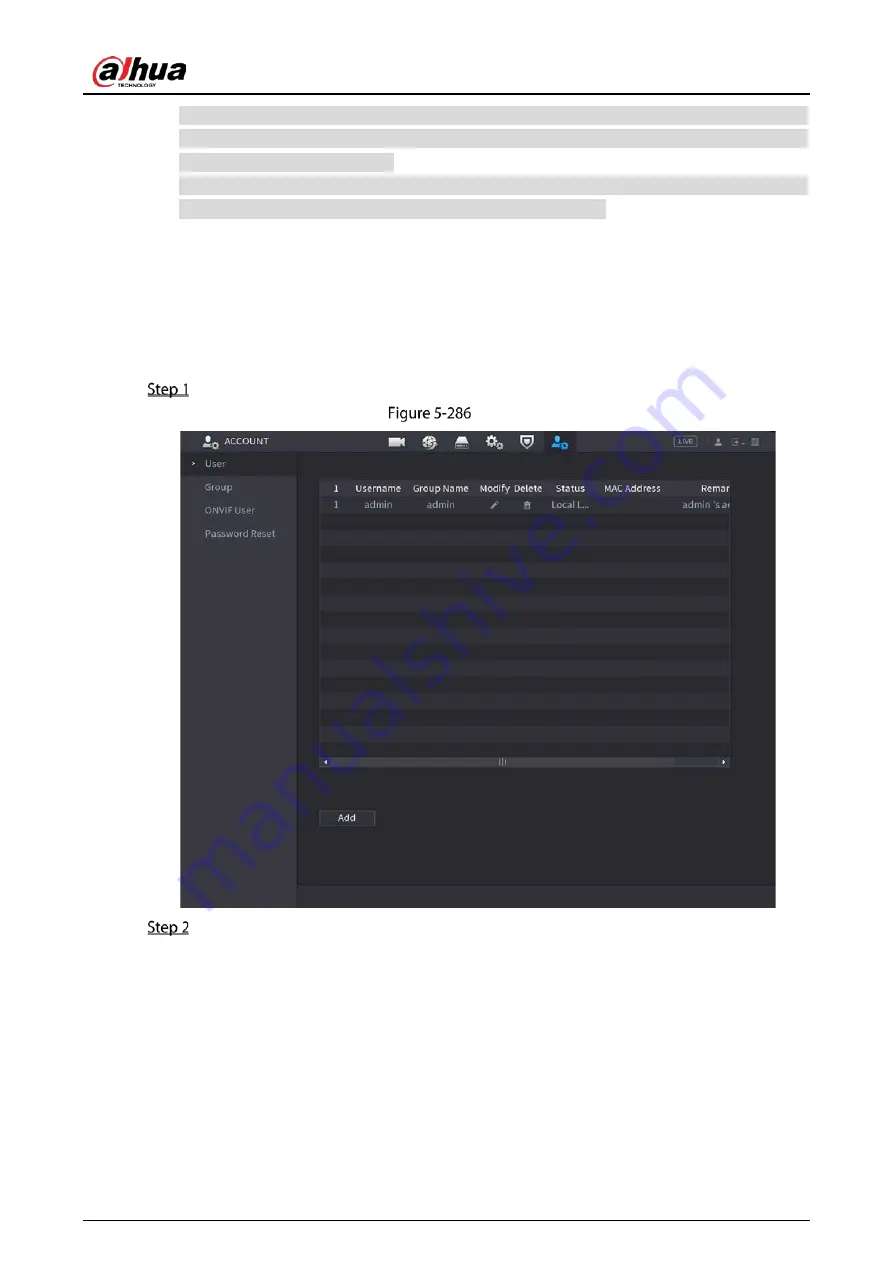
User’s Manual
286
You can set maximum 64 users and 20 groups. The group name by "User" and "Admin" cannot be
deleted. You can set other groups and define the relevant permissions. However, the admin
account cannot be set randomly.
You can manage the account by user and group and the name cannot be repeated. Every user
must belong to a group, and one user only belongs to one group.
5.16.1
Configuring User Account
5.16.1.1
Adding a User Account
Select Main Menu > ACCOUNT > User.
User
Click Add.
Summary of Contents for DH-XVR5104HS-4KL-I3
Page 1: ...AI Digital Video Recorder User s Manual V1 2 0 ZHEJIANG DAHUA VISION TECHNOLOGY CO LTD ...
Page 24: ...User s Manual 15 Fasten screws ...
Page 102: ...User s Manual 93 Main menu ...
Page 186: ...User s Manual 177 Details Click Register ID Register ID Click to add a face picture ...
Page 209: ...User s Manual 200 Search results Click the picture that you want to play back Playback ...
Page 236: ...User s Manual 227 Details Click Register ID Register ID Click to add a face picture ...
Page 311: ...User s Manual 302 Main stream Sub stream ...
Page 344: ...User s Manual 335 Update Click Update Browse Click the file that you want to upgrade Click OK ...
Page 383: ...User s Manual 374 Appendix Figure 7 7 Check neutral cable connection ...
Page 389: ...User s Manual ...






























