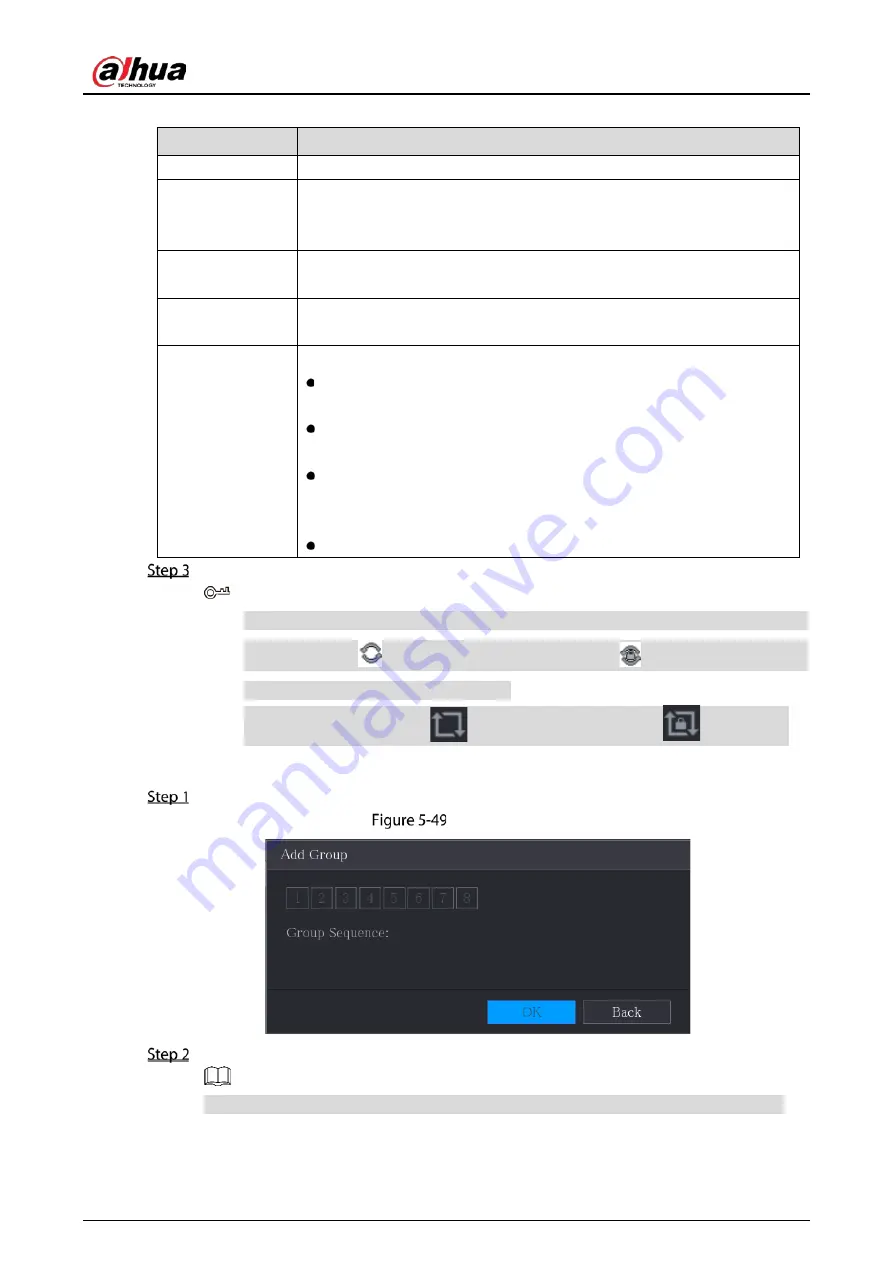
User’s Manual
99
Table 5-17
Screen parameters
Parameter
Description
Enable
Enable tour function.
Interval (Sec.)
Enter the amount of time that you want each channel group displays on
the screen. The value ranges from 5 seconds to 120 seconds, and the
default value is 5 seconds.
Motion Tour,
Alarm Tour
Select the View 1 or View 8 for Motion Tour and Alarm Tour (system alarm
events).
Live Layout
In the Live Layout list, select View 1, View 4, View 8, or other modes that
are supported by the Device.
Channel Group
Display all channel groups under the current Window Split setting.
Add a channel group: Click Add, in the pop-up Add Group channel,
select the channels to form a group, and then click Save.
Delete a channel group: Select the check box of any channel group,
and then click Delete.
Edit a channel group: Select the check box of any channel group and
then click Modify, or double-click on the group. The Modify Channel
Group dialog box is displayed. You can regroup the channels.
Click Move up or Move down to adjust the position of channel group.
Click Apply.
On the top right of the live view screen, use the left mouse button or press Shift to
switch between
(image switching is allowed) and
(image switching is not
allowed) to turn on/off the tour function.
On the navigation bar, click
to enable the tour and click
to disable it.
Adding a Channel Group
Click Add.
Add group
Select the channels that you want to group for tour.
If you want to select more than one channel, in the Live Layout list, do not select View 1.
Summary of Contents for DH-XVR1B04
Page 1: ...Digital Video Recorder User s Manual V1 5 0 ZHEJIANG DAHUA VISION TECHNOLOGY CO LTD ...
Page 20: ...User s Manual 8 Fix HDD Connect cables Install the bracket and then fasten the screws ...
Page 115: ...User s Manual 103 Main menu ...
Page 201: ...User s Manual 189 Search result diagram Search result list ...
Page 221: ...User s Manual 209 Search results diagram Search results list Double click the video or click ...
Page 240: ...User s Manual 228 List For the data displayed in graph see Figure 5 187 Graph ...
Page 283: ...User s Manual 271 Main stream Sub stream ...
Page 327: ...User s Manual 315 Login Click Forgot Password Reset password Click OK ...
Page 357: ...User s Manual 345 Neutral cable ...
Page 363: ...User s Manual ...
















































