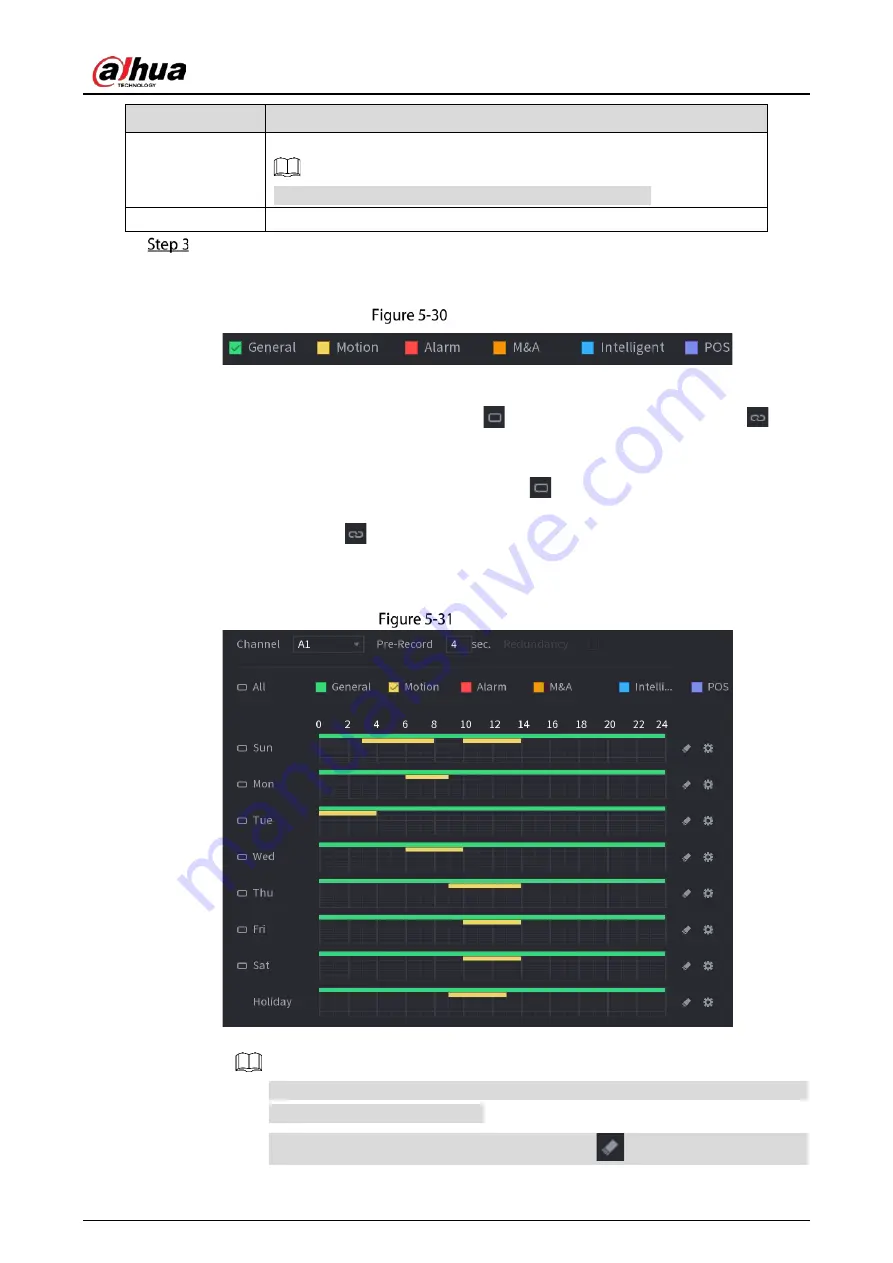
User’s Manual
79
Parameter
Description
Period
Define a period during which the configured recording setting is active.
The system only activates the alarm in the defined period.
Copy
Click Copy to to copy the settings to other channels.
Define the video recording period by drawing or editing. By default, it is active all the time.
Define the period by drawing.
1)
Select the check box of event type.
Event type
2)
Define a period. The system supports maximum six periods.
Define for the whole week: Click
next to All, all the icon switches to
, you
can define the period for all the days simultaneously.
Define for several days of a week: Click
before each day one by one, the icon
switches to
. You can define the period for the selected days simultaneously.
3)
On the timeline, drag to define a period. The Device starts recoding the selected event
type in the defined period.
Timeline
The color bar indicates the event type that is effective in a defined period:
Recording priority in case of event types are overlapped: M&A > Alarm >
Intelligent > Motion > General.
Select the check box of event type, and then click
to clear the defined period.
Summary of Contents for DH-XVR1B04
Page 1: ...Digital Video Recorder User s Manual V1 5 0 ZHEJIANG DAHUA VISION TECHNOLOGY CO LTD ...
Page 20: ...User s Manual 8 Fix HDD Connect cables Install the bracket and then fasten the screws ...
Page 115: ...User s Manual 103 Main menu ...
Page 201: ...User s Manual 189 Search result diagram Search result list ...
Page 221: ...User s Manual 209 Search results diagram Search results list Double click the video or click ...
Page 240: ...User s Manual 228 List For the data displayed in graph see Figure 5 187 Graph ...
Page 283: ...User s Manual 271 Main stream Sub stream ...
Page 327: ...User s Manual 315 Login Click Forgot Password Reset password Click OK ...
Page 357: ...User s Manual 345 Neutral cable ...
Page 363: ...User s Manual ...
















































