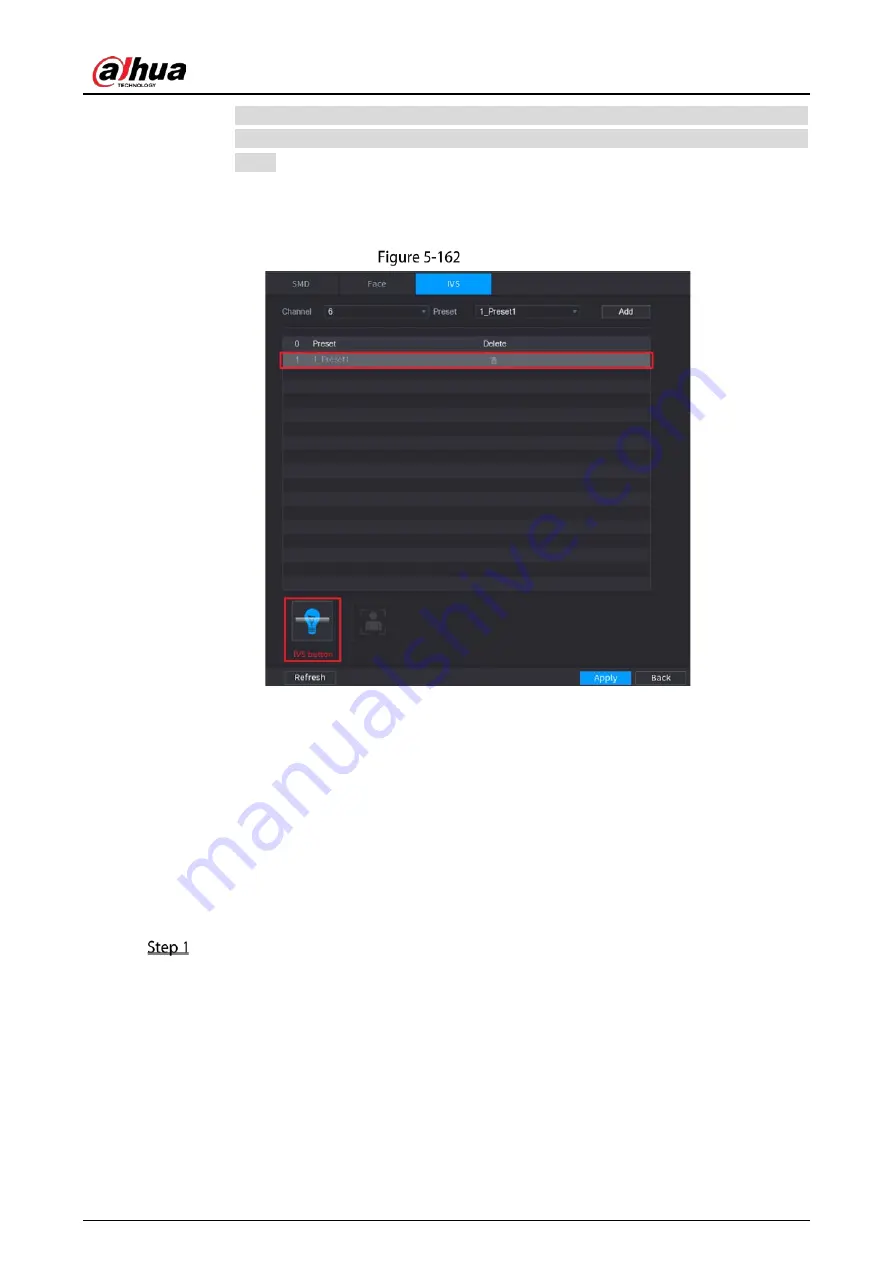
User’s Manual
207
All the presets that the IP camera has are displayed in the Preset list, and you just need
to select the preset that you have configured the intelligent settings as shown in Figure
5-159.
2)
Click Add.
The selected preset is displayed in the table and the IVS button and Face Detect button
are displayed.
Add IVS
3)
Select the line of 1_Preset1.
4)
Click IVS button to enable the intelligent settings to preset 1. The button is displayed in
blue.
5)
Click Apply to complete the settings.
For the IP camera without preset, click the IVS button and then click Apply to complete
the settings.
5.11.3.3
Using Smart Search
You can search for the intelligent events and display in graph or list.
Select Main Menu > SMART DETECTION > AI Search.
Summary of Contents for DH-XVR1B04
Page 1: ...Digital Video Recorder User s Manual V1 5 0 ZHEJIANG DAHUA VISION TECHNOLOGY CO LTD ...
Page 20: ...User s Manual 8 Fix HDD Connect cables Install the bracket and then fasten the screws ...
Page 115: ...User s Manual 103 Main menu ...
Page 201: ...User s Manual 189 Search result diagram Search result list ...
Page 221: ...User s Manual 209 Search results diagram Search results list Double click the video or click ...
Page 240: ...User s Manual 228 List For the data displayed in graph see Figure 5 187 Graph ...
Page 283: ...User s Manual 271 Main stream Sub stream ...
Page 327: ...User s Manual 315 Login Click Forgot Password Reset password Click OK ...
Page 357: ...User s Manual 345 Neutral cable ...
Page 363: ...User s Manual ...
















































