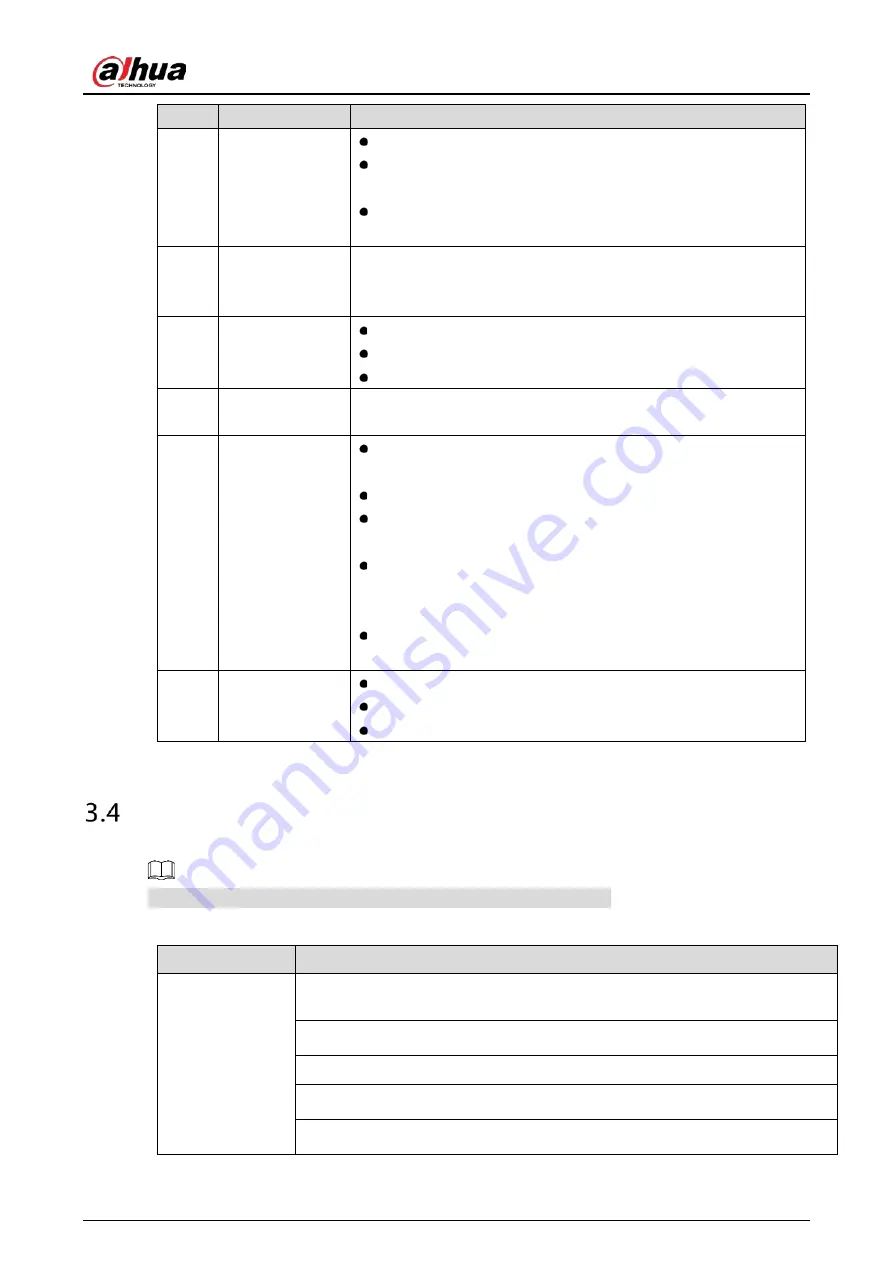
User’s Manual
47
No.
Name
Function
10
Record
Start or stop record manually.
In record interface, use the direction buttons to select the
channel that you want to record.
Press this button for at least 1.5 seconds, and the manual record
interface will be displayed.
11
Direction keys
Switch between current activated controls by going left or right.
In playback state, the keys control the playback progress bar.
Aux function (such as operating the PTZ menu).
12
Enter/menu key
Confirms an operation.
Go to the OK button.
Go to the menu.
13
Multiple-window
switch
Switch between multiple-window and one-window.
14
Fn
In single-channel monitoring mode, press this button to
display the PTZ control and color setting functions.
Switch the PTZ control menu in PTZ control interface.
In motion detection interface, press this button with direction
keys to complete setup.
In text mode, press and hold this button to delete the last
character. To use the clearing function: Long press this button
for 1.5 seconds.
In HDD menu, switch HDD recording time and other
information (as indicated in the pop-up message.
15
Alphanumeric
keys
Input password, numbers.
Switch channel.
Press Shift to switch the input method.
Mouse Operations
The operations are based on the considerations for right-handed users.
Table 3-26
Mouse operations
Operation
Function
Click left mouse
button
Password input dialogue box pops up if you have not logged in yet.
In live view window interface, you can go to the main menu.
When you have selected one menu item, click it to view menu content.
Implement the control operation.
Modify check box or motion detection status.
Click combo box to pop up drop-down list.
Summary of Contents for DH-XVR1B04
Page 1: ...Digital Video Recorder User s Manual V1 5 0 ZHEJIANG DAHUA VISION TECHNOLOGY CO LTD ...
Page 20: ...User s Manual 8 Fix HDD Connect cables Install the bracket and then fasten the screws ...
Page 115: ...User s Manual 103 Main menu ...
Page 201: ...User s Manual 189 Search result diagram Search result list ...
Page 221: ...User s Manual 209 Search results diagram Search results list Double click the video or click ...
Page 240: ...User s Manual 228 List For the data displayed in graph see Figure 5 187 Graph ...
Page 283: ...User s Manual 271 Main stream Sub stream ...
Page 327: ...User s Manual 315 Login Click Forgot Password Reset password Click OK ...
Page 357: ...User s Manual 345 Neutral cable ...
Page 363: ...User s Manual ...
















































