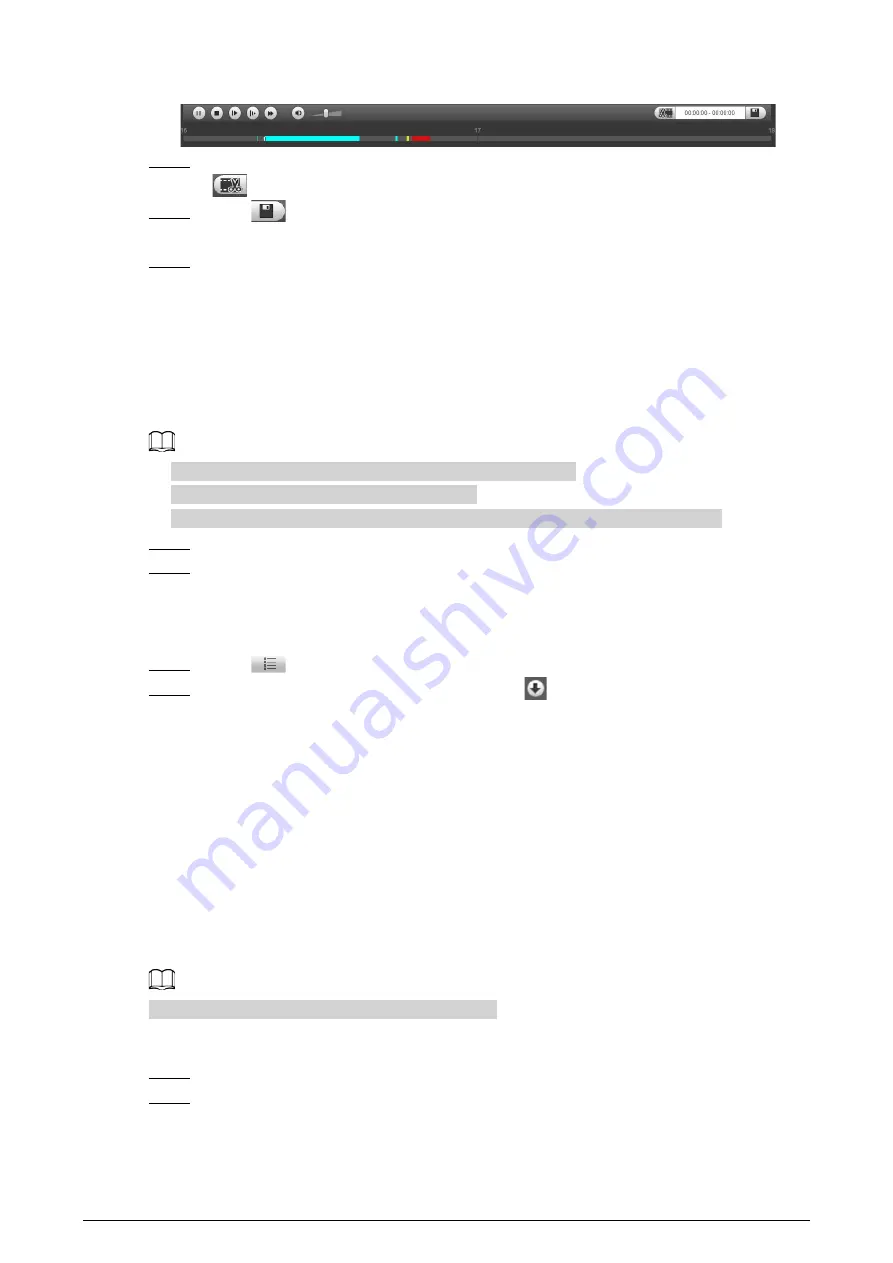
28
Figure 4-20 Clip video
Step 5
Click again on the progress bar to select the end time of the target video, and then click
.
Step 6
Click
to download the video.
The system will prompt that you cannot download the file and play back at the same time.
Step 7
Click
OK
.
The playback stops and the clipped file is saved in the configured storage path. For the
configuration of storage path, see "6.1.2.5 Configuring Storage Path".
4.3.5 Downloading Video or Picture
Download video or picture to a defined path. This section uses downloading video as an example.
●
Playback and downloading at the same time is not supported.
●
Operations might vary with different browsers.
●
For details of viewing or setting storage path, see "6.1.2.5 Configuring Storage Path".
Step 1
Click the
Playback
tab.
Step 2
Select
dav
from the
Record Type
drop-down list and
SD card
from the
Data Src
drop-
down list.
Select
jpg
from
Record Type
drop-down list when playing back pictures, and you do not
need to select data source.
Step 3
Click
, the video files of the selected date are listed.
Step 4
Select
dav
or
mp4
in
Download Format
. Click
next to the file to de download.
The system starts to download the file and save it to the configured path. When
downloading pictures, you do not need to select the download format.
4.4 Reports
You can follow certain rules such as time sequence, and check history data of temperature stored in
the Micro SD card.
●
You have configured the temperature measurement rules (including spots, lines and area). For
details, see "5.2.5.1 Configuring Temperature Measuring Rules".
●
You have inserted a SD card to the Camera.
This function is only available on some select models.
Procedure
Step 1
Click the
Report
tab.
Step 2
Set the conditions for searching and click
Search.
The searched temperature data is displayed.






























