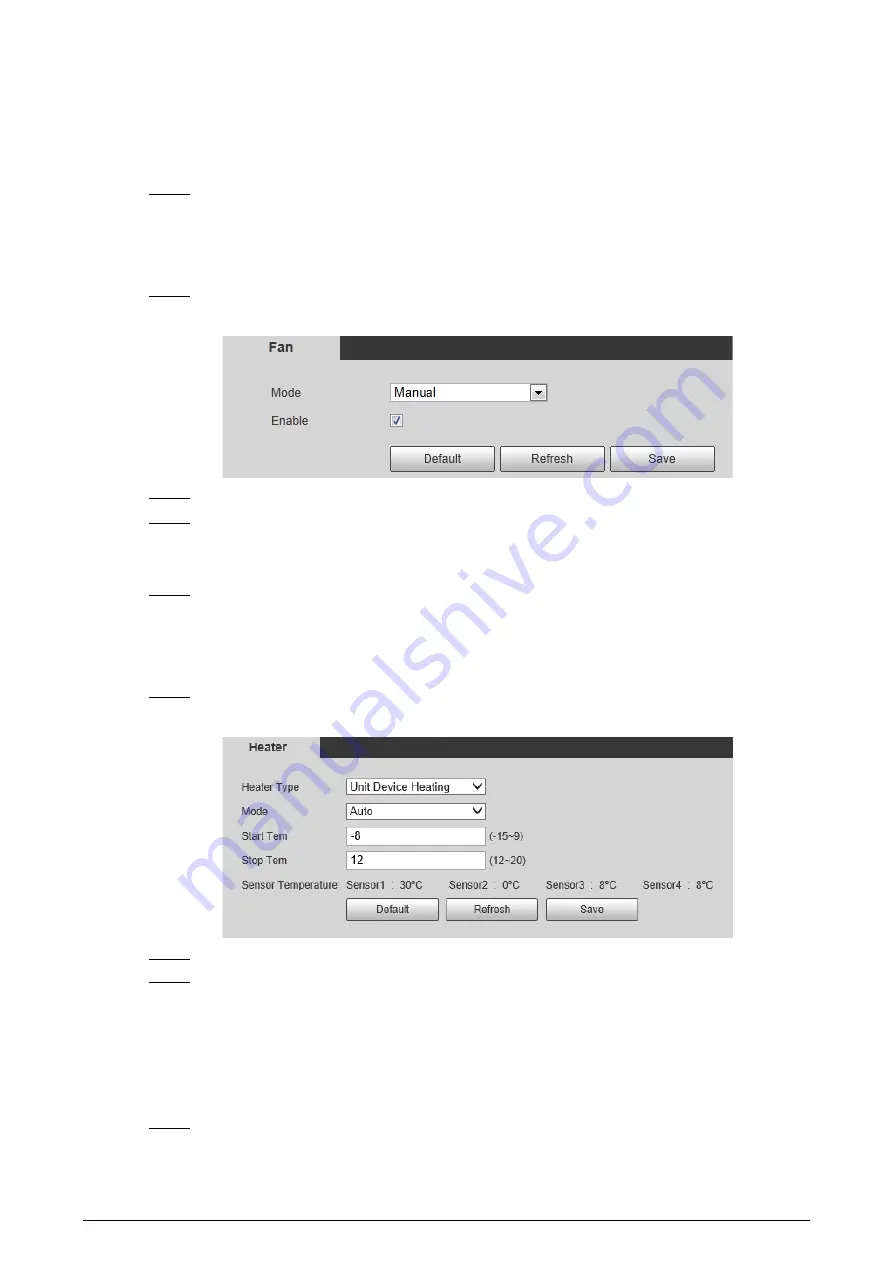
125
wiper stops.
2. Click
Start
to get the wiper work in the interval time that you have just configured,
and click
Stop
to stop it; click
Once
to get the wiper work for one round.
●
Auto
: Adjust the sensitivity according to the actual situation.
Step 3
Click
Save
.
6.4.3 Configuring Fan
Step 1
Select
Setting
>
Peripheral
>
Fan
.
Figure 6-53 Fan
Step 2
Select the
Enable
checkbox.
Step 3
Configure the running mode.
●
Auto
: Click
Save
, and the fan works automatically.
●
Manual
: Select the
Enable
checkbox to manually start the fan.
Step 4
Click
Save
.
6.4.4 Configuring Heater
Step 1
Select
Setting
>
Peripheral
>
Heater
.
Figure 6-54 Heater
Step 2
Select the heat type as needed.
Step 3
Configure the heater parameter.
●
Auto
: Select
Start Tem
and
Stop Tem
as the temperature range for heater to start, and
click
Save
. When the sensor temperature is in the range, heater works automatically.
●
Manual
: When you think it is cold enough and you want to let the Camera work in a
warm condition, you can select
Manual
as the
Mode
. Select the
On
checkbox, and then
click
Save
.
Step 4
Click
Save
.






























