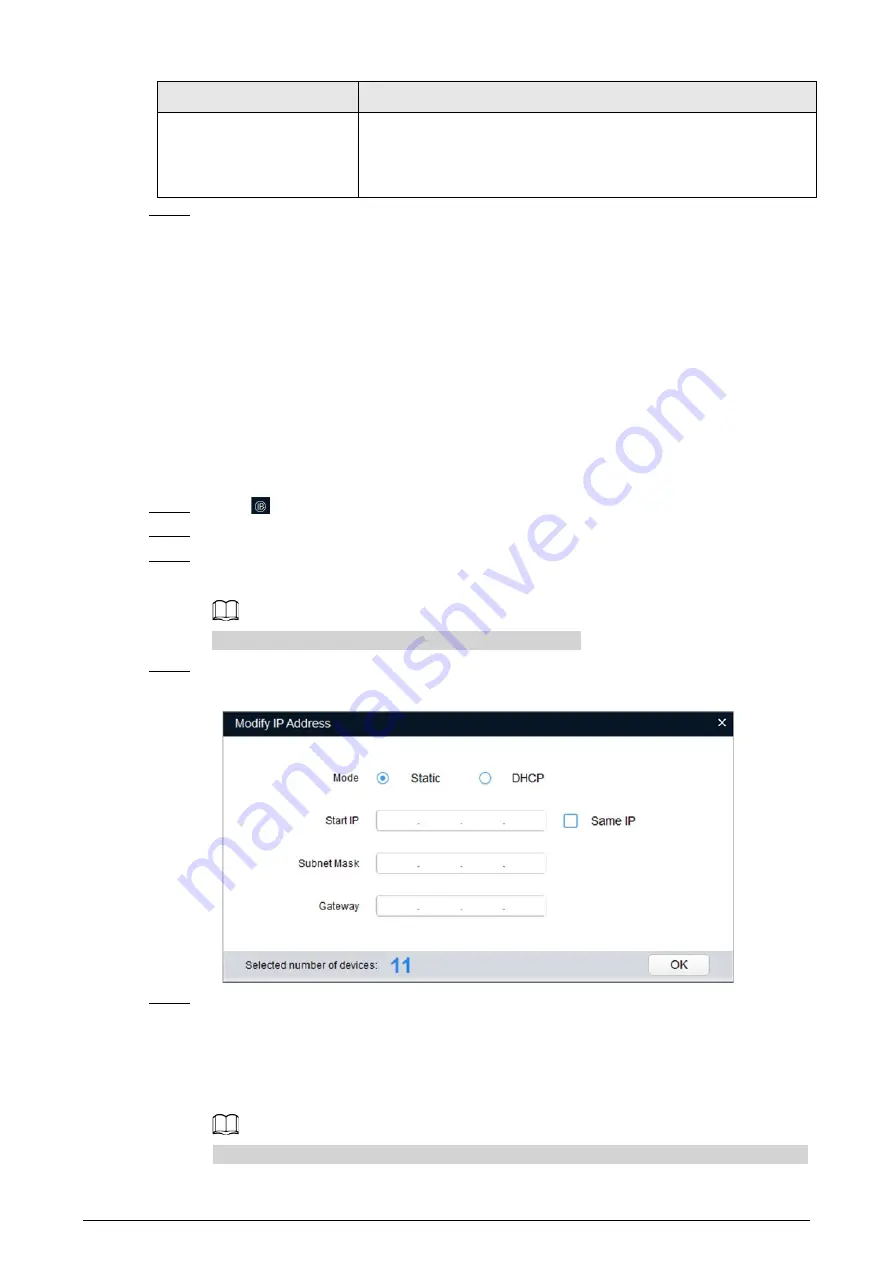
10
Parameter
Description
Ethernet Card, Mode, MAC
Address, IP Version,
Preferred DNS and
Alternate DNS
Leave them as default.
Step 4
Click
Save
.
3.2.2 Changing Several IP Addresses
When there are several cameras and the login passwords of cameras are the same, you can change
several IP address at the same time through the ConfigTool.
Prerequisites
●
You have obtained the installation package of ConfigTool. To obtain the installation package,
consult technical support staffs.
●
You have connected the camera with the computer with ConfigTool installed.
Procedure
Step 1
Click
.
Step 2
Click
Search Settings
.
Step 3
Set the network segment of the Camera, admin and password. Then click
Save
.
After the search, the system displays the cameras that have been searched.
The user name and password are both admin by default.
Step 4
Select the cameras whose IP addresses need to be changed and click
Batch change IP
.
Figure 3-3 Change IP address
Step 5
Select the mode of IP address based on the actuality.
●
DHCP mode: When there is a DHCP server in the network, set the
Mode
as
DHCP
and
the Camera obtains IP addresses from the DHCP server automatically.
●
Manual mode: Set
Mode
as
Static
and enter
Starting IP
,
Subnet Mask
and
Gateway
.
Then, IP addresses of Cameras are incrementally modified from the start IP address.
Select the
Same IP
checkbox, the IP address of the selected devices will be set to the same






























