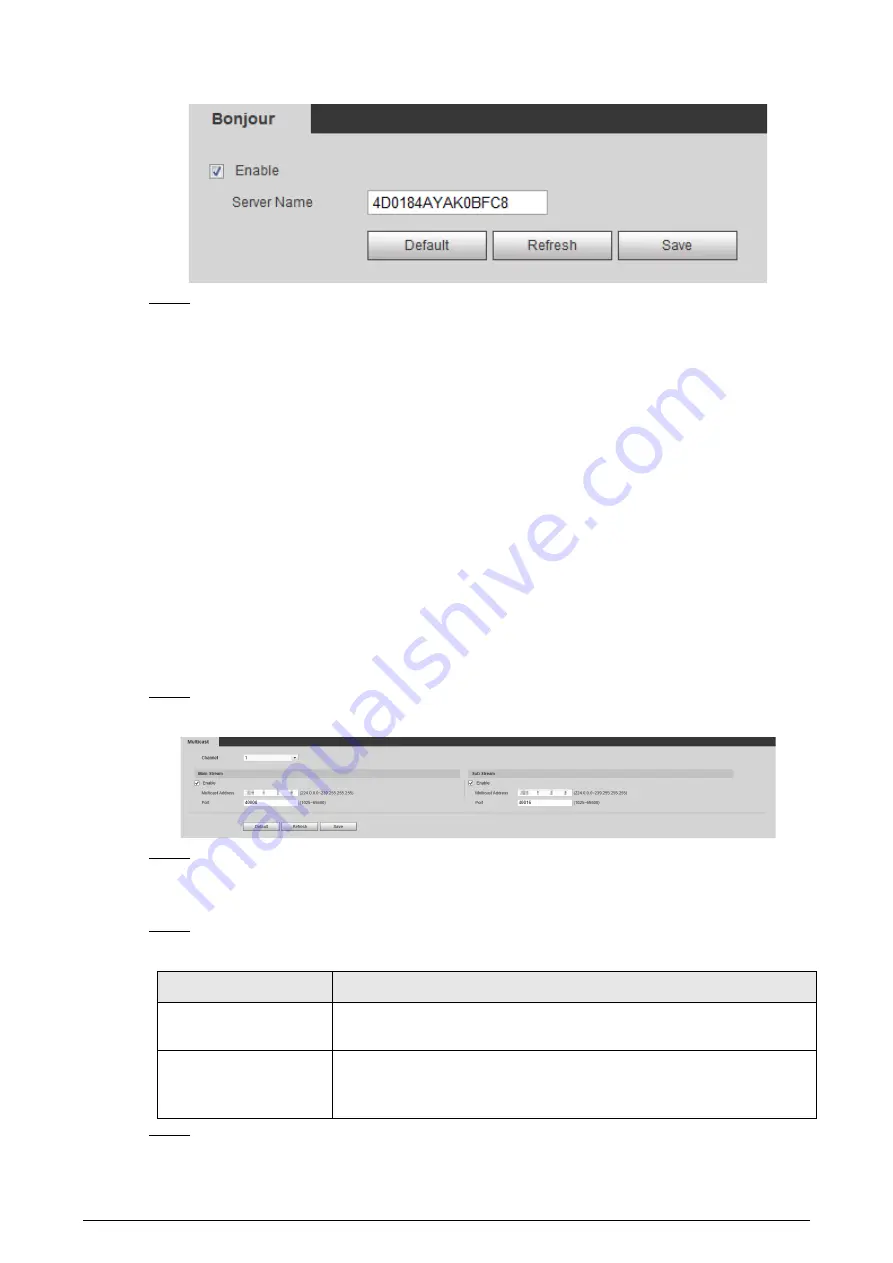
112
Figure 6-33 Bonjour
Step 3
Click
Save
.
Result
In the OS and clients that support Bonjour, follow the steps below to visit the network camera with
Safari browser.
1. Click
Show All Bookmarks
in Safari.
2. Enable
Bonjour
. The OS or client automatically detects the network cameras with Bonjour
enabled in the LAN.
3. Click the camera to visit the corresponding web page.
6.2.9 Configuring Multicast
When multiple users are viewing the device video image simultaneously through network, it might
fail due to limited bandwidth. You can solve this problem by setting up a multicast IP (224.0.1.0–
238.255.255.255) for the Camera and adopt the multicast protocol.
Procedure
Step 1
Select
Setting
>
Network
>
Multicast
.
Figure 6-34 Multicast
Step 2
Select the channel
●
Select
1
in
Channel
to configure the parameters for the visible channel.
●
Select
2
in
Channel
to configure the parameters for the thermal channel.
Step 3
Select
Enable
, and then enter IP address and port number.
Table 6-19 Multicast
Parameter
Description
Multicast Address
The multicast IP address of
Main Stream
/
Sub Stream
is 224.1.2.4 by
default, and the range is 224.0.0.0–239.255.255.255.
Port
The multicast port of corresponding stream:
Main Stream
: 40000;
Sub
Stream1
: 40016;
Sub Stream2
: 40032, and all the range is 1025–
65500.
Step 4
Click
Save
, and the login page is displayed. The configuration finishes.






























