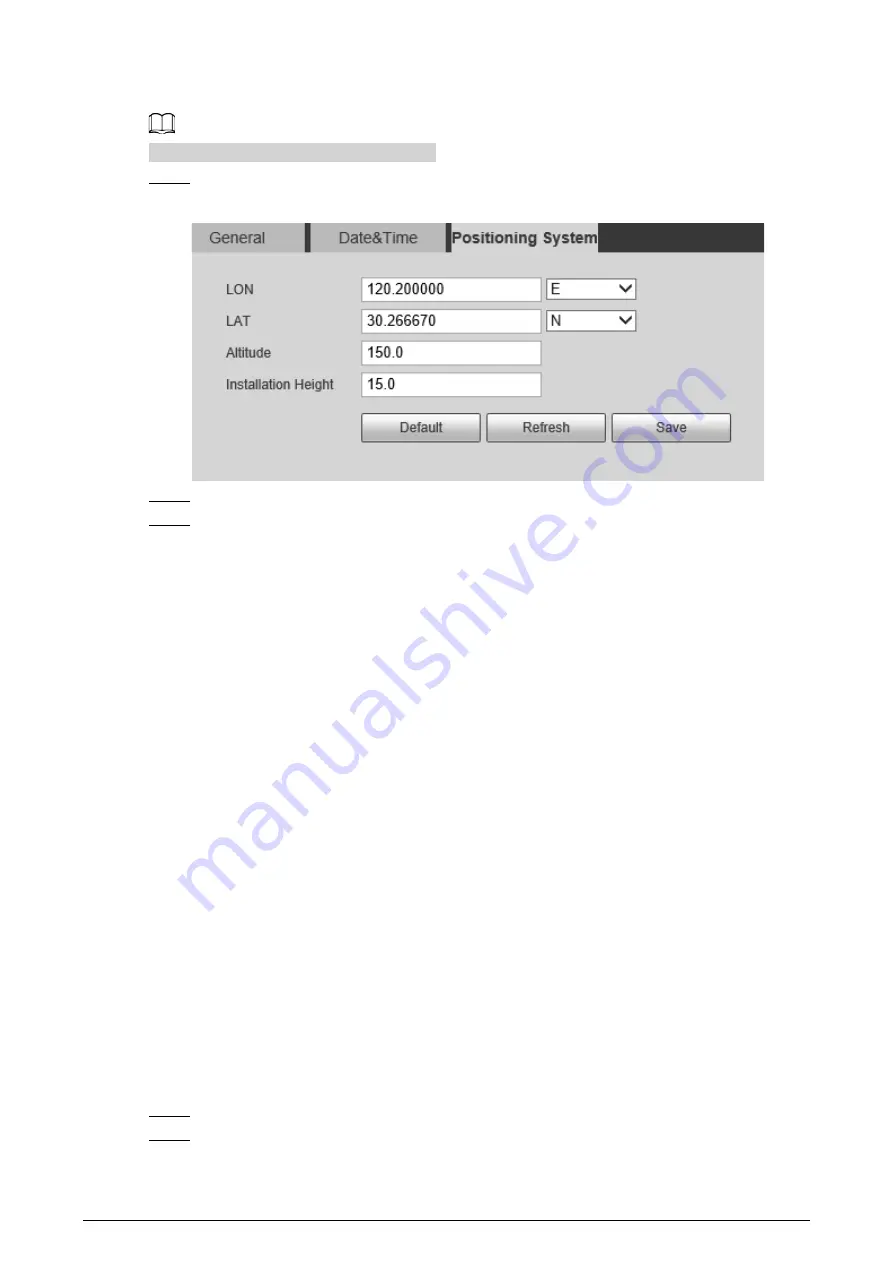
128
the platform operator track the Camera.
This function is supported on select models.
Step 1
Select
Setting
>
System
>
General
>
Position System
.
Figure 6-57 Position system
Step 2
Enter the longitude, latitude altitude, and installation height of the Camera.
Step 3
Click
Save
.
6.5.2 User Management
Managing users and groups are only available for administrator users.
●
The max length of the user or group name is 15 characters which can only be consisted of letters,
numbers and underlines.
●
The password is made up of characters for 8–32 digits and the password must contain two of the
three forms (number, letter, and the common characters.
'
、
"
、
;
、
:
、
&
are not included.)
Administrator users can modify all the uses’ password.
●
You can have 19 users and 8 groups at most.
●
You can manage users through single user or group, duplicate user names or group names are
not allowed. A user can be in one group at a time and the group users can own authorities within
group authority range.
●
Online users cannot modify their own authority.
●
There is one admin by default which has highest authority.
●
Select
Anonymous login
, and then log in with only IP address instead of user name and
password. Anonymous users only have preview authorities. During Anonymous login, click
Logout
, and then you can log in with other username.
6.5.2.1 Adding a User
You are admin user by default, and you can add user, delete added users or modify their password.
Procedure
Step 1
Select
Setting
>
System
>
Account
>
Account
.
Step 2
Click
Add User
.
















































