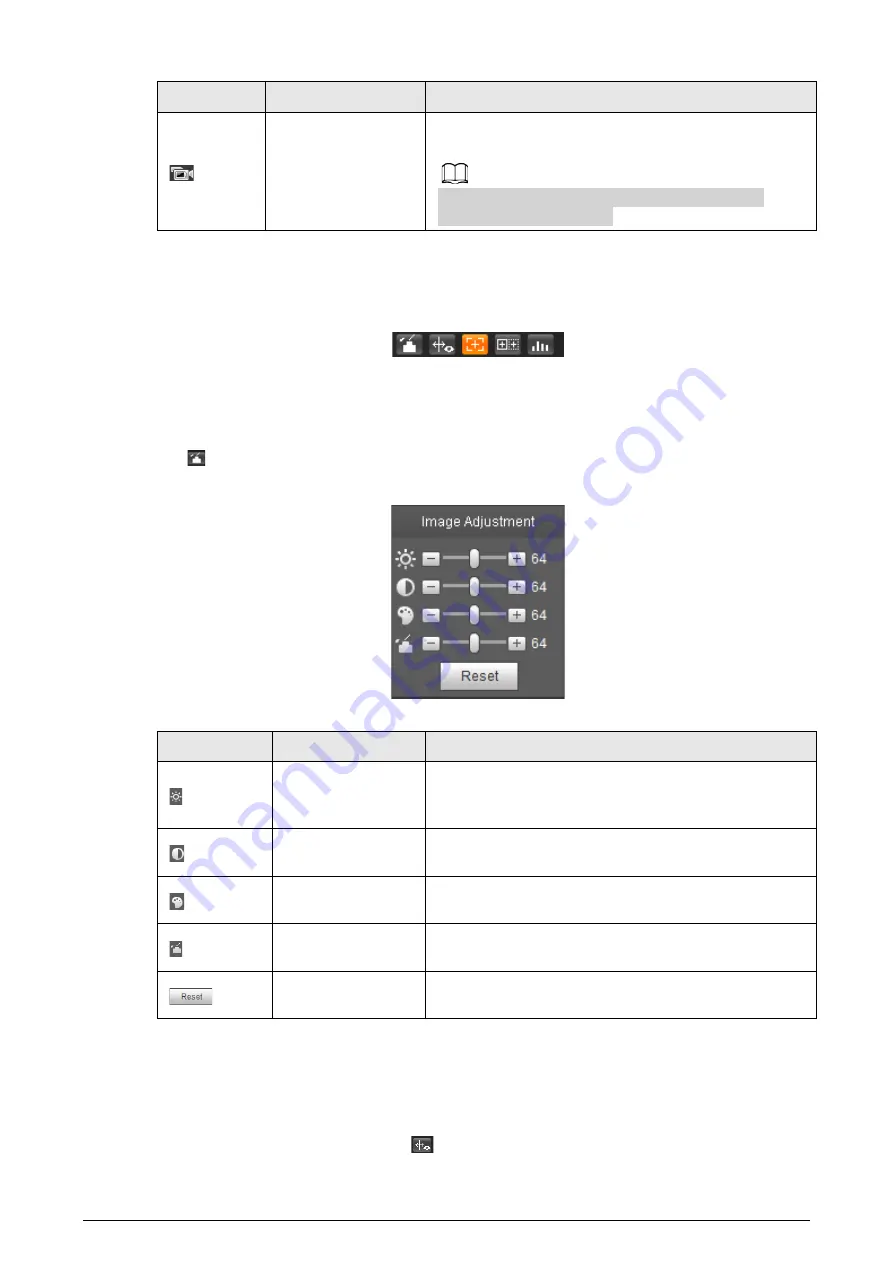
16
Icon
Name
Description
Single-channel video
recording
Select visible image or thermal image. Then click this
icon to start video recording.
To check or change the storage path, see "6.3.2.1
4.1.3 Window Adjustment
Figure 4-3 Window adjustment
4.1.3.1 Image Adjustment
Adjust brightness, contrast, hue and saturation of video images on the web page.
Click
, and the
Image Adjustment
page is displayed at the right side of the live page.
Figure 4-4 Image adjustment page
Table 4-3 Image adjustment configuration
Icon
Function
Description
Brightness
Adjusts the overall image brightness, change the value
when the image is too bright or too dark. The bright and
dark areas have equal changes.
Contrast
Change the value when the image brightness is proper
but contrast is not enough.
Hue
Makes the color deeper or lighter. The default value
made by the light sensor is recommended.
Saturation
Adjusts color depth. This value does not change the
overall image brightness.
Reset
Click the icon to reset brightness, contrast, hue and
saturation to their default values.
4.1.3.2 Display of Rule Information
You can control whether rule information is displayed on the live page. The rule information is
displayed by default.
After configuring the AI functions, click
, and then select the
Enable
checkbox to display rule






























