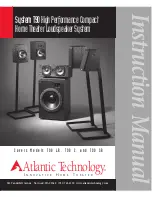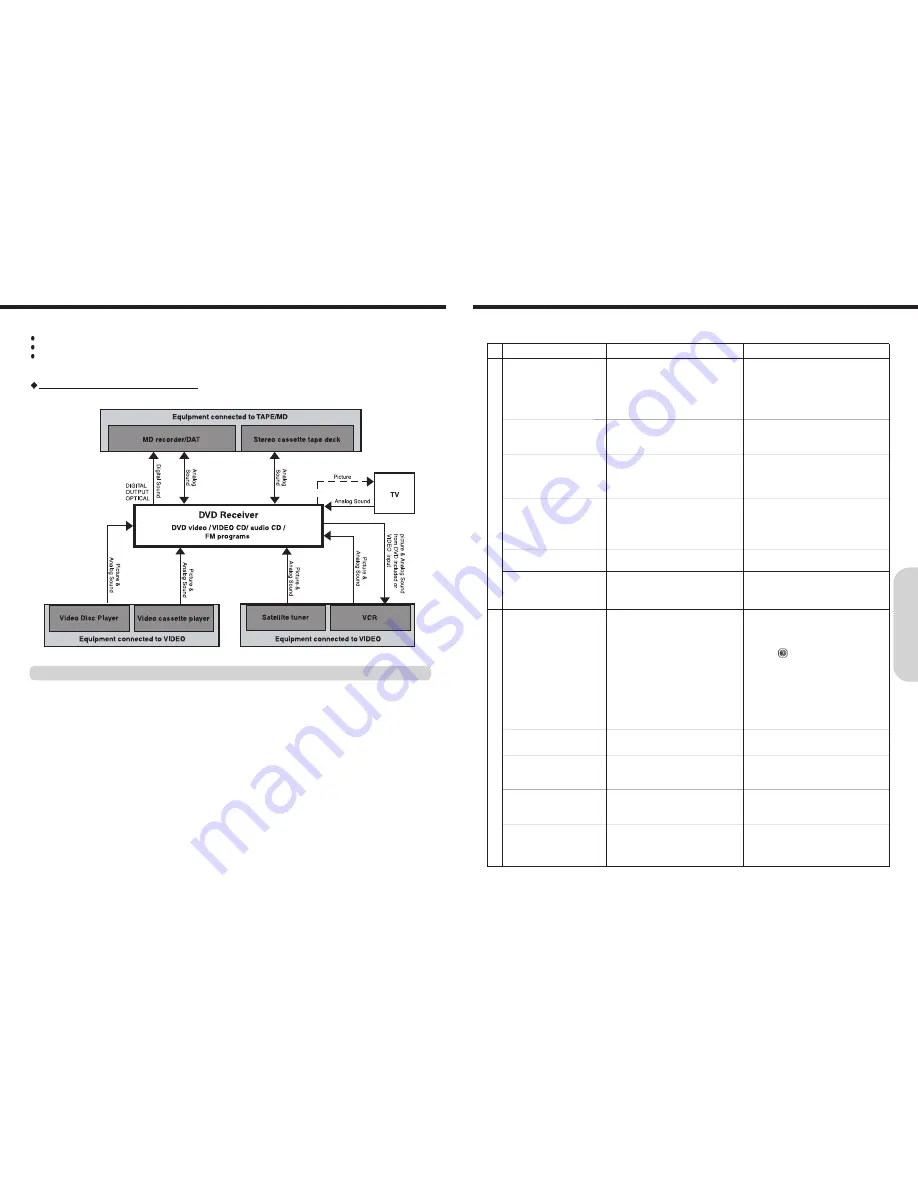
41
40
Remedies
• Check the connection of the power cord.
• Turn on the main power.
• Switch off the main power, then switch it on again.
If not recovered, disconnect the power cord, then
connect it again.
• Contact your nearest service center.
• Deactivate the muting function.
• Check the connections to the machine.
• Contact your nearest service center.
• Check the speaker connections.
• Select the appropriate surround mode.
• No sound is output from the center speaker when
the surround mode is set to either of them.
• Set the TV to the machine’s input.
• Check the connections between the machine and
TV set.
• Make also video connection.
• Select the appropriate input source.
• Switch off the main power, then switch it on again.
If not recovered, disconnect the power cord, then
connect it again.
• Insert a disc. (Check that “DVD,” “VCD,” or
“CD” is lit in the machine’s display.)
• Only discs with the machine’s playable region
code(See region code of the machine’s rear
panel) or , or with no region number can be
played by the machine.
• Check the playable discs.
• Place the disc with the playback side down.
• Place the disc within the proper guide on the disc
tray.
• Eject the disc and clean it.
• Deactivate the parental lock function or change
the parental lock level.
• Connect the machine directly to the TV. Avoid
connecting the machine to the TV through a VCR.
• Eject the disc and clean it.
• Sometime a small amount of picture distortion may
appear. This is not a malfunction.
• Resume normal playback.
• Set the TV to the machine’s input.
Check the following guide for the possible cause of a problem before contacting service. Refer also to the respective instruction
manuals of the connected components and TV.
Causes
• The power cord is disconnected.
• The main power is set to OFF.
• There is external noise in the computer circuits
of the machine.
• The AC fuse is blown.
• The muting function is activated.
• The machine is not properly connected.
• The amplifier protection circuitry has activated.
• The speakers are not properly connected.
• The surround mode is set to “STEREO”
• The volume level of the center speaker
“CENTER” is set to minimum.
• The TV is not set to receive the output signals
from the machine.
• The video cable is not connected securely.
• Only S video connection is made.
• Another input source is selected.
• Power supply fluctuations or other abnormalities
such as static electricity may interrupt correct
operation.
• No disc is inserted.
• The region number of the disc is unmatched to
the machine.
• An unplayable disc is inserted.
• The disc is placed upside down.
• The disc is not placed within the disc tray guide.
• The disc is dirty.
• The parental lock function is activated.
• Copy protection is activated.
• The disc is dirty.
• It is in fast forward or fast reverse playback.
• The machine is in repeat playback mode,
memory playback mode, or random playback
mode, etc.
• The TV is not set to receive the output signals
from the machine.
Symptoms
The machine doesn’t switch on.
No sound is reproduced.
No sound or very little sound is
reproduced from the center speaker.
No picture appears on the TV screen.
The sound of the playback source is
not heard.
The buttons on the remote controller
and machine do not operate.
The machine does not start playback.
Brightness is unstable or noise is
visible on playback picture.
The playback picture is occasionally
distorted.
Playback doesn’t follow the course of
the disc’s programs.
The picture from the machine doesn’t
appear on the TV screen.
Amplifier
DVD (VIDEO CD / Audio CD)
Troubleshooting
Simplified diagram of the connected equipment
You can record according to the following using the
connected recording equipment:
Sound/picture of discs played back by the machine,
Sound of FM programs, and
Sound/picture of the connected source.
Note
Many discs and sources are copy protected. Copy protected
sources are impossible to record.
Basic Recording Procedure
1. Set the recording equipment (MD recorder, DAT, Stereo cassette tape deck, VCR, etc.) to recording
pause.
2. Select the input source to be recorded, then set it to play pause.
3. Release the recording pause set in step 1 to start recording.
4. Start playback of the selected source in step 2.
Recording Using the Connected Equipment
A
dv
an
ced
DVD/A
ud
io
C
D
Op
er
at
io
n