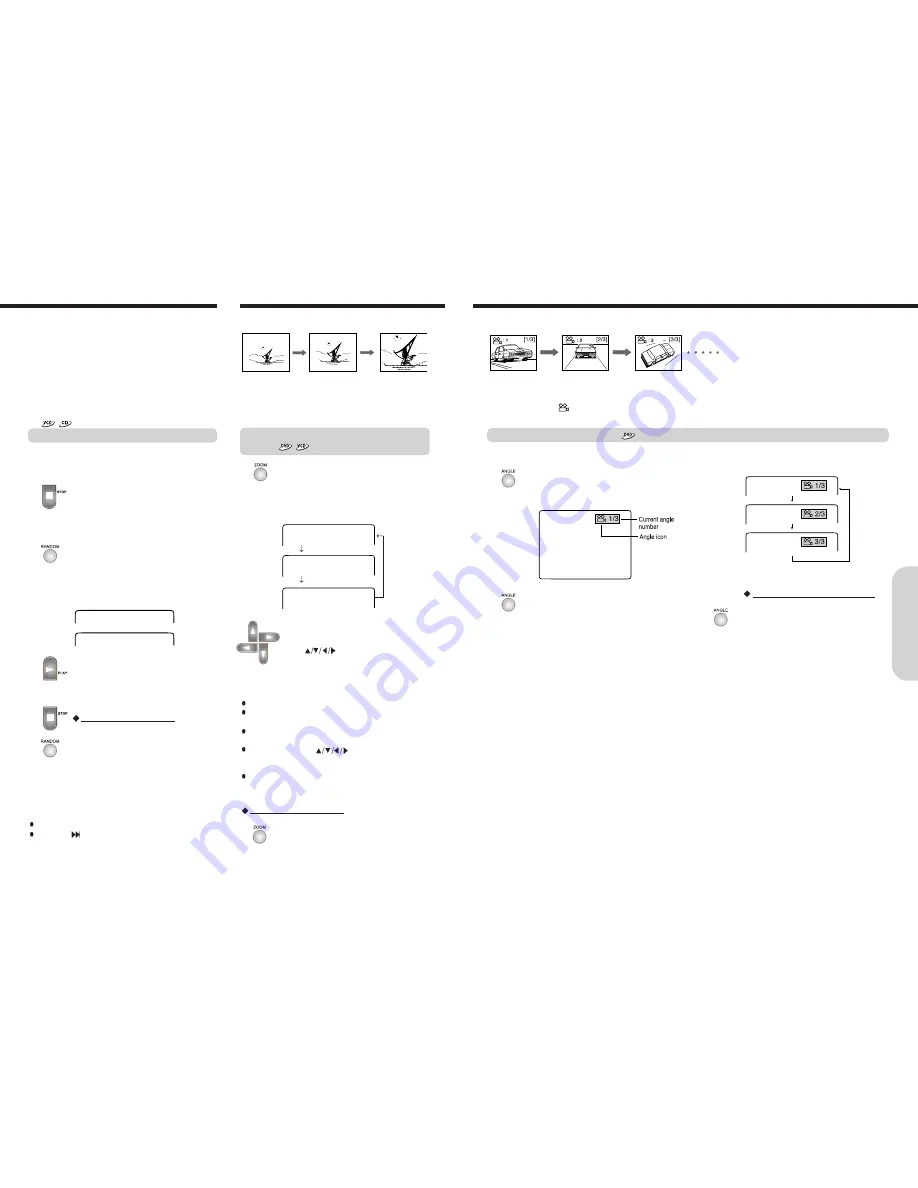
31
1. Press ANGLE while playing a scene
recorded with multiple angles.
Press ANGLE while the angle icon is
displayed.
Some DVD discs may contain scenes, which have been shot simultaneously from a number of different angles. For these discs,
the same scene can be viewed from each of these different angles using the ANGLE button. If the loaded disc supports multiple
angles, you can see indicator on the machine’s display and TV screen.
Changing the Camera Angle
If the scene was recorded from multiple angles, you can easily change the camera angle of the scene you are watching.
To turn off the angle number display
Press ANGLE repeatedly to select the
Original Angle Number.
Selecting the Camera Angle
2. Press ANGLE or while the angle number
is displayed on the TV screen.
Each time you press ANGLE, the camera
angle changes.
You can play tracks in random order (Random playback).
The machine automatically selects tracks in a VIDEO CD/
AUDIO CD, and plays them randomly.
Playing Chapters or Tracks in Random Order
Notes
Some discs may not permit random playback operation.
If you press
during random playback, the DVD
Receiver goes to another title or track and continues
random playback.
Playing in Random Order
1 Press STOP button
Press the STOP button for normal VCD or
Audio CD, PBC button for CVD, SVCD and
VCD 2.0 with PBC to stop playing because
this function is valid only for STOP state.
2 Press RANDOM button on remote
controller
When the RANDOM button is pressed,
SHUFFLE ON is displayed on the TV
screen and the RANDOM indicator on the
machine’s display is turned on.
3 Press PLAY button
When the PLAY button is pressed, the
shuffled track starts playing.
SHUFFLE ON
SHUFFLE OFF
To resume normal playback
press STOP to stop random playing and then
press RANDOM button. When the RANDOM
button is pressed, SHUFFLE OFF is
displayed on TV and the RANDOM indicator
on the machine’s display is turned off.
1. Press ZOOM during normal or still
playback.
If you press ZOOM repeatedly, the
magnification level increases.
To shift the zoom point
Press
.
Zooming a Picture and Shifting the Zoom
Point
You can zoom in on a picture. You can also shift the zoom
point.
To resume normal playback
Press ZOOM repeatedly until “ZOOM OFF”
display.
Notes
Some discs may not permit to zoom operation.
During some scenes, the buttons may not work as
described above.
Zooming does not work on subtitles or menu screens
included on DVD videos.
During zoom playback,
does not work on
menu screens included on DVD videos. If you want to
view the menus, cancel zoom playback.
The magnification level varies depending on the picture
size you select.
ZOOM X 1.5
ZOOM X 2
ZOOM OFF
Zooming a Picture
30
A
dv
an
ced
DVD/A
ud
io
C
D
Op
er
at
io
n






















