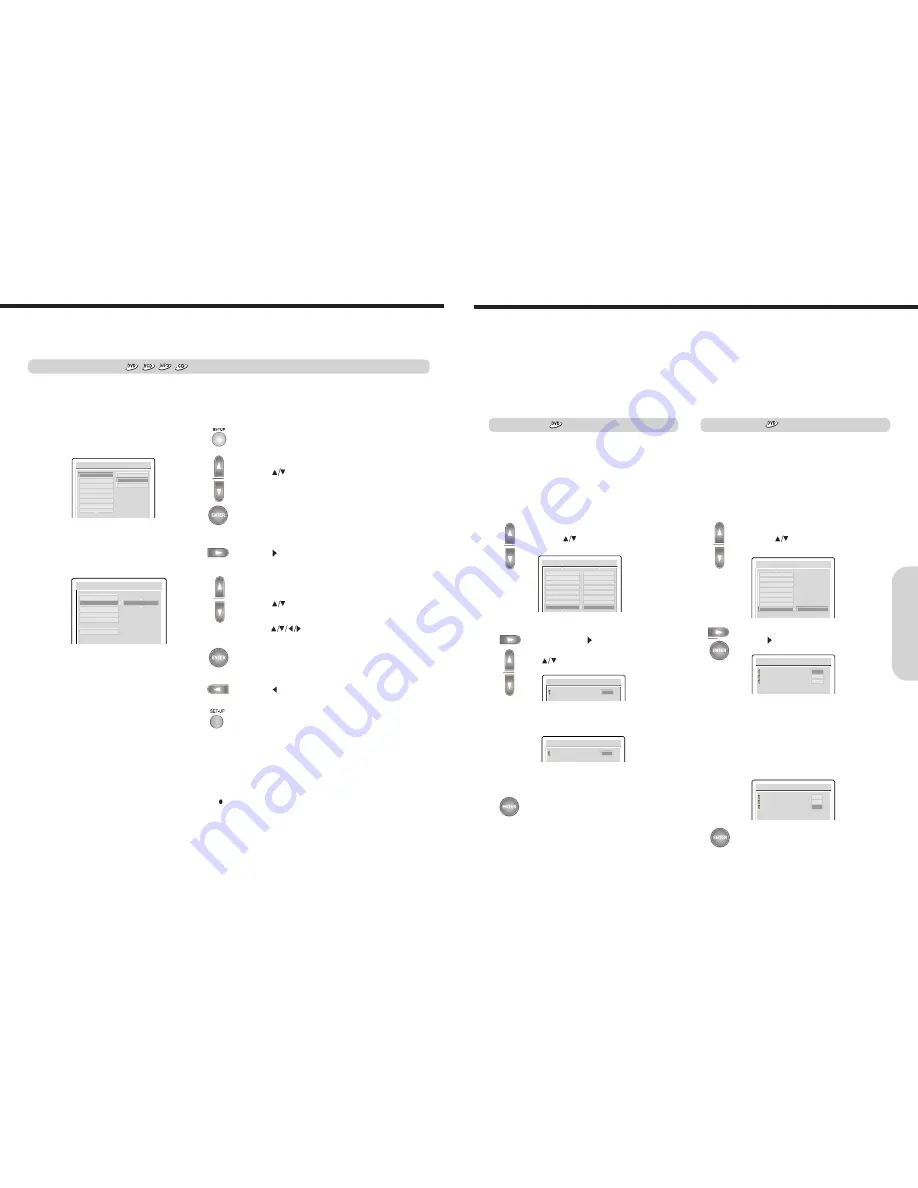
37
36
Selecting a Setting
When you insert a DVD Video, VIDEO CD, the various functions of the machine will be set (reset) according to the setting
menu. You can customize this setting menu according to your preference.
The setting menu asks you to select a setting category from among LANGUAGE, PICTURE, AUDIO, DISPLAY, and
OPERATION.
Each selected setup menu will provide you with setting details.
SET UP
TV DISPLAY
NORMAL/PS
TV TYPE
NORMAL/LB
OSD LANG
WIDE
DYNAMIC
SPEAKER SETUP
VIDEO OUTPUT
AUDIO
SUBTITLE
SETUP MENU
SPEAKER SETUP PAGE
Customizing the Function Settings
A
dv
an
ced
DVD/A
ud
io
C
D
Op
er
at
io
n
Notes
Preferences can only be selected/accessed in STOP mode.
1. Press SETUP.
The on-screen display appears.
2. Press
to select the setup menu.
3. Press ENTER on the selected menu.
4. Press
to move the setting item.
5. Press
to select the setting item.
In case of the password setup menu.
Press
and ENTER to set 4 digits password
number.
6. Press ENTER on the selected item.
7. Press
to select the setup menu.
8. To finish the setup, Press SETUP or select MAIN
PAGE.
Repeat 1~6 Steps to select your desired setting.
1. If you move the cursor to PARENTAL
using
button on MAIN PAGE, you
can see the sub items of PARENTAL.
2. You can move to the level position by
pressing the button.
Move to the level what you want using
button, than select by pressing
ENTER button.
3. Input your password.
If it is the first time inputing password, the
password is "0000".
4. The parental level will be changed by
pressing the ENTER button.
This function is to disable the playing of specified DVD that are unsuitable for children.
As each disc has slightly different codes, please refer to the disc instruction.
There are 8 levels. If the level is 8, the contents of the disc are suitable for adult.
If the level is 1, the contents of the disc are suitable for child.
If you didn't set a new password and level, there is no restriction playing discs.
When you turn on this unit for the first time, setting the new password is recommended
PARENTAL
You can set the parental lock level what you want.
Once selected, whenever you play a disc, the selected
parental is compared to the level on the disc, if the level
you selected is greater then the level of the disc, you may
play the loaded disc. If not, you may not play the disc.
To set appropriate parental level, do the following
instruction.
SET UP
DYNAMIC
2
SPEAKER SETUP 3 PG
VIDEO OUTPUT 4 PG
1
3
AUDIO
5
SUBTITLE
6 PG-R
DISC MENU
7 NC-
1
7
DEFAULTS
8 ADULT
PARENTAL
NO PARENTAL
PASSWORD VERIFY PAGE
INPUT PASSWORD :
PARENTAL LOCK (DVD only)
PASSWORD
1. If you move the cursor to PASSWORD
using
button on MAIN PAGE, you
can see CHANGE.
2. You can move to CHANGE by pressing
the button.
Press ENTER button.
3. Input your current password on OLD
PASSWORD.
Input the new password what you want to
use from now on NEW PASSWORD.
Re-input the new password on CONFIRM
PWD.
If it is the first time changing password,
Input "0000" on OLD PASSWORD.
4. The password will be changed by
pressing the ENTER button.
You can change the password for the parental lock.
To change the current password to the new one, do the
following instruction.
SET UP
SPEAKER SETUP
VIDEO OUTPUT
AUDIO
SUBTITLE
DISC MENU
DEFAULTS
PARENTAL
PASSWORD
CHANGE
PASSWORD CHANGE PAGE
OLD PASSWORD : x x x x
NEW PASSWORD : x x x x
CONFIRM :
x x x x
PASSWORD VERIFY PAGE
INPUT PASSWORD :
x x x x
PASSWORD CHANGE PAGE
OLD PASSWORD :
x x x x
NEW PASSWORD :
x x x x
CONFIRM :
x x x x
SPEAKER SETUP
DIGITAL OUT
FRONT POS.
8 FT / 2.5 M
CENTER POS.
REAR POS.
TEST TONE
MAIN PAGE



















