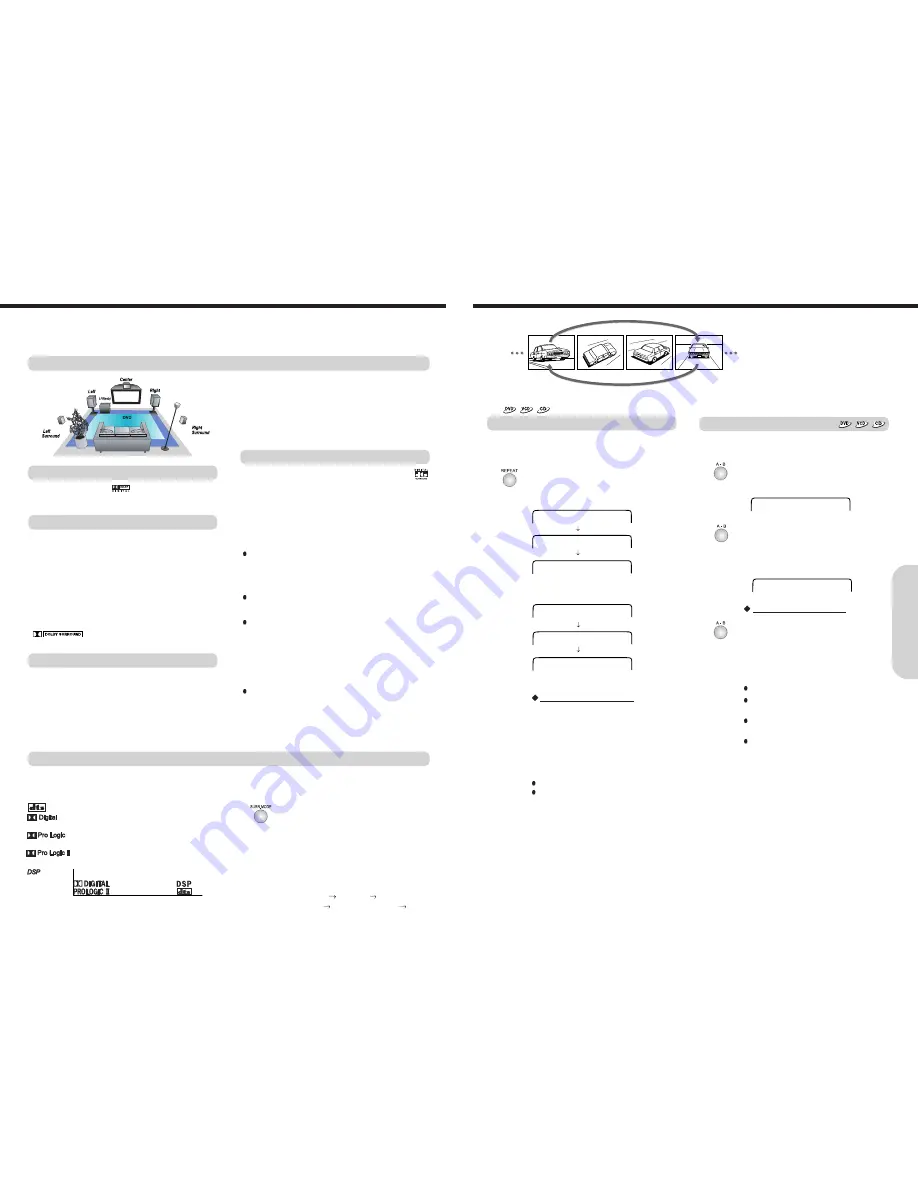
29
You can play a specific title, chapter, track or segment repeatedly (Title repeat, chapter/track repeat, all tracks and A-B repeat).
You can play the same title, chapter, or track repeatedly
(Title, chapter/ track repeat).
Repeating a Title, Chapter, or Track
Press repeatedly REPEAT to select the
repeat function.
When use DVD:
When use Video CD/Audio CD
To resume normal playback
Keep on pressing REPEAT button until
Repeat off is displayed on the TV or disappear
REPEAT indicator on the machine's display.
The repeat function becomes cleared and the
playing state changes to normal.
Notes
Some discs may not permit repeat operation.
Repeat play works only with discs for which the
elapsed playing time appears in the machines
display during playback.
1. Press A-B at the beginning of the
segment (point A) you want to play
repeatedly.
2. Press A-B again at the end of the
segment (point B).
The machine automatically returns to point
A and starts repeat playback of the
selected segment (A-B).
To resume normal playback
Press A-B repeatedly until “A TO B
CANCELLED” displayed on screen or
disappear “REPEAT A-B” indicator in the
machine’s display.
Repeating a Specific Segment
You can play a specific segment repeatedly (A-B repeat).
A - B SET A
A - B SET B
Notes
Some discs may not permit A-B repeat operation.
You can play a specific segment only within the
current title or track.
You cannot set the A-B repeat function for
segments that include multiple camera angles.
There may be a slight difference between point
A and the location where playback actually
resumes depending on the disc.
CHAPTER REPEAT
TITLE REPEAT
REPEAT OFF
Playing Repeatedly
REPEAT
REPEAT OFF
REPEAT ALL
repeat a current chapter
repeat a current title
repeat current track
repeat all tracks
Enjoying the Sound Effects
The surround sound of the machine lets you enjoy the presence of a movie theater or concert hall in your room.
Before using any sound effect, make sure the Speaker Setup configurations have been set correctly.
The speaker configuration is very important for the surround sound. See “Connecting Speakers” and “Positioning Speakers”.
Following are the sound systems the machine can reproduce.
This surround format consists of four channels (left and
right front, center, and monaural surround channel) and
emphasizes the center channel. This format is very
effective for panning music, conversation, and three-
dimensional sound movement output from three front
channels. It also simulates the atmosphere and surround
effects of the sound reflected from the side and rear walls
of the theater.
VHS, VHS Hi-Fi, video disc, and DVD videos that have the
mark are recorded using this system.
28
DOLBY DIGITAL Surround and DTS (Digital Theater System) Surround
Notes : DTS Surround
If you play a DTS Surround encoded disc with the DTS, or a
DTS encoded disc using a digitally connected player, you may
hear a noise for a short while until the DTS decoder of the
machine recognizes the DTS encoded signal and starts
operating. This is not a malfunction.
If you play in fast reverse or fast forward, pause, or skip a
chapter or track, while playing a DTS Surround source, noise
may be heard. This is not a malfunction.
Even when playback of the DTS Surround source stops and
the DTS signal transmission ends, the machine remains in
DTS mode and the DTS indicator remains lit. This is to prevent
noise when you pause, fast forward, fast reverse, or skip a
chapter or track of the playback source. Therefore, if the source
switches from the DTS signal to a 2CH DOWN MIX(2 channel
digital stereo) signal immediately, the 2CH DOWN MIX signal
may not be played.
Some CD players (if connected to the machine) and video
disc players may be unable to play DTS Surround sources
correctly even if you connect the player to the machine digitally.
In such a case, the digital signals (such as the output level,
sampling frequency, frequency response, etc.) processed by
the player cannot be recognized as DTS data by the machine
and you may hear noise instead of the proper sound.
While playing back sources other than DOLBY DIGITAL
and DTS Surround sounds, you can select the desired DSP
mode.
The machine automatically detects the sound system when
DOLBY DIGITAL Surround, DTS Surround is played back.
The sound system appears in the machine’s display.
Press SURR. MODE on the remote
controller repeatedly until the desired
SURROUND MODE appears in the
machine's display.
The DSP indicator lights up when one of the
SURROUND MODE is selected.
Each press of the button changes the
SURROUND MODE as follows:
Ex) STEREO Pro Logic MUSIC(Pro
Logic II)
MOVIE(Pro Logic II)
STADIUM(DSP)
Lights up when DTS Surround sound is reproduced.
Lights up when DOLBY DIGITAL Surround sound is
reproduced.
Lights up when DOLBY Pro Logic Surround sound is
reproduced.
Lights up when DOLBY Pro Logic Surround sound is
reproduced.
Lights up when DSP Surround sound is reproduced.
A
dv
an
ced
DVD/A
ud
io
C
D
Op
er
at
io
n
DOLBY DIGITAL Surround
DTS Surround
Pro-logic II is new surround method to overcome the limit of
Pro-logic.
Pro-logic II can change stereo signal to 5.1 channels,
beside Pro-logic can change stereo signal to 4.1 channels.
Surround channel is separate from mono to stereo and has
unlimited frequency band width.
This 5.1-channel digital surround format lets you individually play
five full-range (20Hz-20kHz) channels (left and right front, center,
two surround channels) plus an LFE(Low Frequency Effect)
channel for the low-range effect sound.
It creates a realistic sound like that heard in theaters and concert
halls.
DVD videos that have the mark are recorded using
this format.
DVD videos, video discs, and CDs that have the mark
are recorded using this format.
To play back DTS Surround sound with connected
equipment such as a video disc player, you must make the
digital connection in addition to the above speaker
configuration.
DOLBY PRO LOGIC Surround
DOLBY PRO LOGIC II Surround
DSP(Digital Signal Processor)























