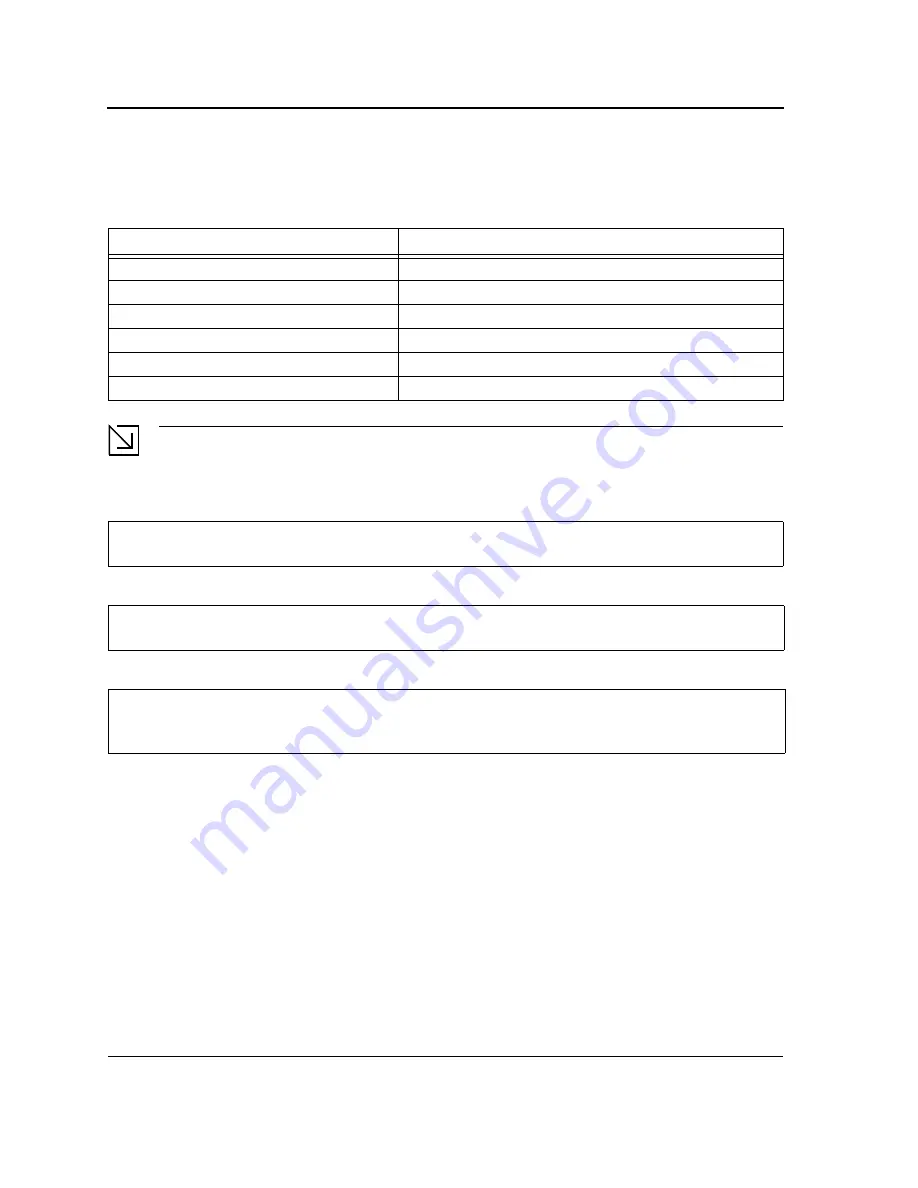
DES-3228PA Embedded Web System User Guide
Page 23
Device Port Default Settings
The following table describes the device port default settings.
Note
These default settings can be modified once the device is installed.
The following is an example for changing the port speed on port g1 using CLI commands:
The following is an example for enabling flow control on port g1 using CLI commands:
The following is an example for enabling back pressure on port g1 using CLI commands.
Booting the Switch
To boot the switch, perform the following:
1.
Ensure that the device console is connected to a VT100 terminal device or VT100 terminal emulator.
2.
Deactivate the AC power receptacle.
3.
Connect the device to the AC receptacle.
4.
Activate the AC power receptacle.
When the power is turned on with the local terminal already connected, the switch goes through
Power On Self
Test
(POST). POST runs every time the device is initialized and checks hardware components to determine if the
device is fully operational before completely booting. If a critical problem is detected, the program flow stops. If
POST passes successfully, a valid executable image is loaded into RAM. POST messages are displayed on the
terminal and indicate test success or failure.
Table 5:
Device Port Defaults
F u n c t i o n
D e f a u l t S e t t i n g s
Port speed and mode
100M Auto-negotiation
Copper/Fiber GE
1000M
Port forwarding state
Enabled
Head of line blocking prevention
On (Enabled)
Flow Control
Off
Back Pressure
Off
Console (config)#
interface ethernet
g1
Console (config-if)#
speed
100
Console (config)#
interface ethernet
g1
Console (config-if)#
flowcontrol
on
Console (config)#
interface ethernet
g1
Console (config-if)#
speed
10
Console (config-if)#
back-pressure
Summary of Contents for xStack DES-3228PA
Page 5: ...Page 4 ...
Page 16: ...DES 3228PA Embedded Web System User Guide Page 15 ...
Page 39: ...Initial Configuration Page 38 ...
Page 73: ...Managing Stacking Switching the Stacking Master Page 70 ...
Page 93: ...Defining the Forwarding Database Defining Dynamic Forwarding Database Entries Page 90 ...
Page 107: ...Configuring Spanning Tree Defining Multiple Spanning Tree Page 104 ...
Page 151: ...Configuring IP Information Page 148 ...
Page 159: ...Configuring Multicast Forwarding Defining Multicast Bridging Groups Page 156 ...
Page 181: ...Configuring Quality of Service Configuring Basic Mode Page 178 ...
Page 209: ...Managing System Logs Viewing the Device Memory Logs Page 206 ...
Page 244: ...DES 3228PA Embedded Web System User Guide Page 2 ...
Page 245: ...Page 3 ...
Page 246: ...DES 3228PA Embedded Web System User Guide Page 4 ...
Page 247: ...Page 5 ...
Page 248: ...DES 3228PA Embedded Web System User Guide Page 6 ...
Page 249: ...Page 7 ...
Page 250: ...DES 3228PA Embedded Web System User Guide Page 8 ...
Page 251: ...Page 9 ...
Page 252: ...DES 3228PA Embedded Web System User Guide Page 10 ...
Page 253: ...Page 11 ...
Page 254: ...DES 3228PA Embedded Web System User Guide Page 12 ...
Page 255: ...Page 13 ...
Page 256: ...DES 3228PA Embedded Web System User Guide Page 14 ...
Page 257: ...Page 15 ...
Page 258: ...DES 3228PA Embedded Web System User Guide Page 16 ...
Page 259: ...Page 17 ...
Page 260: ...DES 3228PA Embedded Web System User Guide Page 18 ...
Page 261: ...Page 19 ...
Page 262: ...DES 3228PA Embedded Web System User Guide Page 20 ...
Page 263: ...Page 21 ...
Page 264: ...DES 3228PA Embedded Web System User Guide Page 22 ...
Page 265: ...Page 23 ...
Page 266: ...DES 3228PA Embedded Web System User Guide Page 24 ...
Page 267: ...Page 25 ...
Page 268: ...DES 3228PA Embedded Web System User Guide Page 26 ...
Page 269: ...Page 27 ...






























