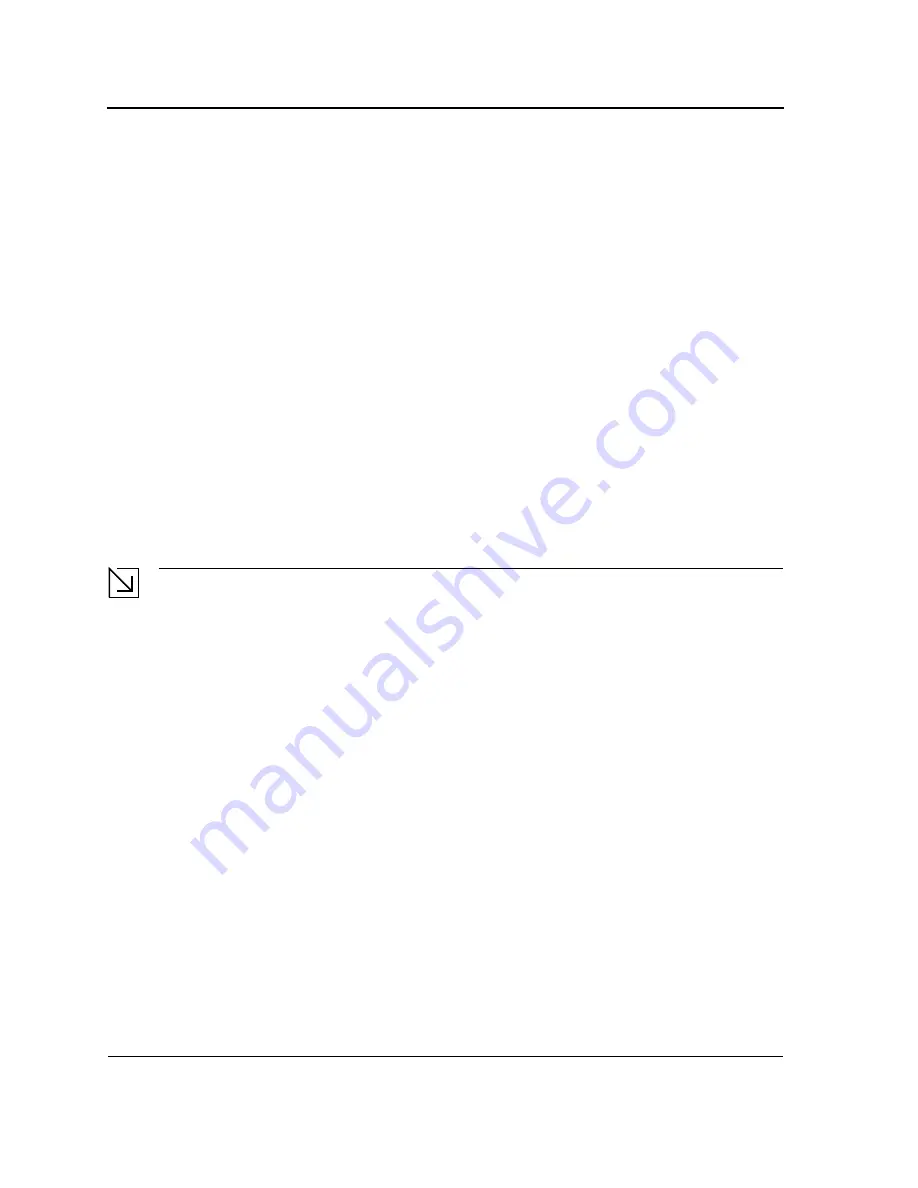
DES-3228PA Embedded Web System User Guide
Page 21
Connecting the Device
This section describes how to connect the device, and includes the following sections:
•
Connecting the Switch to a Terminal
•
AC Power Connection
Connecting the Switch to a Terminal
The device is connected to a terminal through an console port on the front panel, which enables a connection to a
terminal desktop system running terminal emulation software for monitoring and configuring the device.
The terminal must be a VT100 compatible terminal or a desktop or portable system with a serial port and running
VT100 terminal emulation software.
To connect a terminal to the device Console port, perform the following:
1.
Connect a cable to the terminal running VT100 terminal emulation software.
2.
Ensure that the terminal emulation software is set as follows:
a) Select the appropriate port to connect to the device.
b) Set the data rate to 9600 baud.
c) Set the data format to 8 data bits, 1 stop bit, and no parity.
d) Set flow control to none.
e) Under Properties, select VT100 for Emulation mode.
f) Select
Terminal keys
for
Function
,
Arrow
, and
Ctrl
keys. Ensure that the setting is for Terminal keys (not
Windows keys).
Note
When using HyperTerminal with Microsoft Windows 2000, ensure that you have Windows 2000 Service
Pack 2 or later installed. With Windows 2000 Service Pack 2, the arrow keys function properly in
HyperTerminal’s VT100 emulation. Go to www.microsoft.com for information on Windows 2000 service
packs.
3.
Connect the cable to the console port on the device front panel.
AC Power Connection
To connect the power supply perform the following:
1.
Using a 5-foot (1.5 m) standard power cable with safety ground connected, connect the power cable to the
AC main socket located on the back panel.
2.
Connect the power cable to a grounded AC outlet.
3.
Confirm that the device is connected and operating by checking that the Power Supply LED on the front panel
is green.
Summary of Contents for xStack DES-3228PA
Page 5: ...Page 4 ...
Page 16: ...DES 3228PA Embedded Web System User Guide Page 15 ...
Page 39: ...Initial Configuration Page 38 ...
Page 73: ...Managing Stacking Switching the Stacking Master Page 70 ...
Page 93: ...Defining the Forwarding Database Defining Dynamic Forwarding Database Entries Page 90 ...
Page 107: ...Configuring Spanning Tree Defining Multiple Spanning Tree Page 104 ...
Page 151: ...Configuring IP Information Page 148 ...
Page 159: ...Configuring Multicast Forwarding Defining Multicast Bridging Groups Page 156 ...
Page 181: ...Configuring Quality of Service Configuring Basic Mode Page 178 ...
Page 209: ...Managing System Logs Viewing the Device Memory Logs Page 206 ...
Page 244: ...DES 3228PA Embedded Web System User Guide Page 2 ...
Page 245: ...Page 3 ...
Page 246: ...DES 3228PA Embedded Web System User Guide Page 4 ...
Page 247: ...Page 5 ...
Page 248: ...DES 3228PA Embedded Web System User Guide Page 6 ...
Page 249: ...Page 7 ...
Page 250: ...DES 3228PA Embedded Web System User Guide Page 8 ...
Page 251: ...Page 9 ...
Page 252: ...DES 3228PA Embedded Web System User Guide Page 10 ...
Page 253: ...Page 11 ...
Page 254: ...DES 3228PA Embedded Web System User Guide Page 12 ...
Page 255: ...Page 13 ...
Page 256: ...DES 3228PA Embedded Web System User Guide Page 14 ...
Page 257: ...Page 15 ...
Page 258: ...DES 3228PA Embedded Web System User Guide Page 16 ...
Page 259: ...Page 17 ...
Page 260: ...DES 3228PA Embedded Web System User Guide Page 18 ...
Page 261: ...Page 19 ...
Page 262: ...DES 3228PA Embedded Web System User Guide Page 20 ...
Page 263: ...Page 21 ...
Page 264: ...DES 3228PA Embedded Web System User Guide Page 22 ...
Page 265: ...Page 23 ...
Page 266: ...DES 3228PA Embedded Web System User Guide Page 24 ...
Page 267: ...Page 25 ...
Page 268: ...DES 3228PA Embedded Web System User Guide Page 26 ...
Page 269: ...Page 27 ...






























