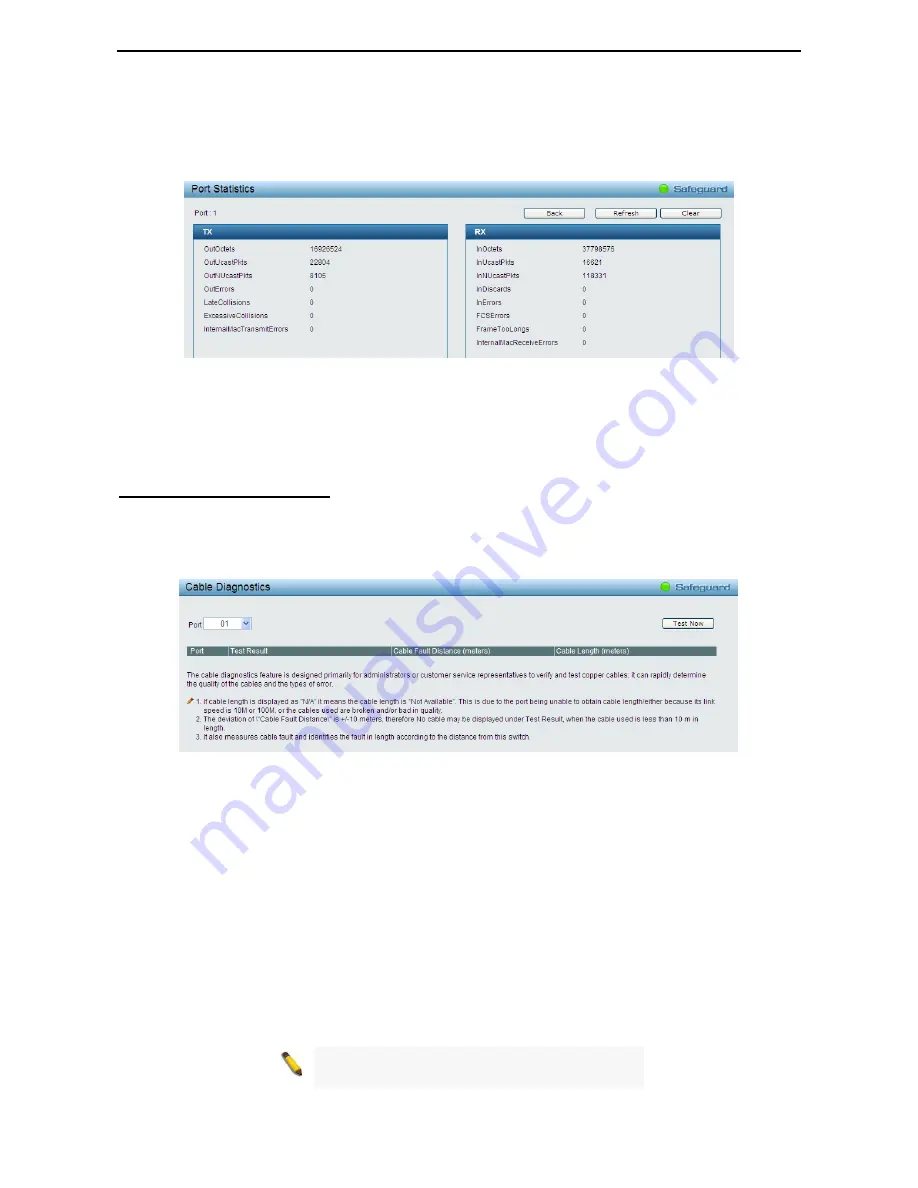
4 Configuration
D-Link Web Smart Switch User Manual
80
TxError:
Number of transmitted packets resulting in error.
RxError:
Number of received packets resulting in error.
To view the statistics of individual ports, click one of the linked port numbers for details.
Figure 4.126 – Monitoring > Port Statistics
Back:
Go back to the Statistics main page.
Refresh:
To renew the details collected and displayed.
Clear:
To reset the details displayed.
Monitoring > Cable Diagnostics
The Cable Diagnostics is designed primarily for administrators and customer service representatives to
examine the copper cable quality. It rapidly determines the type of cable errors occurred in the cable.
Select a port and then click the
Test Now
button to start the diagnosis.
Figure 4.127 – Monitoring > Cable Diagnostic
Test Result:
The description of the cable diagnostic results.
•
OK
means the cable is good for the connection.
•
Short in Cable
means the wires of the RJ45 cable may be in contact somewhere.
•
Open in Cable
means the wires of RJ45 cable may be broken, or the other end of the cable is simply
disconnected.
•
Test Failed
means some other errors occurred during cable diagnostics. Please select the same port and
test again.
Cable Fault Distance (meters):
Indicates the distance of the cable fault from the Switch port, if the cable is
less than 2 meters, it will show “No Cable”.
Cable Length (meter):
If the test result shows OK, then cable length will be indicated for the total length of
the cable. The cable lengths are categorized into four types: <50 meters, 50~80 meters, 80~100 meters and
>100 meters.
NOTE:
Cable length detection is effective on
Gigabit ports only.
















































