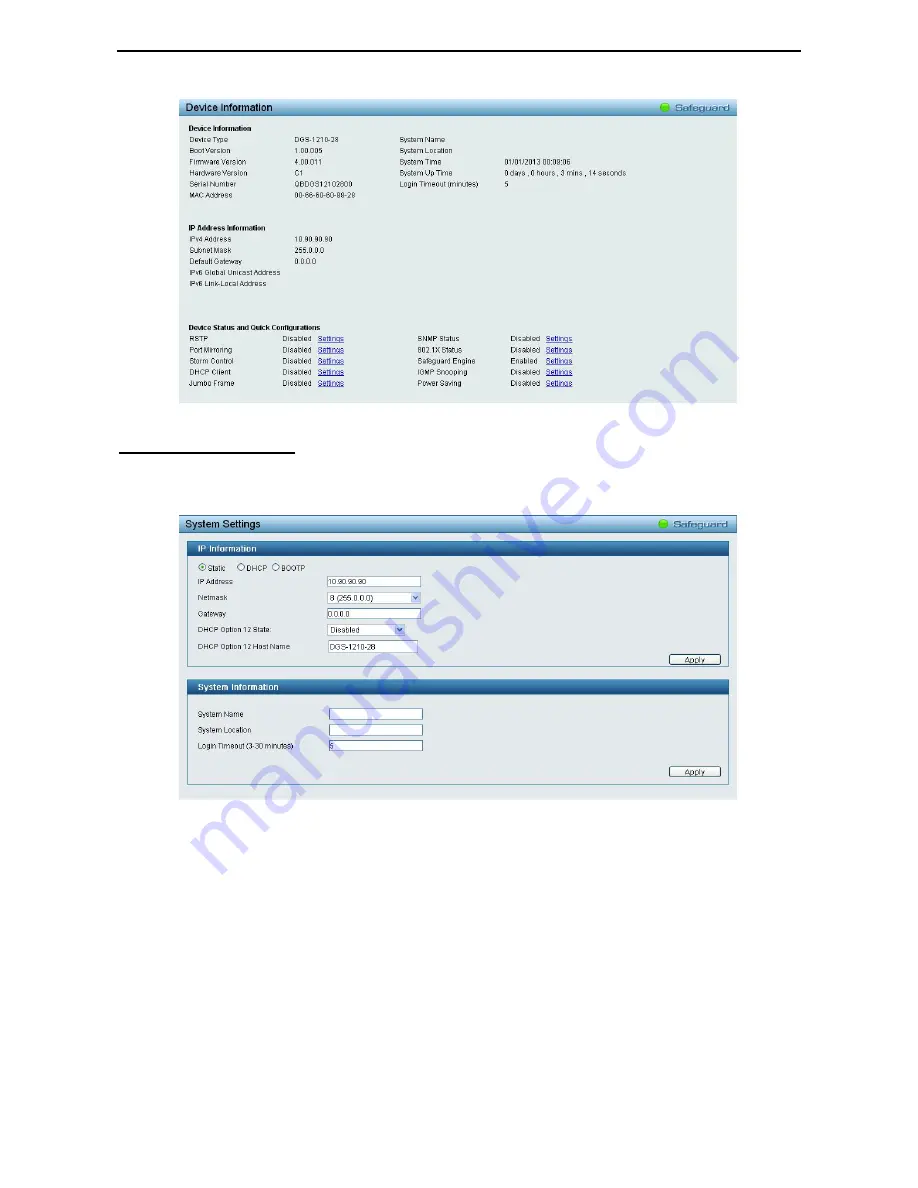
4 Configuration
D-Link Web Smart Switch User Manual
20
Figure 4.17 – Device Information
System > System Settings
The System Setting allows the user to configure the IP address and the basic system information of the
Switch.
Figure 4.18 – System > System Settings
IP Information:
There are three ways for the switch to obtain an IP address: Static, DHCP (Dynamic Host
Configuration Protocol) and BOOTP.
When using static mode, the
IP Address
,
NetMask
and
Gateway
can be manually configured. When using
DHCP mode, the Switch will first look for a DHCP server to provide it with an IP address (including network
mask and default gateway) before using the default or previously entered settings. By default the IP setting is
static mode with IP address is
10.90.90.90
and subnet mask is
255.0.0.0
.
DHCP Option 12 State:
Speicfy the DHCP option 12 state is enabled or disabled.
DHCP Option 12 Host Name:
Specify the host name for DHCP.
System Information:
By entering a
System Name
and
System Location
, the device can more easily be
recognized through the SmartConsole Utility and from other Web-Smart devices on the LAN.






























