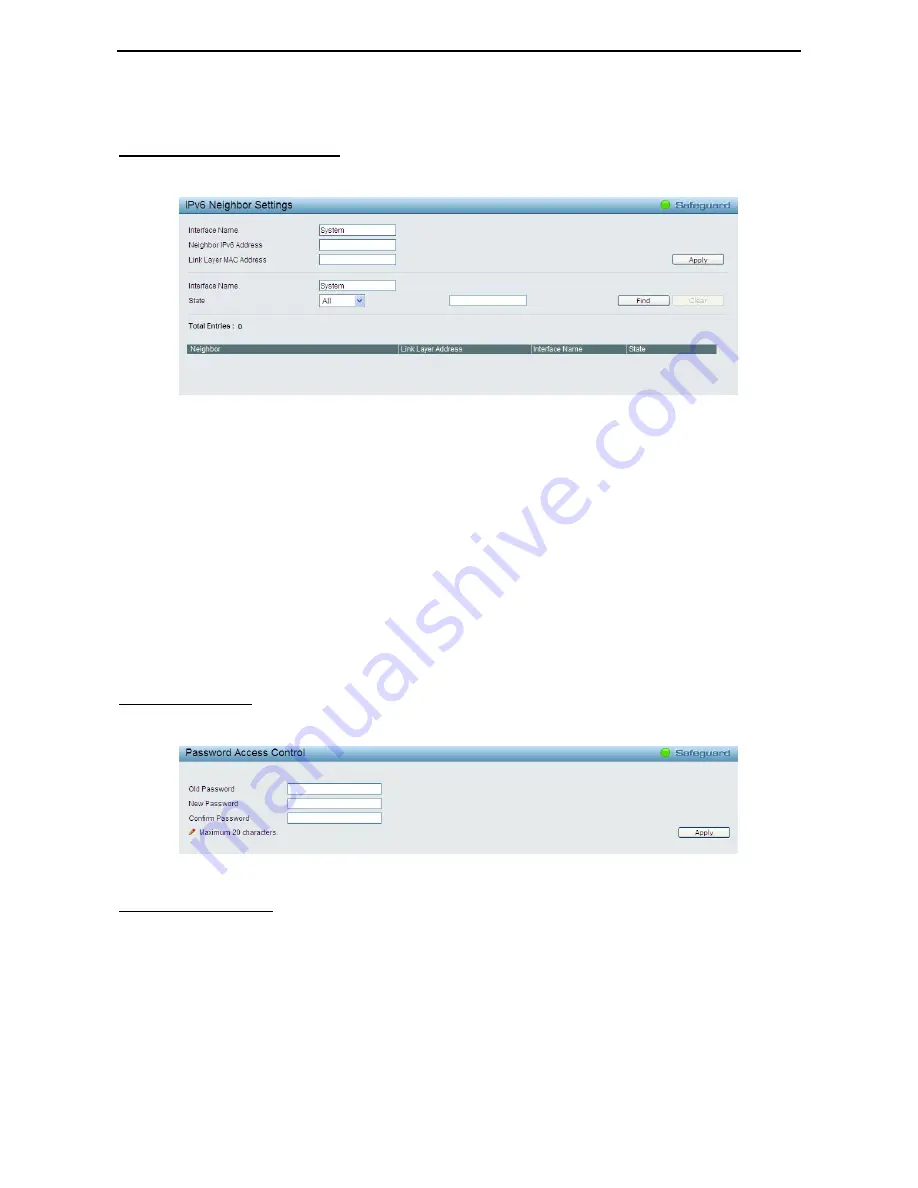
4 Configuration
D-Link Web Smart Switch User Manual
22
Click
Create
to accept the changes made, and click the
Delete
button to remove the entry.
System > IPv6 Neighbor Settings
The user can configure the Switch’s IPv6 neighbor settings. The Switch’s current IPv6 neighbor settings will
be displayed in the table at the bottom of this window.
Figure 4.21 – System > IPv6 Neighbor Settings
Interface Name:
Enter the interface name of the IPv6 neighbor.
Neighbor IPv6 Address:
Specifies the neighbor IPv6 address.
Link Layer MAC Address:
Specifies the link layer MAC address.
Click
Apply
for the settings to take effect.
Interface Name:
Specifies the interface name of the IPv6 neighbor. To search for all the current interfaces
on the Switch, go to the second Interface Name field in the middle part of the window.
State:
Select and enter the neighbor IPv6 state here. Options to choose from are
All
,
Address
,
Static
, and
Dynamic
.
When the user selects address from the drop-down menu, the user will be able to enter an IP
address in the space provided next to the state option.
Click
Find
to locate a specific entry based on the information entered.
Click
Clear
to clear all the information entered in the fields.
System > Password
Setting a password is a critical tool for managers to secure the Web-Smart Switch. After entering the old
password and the new password twice, click
Apply
for the changes to take effect.
Figure 4.22 – System > Password Access Control
System > Port Settings
In the Port Setting page, the status of all ports can be monitored and adjusted for optimum configuration. By
selecting a range of ports (
From Port
and
To Port
), the
Speed
can be set for all selected ports by clicking
Apply
. Press the
Refresh
button to view the latest information.
















































