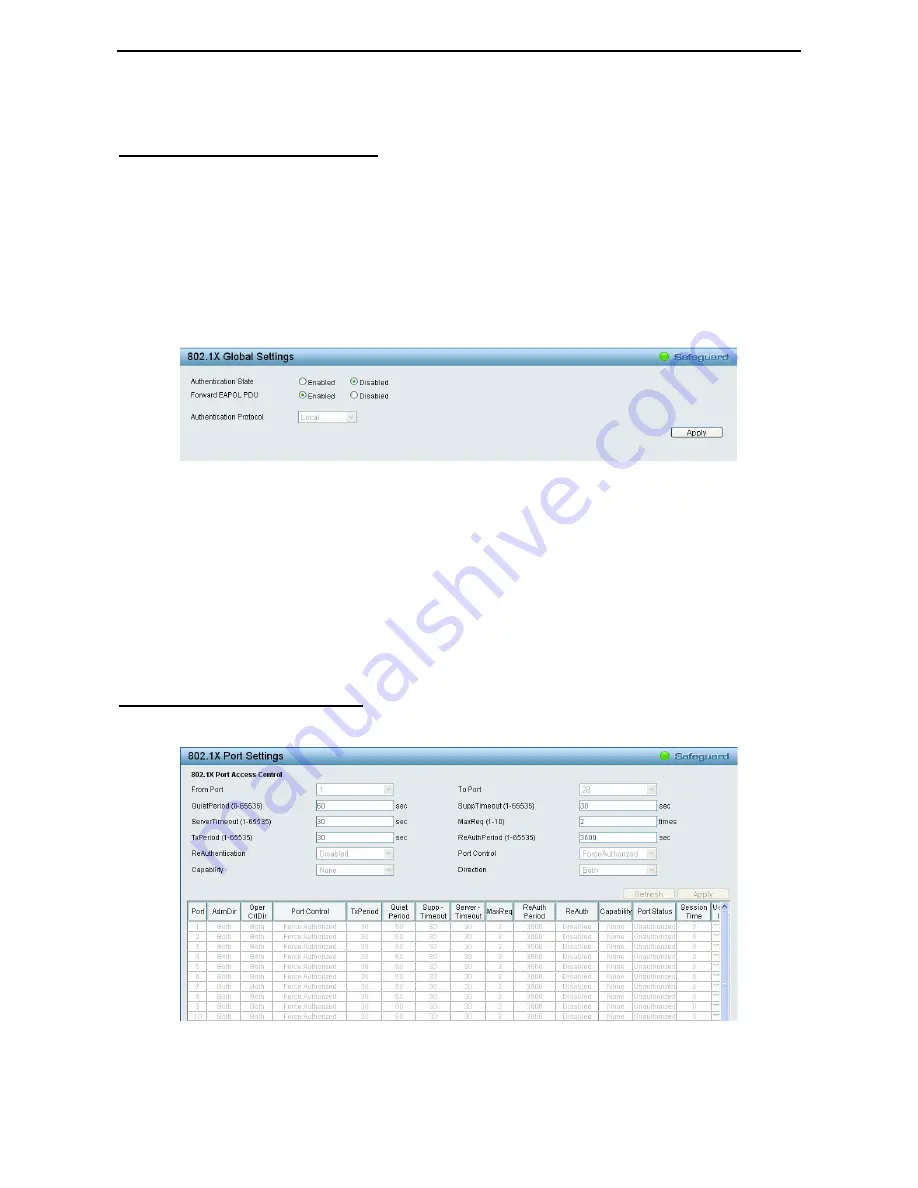
4 Configuration
D-Link Web Smart Switch User Manual
6
6
3
3
Click
Apply
to implement configuration changes.
AAA > 802.1X > 802.1X Global Settings
Network switches provide easy and open access to resources, by simply attaching a client PC. Unfortunately
this automatic configuration also allows unauthorized personnel to easily intrude and possibly gain access to
sensitive data.
IEEE-802.1X provides a security standard for network access control, especially in Wi-Fi wireless networks.
802.1X holds a network port disconnected until authentication is completed. The switch uses Extensible
Authentication Protocol over LANs (EAPOL) to exchange authentication protocol client identity (such as a
user name) with the client, and forward it to another remote RADIUS authentication server to verify access
rights. The EAP packet from the RADIUS server also contains the authentication method to be used. The
client can reject the authentication method and request another, depending on the configuration of the client
software and the RADIUS server. Depending on the authenticated results, the port is either made available
to the user, or the user is denied access to the network.
Figure 4.93 – AAA > 802.1x Global Settings
Authentication State:
Specify to enable or disable the 802.1X function.
Forward EAPOL PDU:
This is a global setting to control the forwarding of EAPOL PDU. When 802.1X
functionality is disabled globally or for a port, and if 802.1X forward PDU is enabled both globally and for the
port, a received EAPOL packet on the port will be flooded in the same VLAN to those ports for which 802.1X
forward PDU is enabled and 802.1X is disabled (globally or just for the port). The default state is disabled.
Authentication Protocol:
Indicates the 802.1X Protocol on the device. The possible field values are
Local
and
RADIUS
.
Click
Apply
to implement configuration changes.
AAA > 802.1X > 802.1X Port Settings
To use EAP for security, set the 802.1X Port
Settings for the Radius Server and applicable authentication
information.
Figure 4.94 – AAA > 802.1X > 802.1X Port Settings
From Port/To Port:
Enter the port or ports to be set.






























