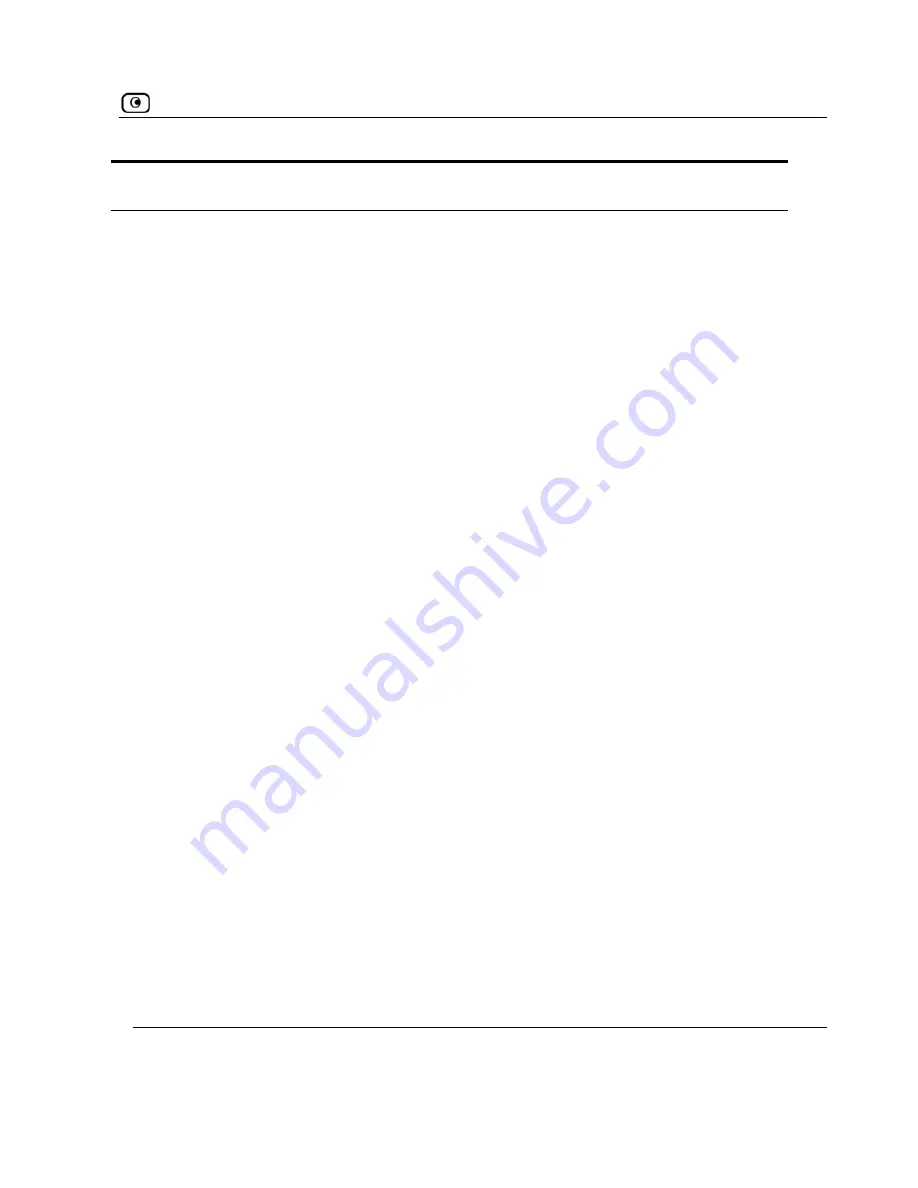
Using Rules
In this field… Do this…
D
To specify an IP address range, select
Specified Range
and type the desired
IP address range in the fields provided. This option is not available in Allow
e IP address, select
This Gateway
. This option is not available in
rward rules.
estination
Select the destination of the connections you want to allow or block.
To specify an IP address, select
Specified IP
and type the desired IP address
in the text box.
and Forward rules.
To specify th
Allow and Fo
To specify any destination
except
the NetDefend Portal and network
printers, select
ANY
.
Quality of
class
o assign the specified connections.
QoS class. If Traffic Shaper
r information on Traffic Shaper and
fic Shaper
on page 151.
rule.
Log accepted
connections /
Log blocked
onnections
By default, accepted connections are not logged, and blocked connections
y this behavior by changing the check box's state.
Service
Select the QoS class to which you want t
If Traffic Shaper is enabled, Traffic Shaper will handle these connections as
specified in the bandwidth policy for the selected
is not enabled, this setting is ignored. Fo
QoS classes, see
Using Traf
This drop-down list only appears when defining an Allow rule or an Allow and
Forward
Select this option to log the specified blocked or allowed connections.
are logged. You can modif
c
Chapter 9: Setting Your Security Policy
217
















































