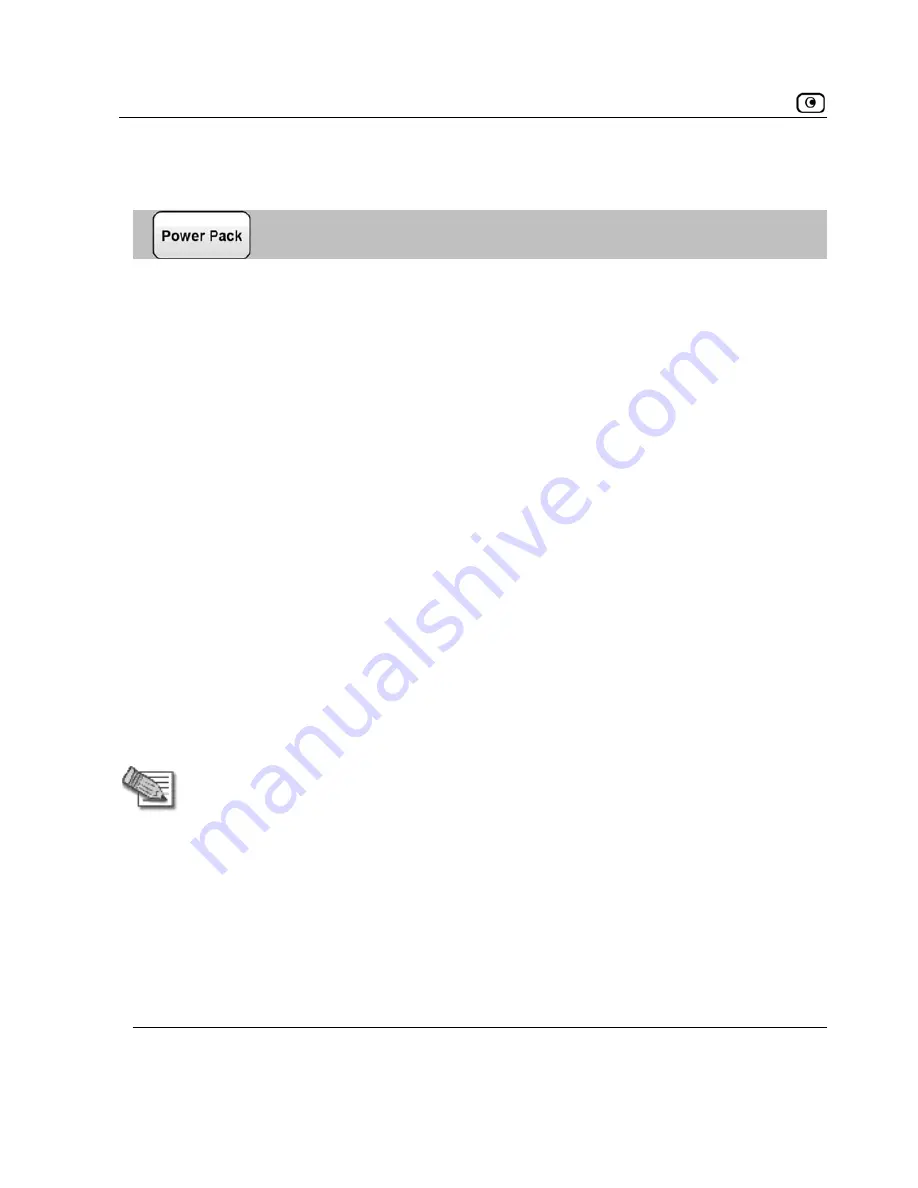
Configuring Network Settings
Adding and Editing Tag-Based VLANs
To add or edit a tag-based VLAN
1. Click
Network
in the main menu, and click the
My Network
tab.
The
My Network
page appears.
2. Do one of the following:
•
To add a VLAN site, click
Add VLAN
.
•
To edit a VLAN site, click
Edit
in the desired VLAN’s row.
The
Edit Network Settings
page for VLAN networks appears.
3. In the
Network Name
field, type a name for the VLAN.
4. In the
Type
drop-down list, select
Tag Based VLAN
.
The
VLAN Tag
field appears.
5. In the
VLAN Tag
field, type a tag for the VLAN.
6.
This must be an integer between 1 and 4095.
In the
IP Address
field, type the IP address of the VLAN network's default
gateway.
Note:
The VLAN network must not overlap other networks.
7. In
8.
on page 107.
the
Subnet Mask
field, type the VLAN's internal network range.
If desired, enable or disable Hide NAT.
See
Enabling/Disabling Hide NAT
9. If desired, configure a DHCP server.
See
Configuring a DHCP Server
on page 94.
116
D-Link NetDefend firewall User Guide






























