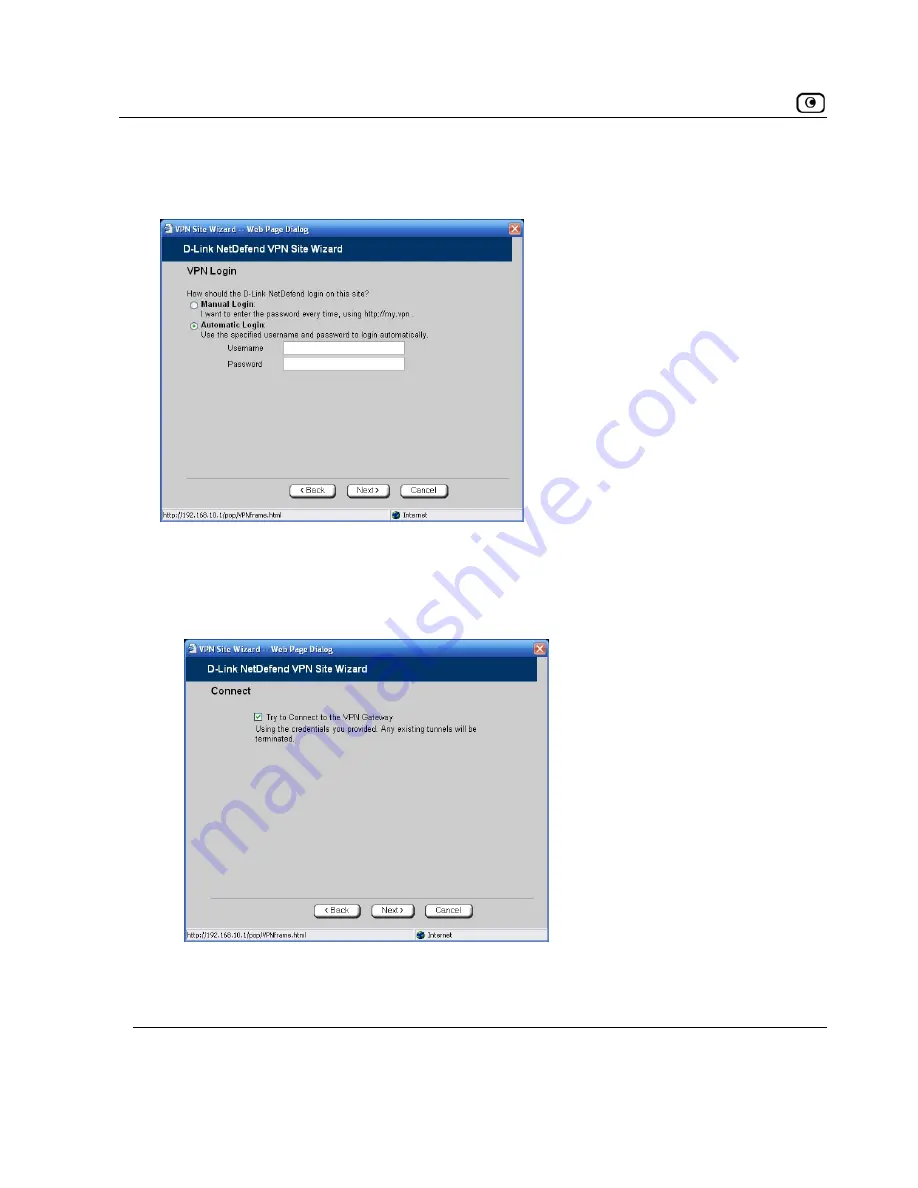
Adding and Editing VPN Sites
Username and Password Authentication Method
ox appears.
If you selected
Username and Password
, the
VPN Login
dialog b
e the fields using the information in
VPN Login Fields
o
1. Complet
n page 322.
2. Click
Next
.
rs.
•
If you selected
Automatic Login
, the
Connect
dialog box appea
314
D-Link NetDefend firewall User Guide









































