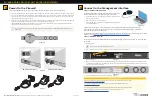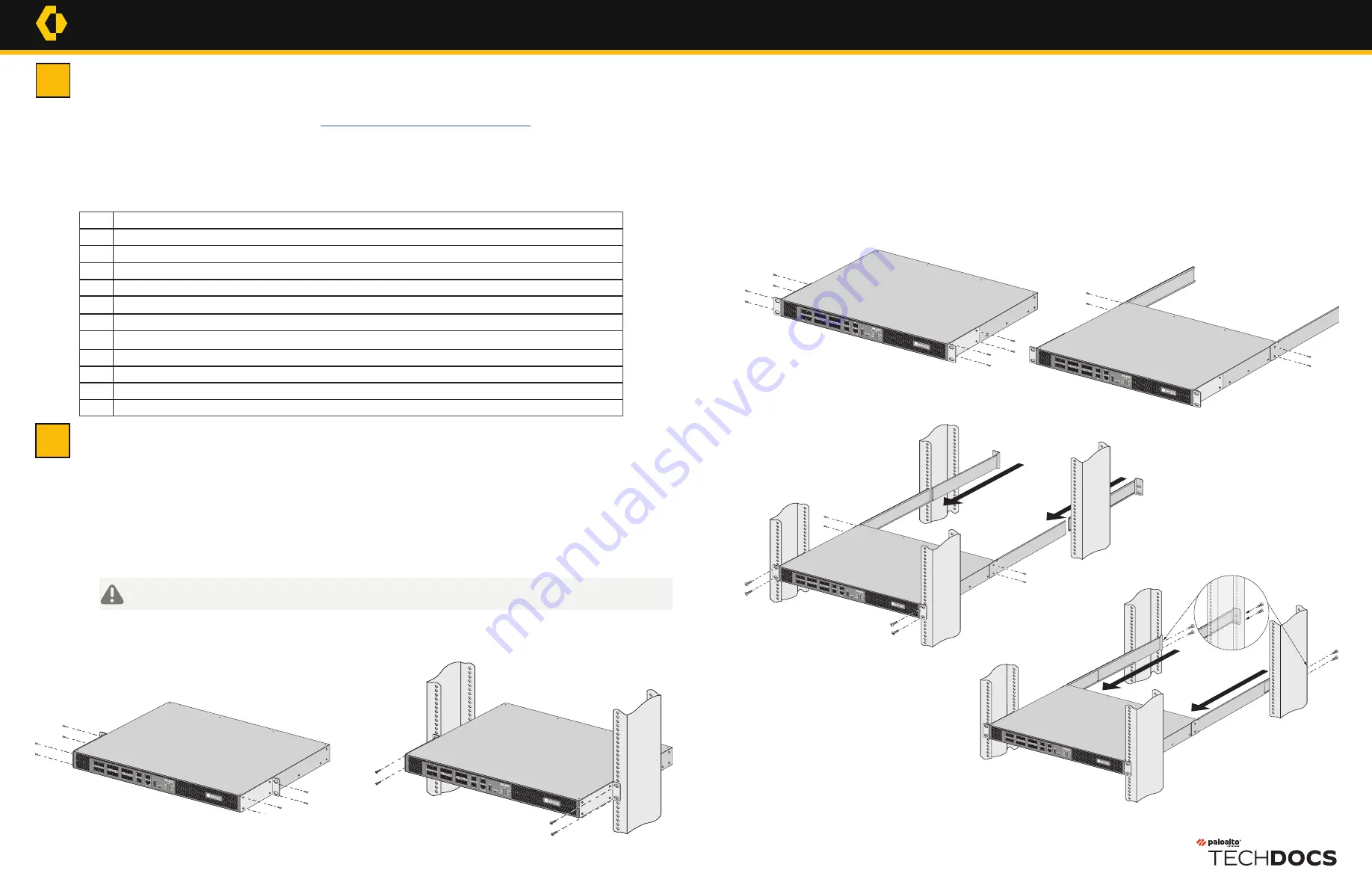
Before You Begin
Use this document to install and begin setting up your Palo Alto Networks PA-820 or PA-850 next-generaton firewall. Refer
to the PA-800 Series Next Gen Firewall Reference at
https://docs.paloaltonetworks.com/hardware
for safety information,
specifications, and more detailed procedures for installing the firewall.
◼
Verify that the installation site has adequate air circulation and AC power.
◼
Have a #1 and #2 Phillips-head torque driver available. Use the #1 Phillips-head bit to attach the rack-mount brackets to the firewall and use
the #2 bit to secure the rack-mount brackets to the equipment rack posts.
◼
Unpack the equipment and verify that you received the following items:
Rack Mount the Firewall
The PA-800 Series firewall ships with two rack-mount brackets for installation in a a two-post or four-post 19” equipment rack.
If you install the firewall in a four-post rack, you can purchase an optional four-post kit to secure the firewall to the back rack
posts to provide additional support. Both procedures are covered in this section.
Install the Firewall in a Two-Post Equipment Rack
1
Attach one rack-mount bracket to each side of the firewall using four #6-32 x 5/16” screws for each bracket, as shown in Figure 1, and torque
to 9 in-lbs. For a two-post rack, we recommend that you install the brackets in the mid-mount position as Figure 1 demonstrates. For a four-
post rack or cabinet, install the rack-mount brackets in the front-mount position as shown in Figure 3.
2
With help from another person, hold the firewall in place in the rack and secure the rack-mount brackets to the rack using two screws for each
bracket as shown in Figure 2. Use the appropriate screws (#10-32 x 3/4” or #12-24 x 1/2”) for your rack and torque to 25 in-lbs. Use cage nuts
(not provided) to secure the screws if the rack has square holes.
Figure 1
Figure 2
Figure 3
Figure 4
Figure 6
(Optional) Install the Four-Post Rack Kit
1
Attach one rack-mount bracket to each side of the firewall using four #6-32 x 5/16” screws for each bracket as shown in Figure 3 and torque
to 9 in-lbs.
2
Attach one side rack-mount rail to each side of the firewall using two #6-32 x 5/16” screws for each bracket and torque to 9 in-lbs. See
Figure 4. The side rack-mount rail screws ship with the four-post rack kit.
3
With help from another person, hold the firewall in the rack and secure the rack-mount brackets to the front rack posts using two screws for
each bracket, as shown in Figure 5. Use the appropriate screws (#10-32 x 3/4” or #12-24 x 1/2”) for your rack and torque to 25 in-lbs. Use
cage nuts (not provided) to secure the screws if the rack has square holes.
4
Slide one back rack-mount bracket into each of the two previously installed side rack-mount rails and secure the brackets to the back rack
posts using the appropriate screws for your rack (#10-32 x 3/4” or #12-24 x 1/2”) and torque to 25 in-lbs. See Figure 6.
Figure 5
Qty Description
1
PA-800 Series next-generation firewall.
1 or 2
AC power cord (the PA-820 firewall ships with 1 cord and the PA-850 ships with 2 cords).
2
(PA-850 only) Velcro straps to secure the AC power cords to the power supplies.
1
Standard Type-A USB to micro USB console cable.
1
Standard RJ-45 CAT6 Ethernet cable for management (MGT) port access.
2
Front rack-mount brackets used to secure the firewall to a two-post or four-post equipment rack.
8
#6-32 x 5/16” front rack-mount bracket screws to attach the front rack-mount brackets to the firewall.
4
#10-32 x 3/4” rack-mount screws to secure the front rack-mount brackets to a rack with #10-32 threaded holes.
4
#12-24 x 1/2” rack-mount screws to secure the front rack-mount brackets to a rack with #12-24 threaded holes.
1
End User License Agreement (EULA).
1
China RoHS declaration.
PA-800 Series
Quick Start Guide
1
2
Ensure that the equipment rack is properly anchored so it can support the weight of the installed equipment.
docs.paloaltonetworks.com
Page 1 of 2