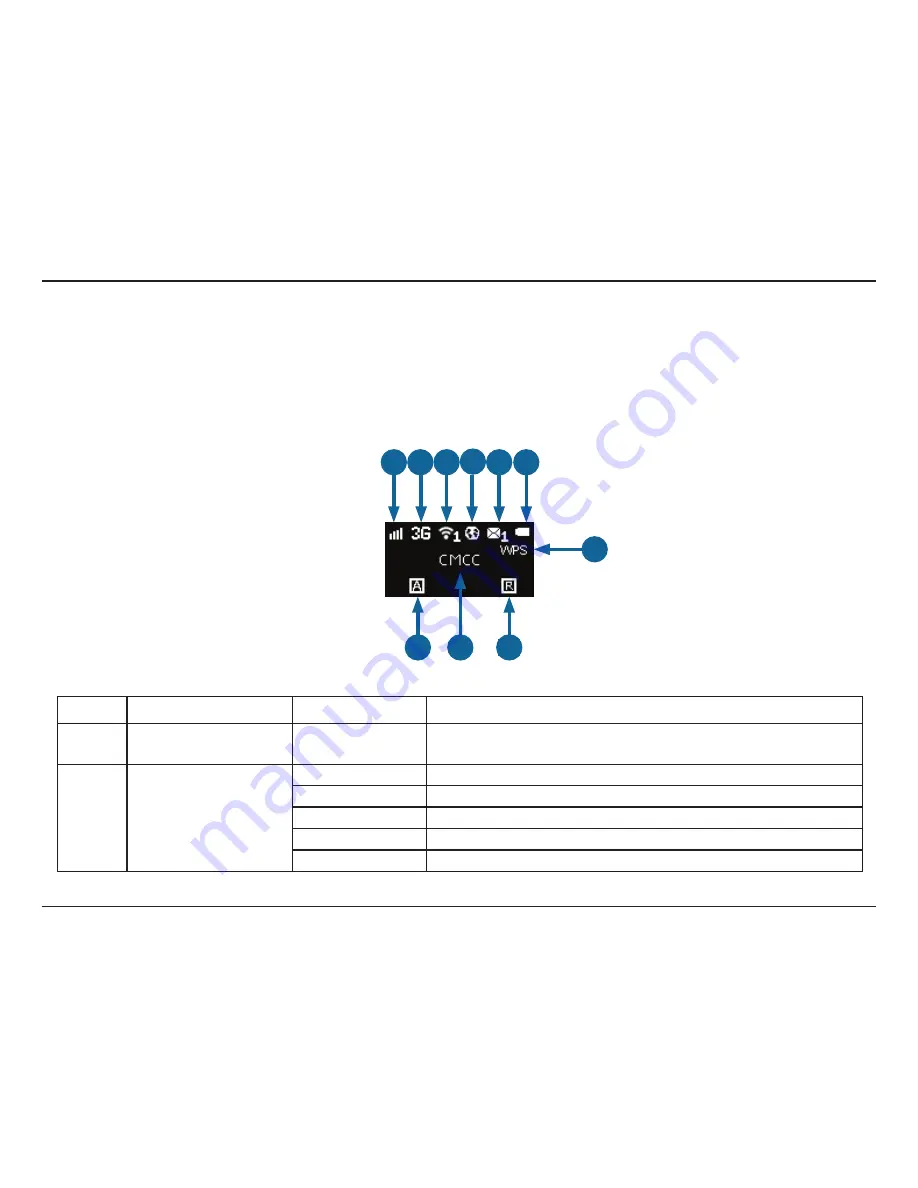
4
D-Link DWR-730 User Manual
Section 1 - Product Overview
Hardware Overview
OLED Display
This OLED display shows the current status of the DWR-730’s functions including mobile network, Wi-Fi, security, Internet status, signal strength,
and battery level. Please refer to the table below for the specific indications which are shown on the display.
1 2 3 4 5 6
7
8
10
9
Number
Function
Icon
Indication
1
Network Strength
0-5 Bars
Indicates the strength of the current mobile network
connection.
2
Network Type
H+
Currently connected to DC-HSPA or HSPA+ mobile network.
H
Currently connected to HSPA mobile network.
3G
Currently connected to WCDMA mobile network.
2G
Currently connected to GPRS/EDGE network.
No SIM
No SIM card detected in device























