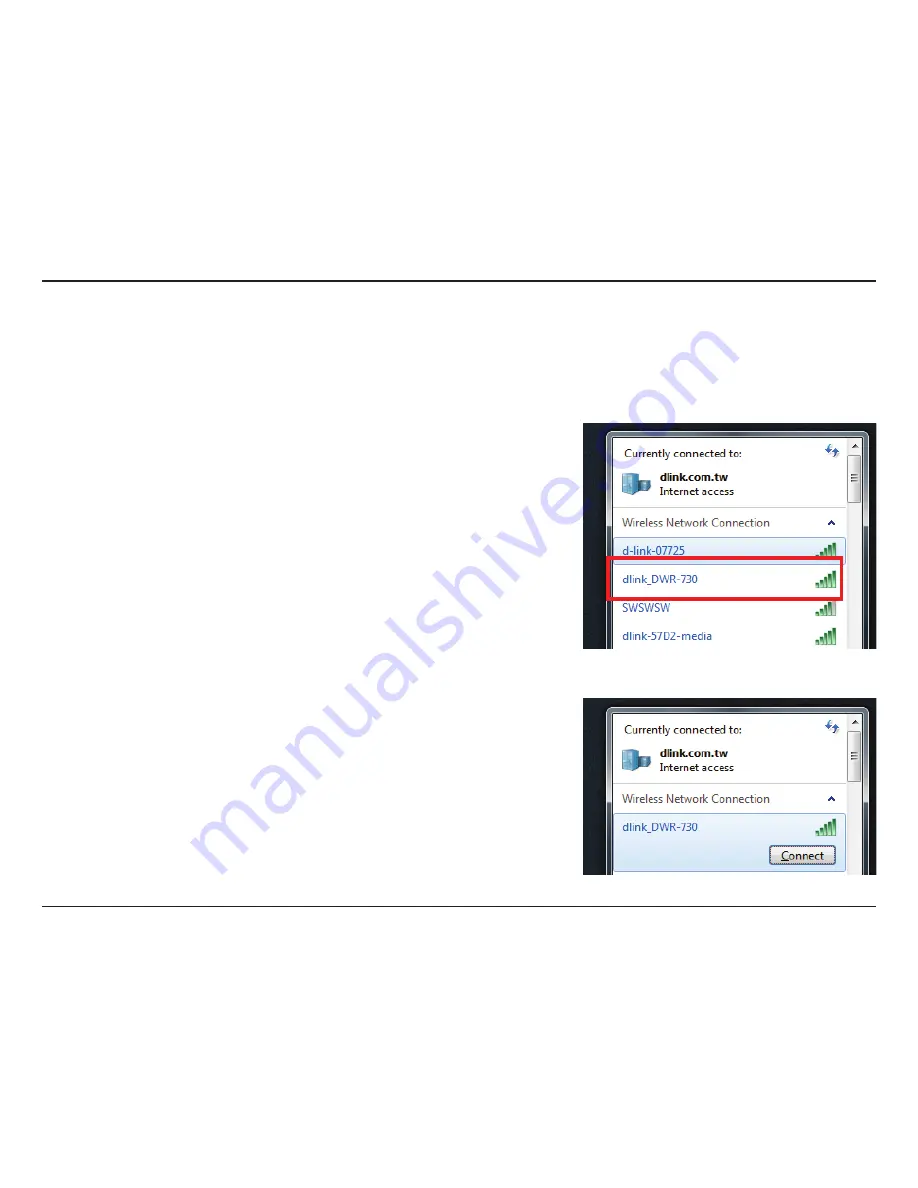
9
D-Link DWR-730 User Manual
Section 3 - Configuration
Connect via Wi-Fi
Note:
The following example uses Windows 7’s built-in wireless connection utility. If you are using a different operating system or a third party
connection utility, the process may be different. Please refer to “Connecting to a Wireless Network” on page 49 for further information on how
to connect to a wireless network.
To connect to the router using Wi-Fi, open your operating system’s wireless networking utility
and scan for available networks to connect to. By default, the network name (SSID) and network
security key (Wi-Fi password) are printed on a label on the underside of the DWR-730’s battery
cover. The DWR-730’s SSID will be in the format
dlink_DWR-730xxxx
, where “xxxx” represents
the last four characters (or digits) of the router’s MAC address.
Once you have located this network with your wireless utility, connect to the network using
your wireless networking utility.




























