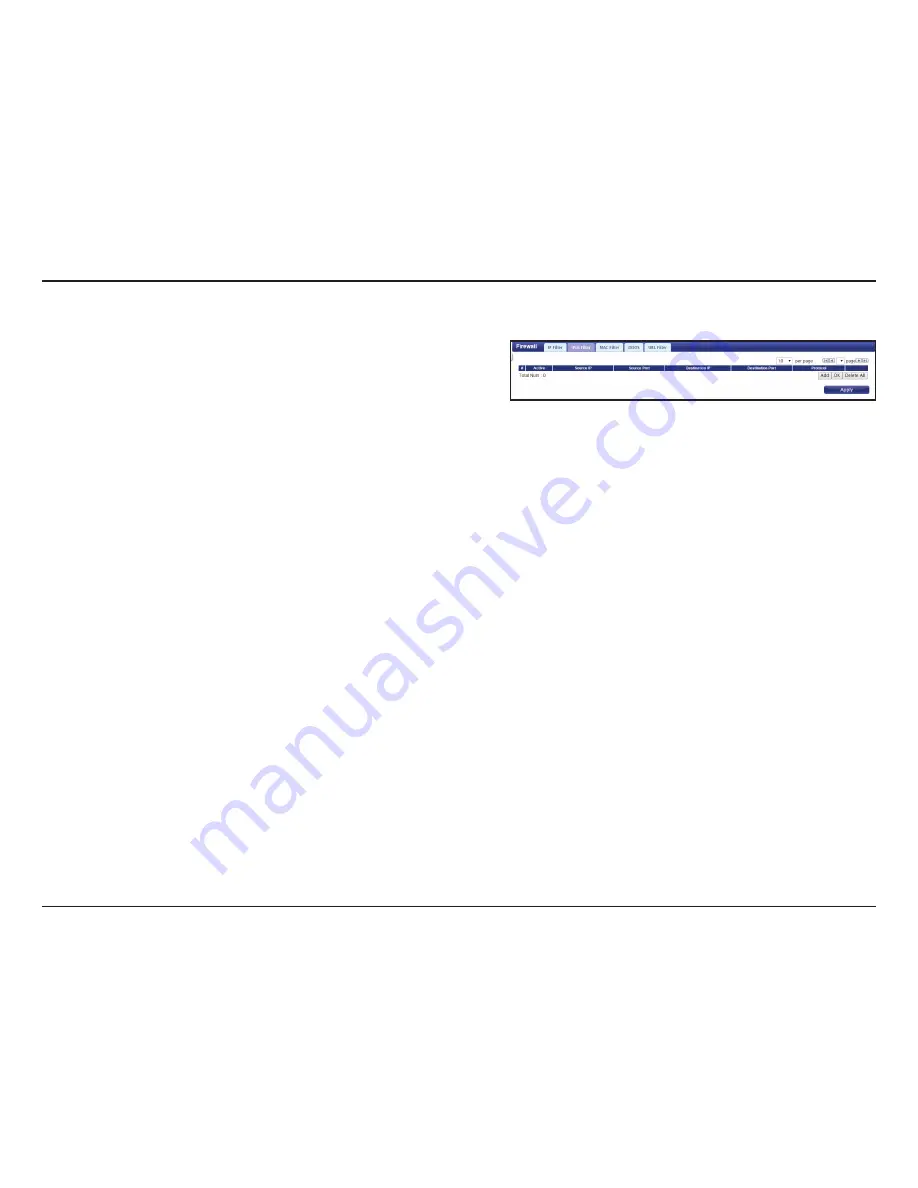
36
D-Link DWR-730 User Manual
Section 3 - Configuration
IPv6 Filter
Click
Add
to add a new filtering rule.
Check the box to active the IP filter rule.
Enter the source IP address to be filtered.
Enter the port for the source IP.
Enter the destination IP address to be filtered.
Enter the port on the destination IP.
Select the protocol for the IP filter rule.
Click the icon to delete the IP filtering rule.
Click
OK
to save the current filtering rule. Click
Apply
to save
the current configuration.
Active:
Source IP:
Source Port:
Destination IP:
Destination Port:
Protocol:
Delete:






























