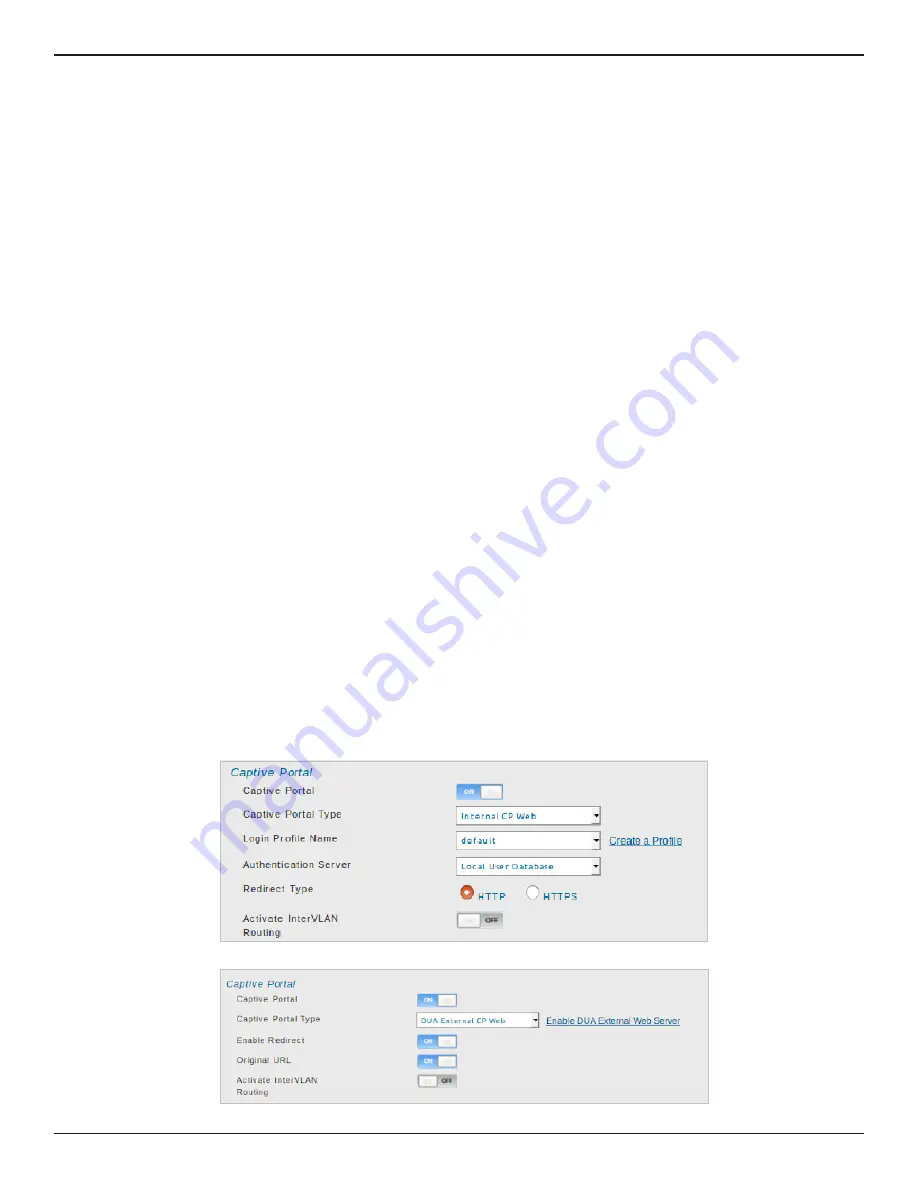
D-Link DSR-Series User Manual
29
Section 4 - LAN Configuration
Captive Portal
Note:
The DSR-150/150N/250/250N routers do not have support for the Captive Portal feature. Captive Portal is
available for LAN users only and not for DMZ hosts.
Captive Portals can be enabled on a per-VLAN basis. Hosts of a particular VLAN can be directed to authenticate
via the Captive Portal, which may be a customized portal with unique instructions and branding as compared to
another VLAN. The most critical aspect of this configuration page is choosing the authentication server. All users
(VLAN hosts) that want to gain internet access via the selected Captive Portal will be authenticated through the
selected server.
To enable Captive Portal to a specific VLAN:
1. Click
Network
>
LAN
>
VLAN Settings
.
2. Click
Add New VLAN
at the bottom or right-click an existing VLAN and select
Edit
.
3. Toggle
Captive Portal
to
ON
.
4. Select
Captive Portal Type
as either
Internal CP Web
or
DUA External CP Web
.
5. If
DUA External CP Web
is selected as the
Captive Portal Type
, you will be redirected to the DUA External
Captive Portal web pages. If
Internal CP Web
is selected, you will be redirected to the device Internal
Captive Portal pages.
6. Next to
Authentication Server
, select an authentication server from the drop-down menu. This field is
available only when
Internal CP Web
is selected as the
Captive Portal Type
.
7. Next to
Login Profile Name
, select a profile from the drop-down or click
Create a Profile
to create a new
one.
8. Select either
HTTP
or
HTTPS
for the redirect type.
9. If you would like communication between VLANs, toggle
Activate InterVLAN Routing
to
ON
.
10. Click
Enable Redirect
button to enable URL redirection to the Original URL or to the configured URL.
11. Click
Original URL
to enable URL redirection to Original URL entered by the user. Enter the
URL
to be
redirected after successful captive portal authentication.
12. Make any other changes/selections and click
Save
.






























