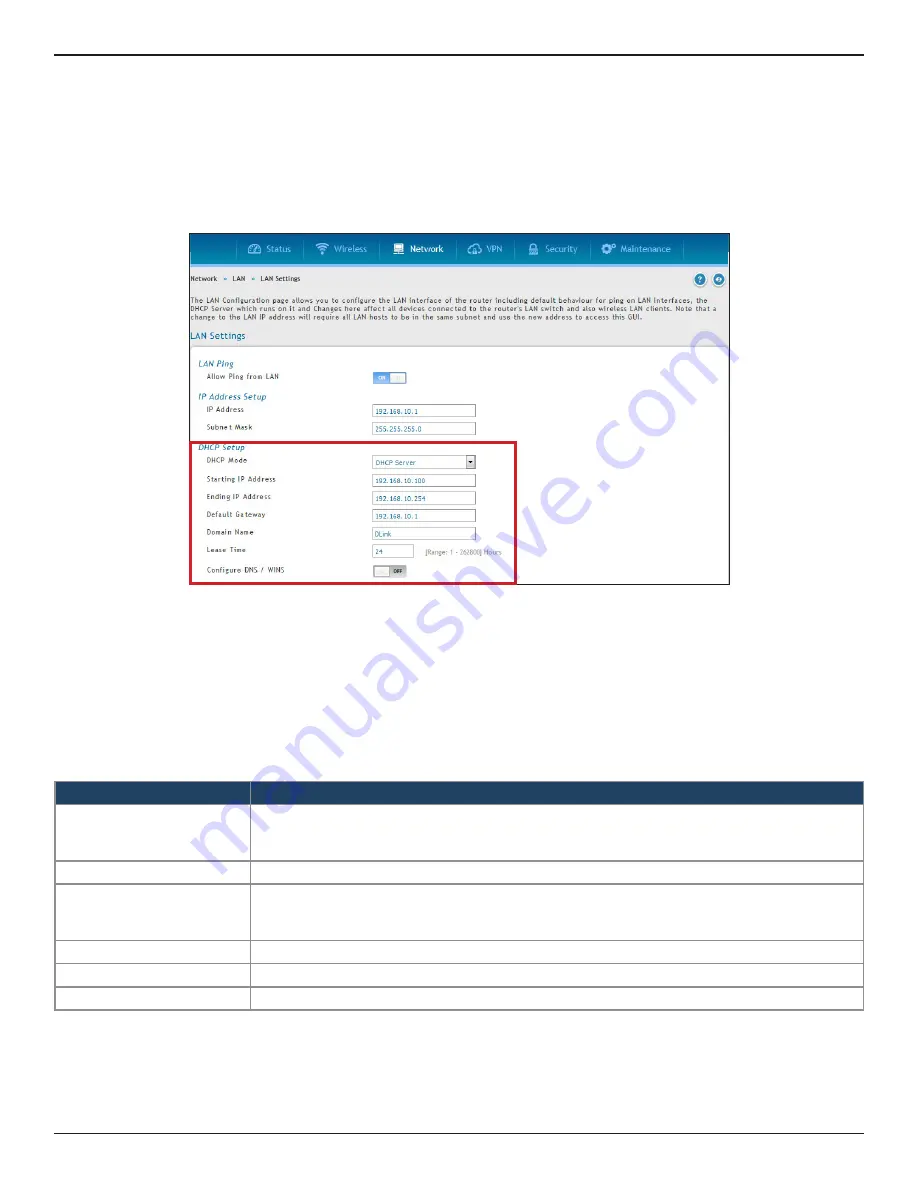
D-Link DSR-Series User Manual
7
Section 3 - Basic Configuration
#3 Configure DHCP Server
1. Log in to the router.
2. Click
Network
>
LAN
>
LAN Settings
. The LAN Settings page will appear.
To change the DHCP settings of the router, follow the steps below:
3. From the
DHCP Mode
drop-down menu under
DHCP Setup
, select
None
(disable),
DHCP Server
(enable), or
DHCP Relay
.
Note:
DHCP Relay will allow DHCP clients on the LAN to receive IP address leases and corresponding
information from a DHCP server on a different subnet. When LAN clients make a DHCP request it will be
passed along to the server accessible via the Relay Gateway IP address you enter.
4. If enabled, fill in the following fields:
Field
Description
Starting IP Address
Enter the starting IP address in the DHCP address pool. Any new DHCP client joining the LAN is
assigned an IP address within the starting and ending IP address range. Starting and ending IP
addresses should be in the same IP address subnet as the wireless controller’s LAN IP address.
Ending IP Address
Enter the ending IP address in the DHCP address pool.
Default Gateway
By default this setting is router’s LAN IP address. It can be customized to any valid IP within the LAN
subnet, in the event that the network’s gateway is not this router. The DHCP server will give the
configured IP address as the Default Gateway to its DHCP clients.
Domain Name
Enter a domain name.
Lease Time
Enter the time, in hours, for which IP addresses are leased to clients.
Configure DNS/WINS
Toggle to
On
and enter DNS and/or WINS server IP address(es).
5. Click
Save
at the bottom of the page.






























