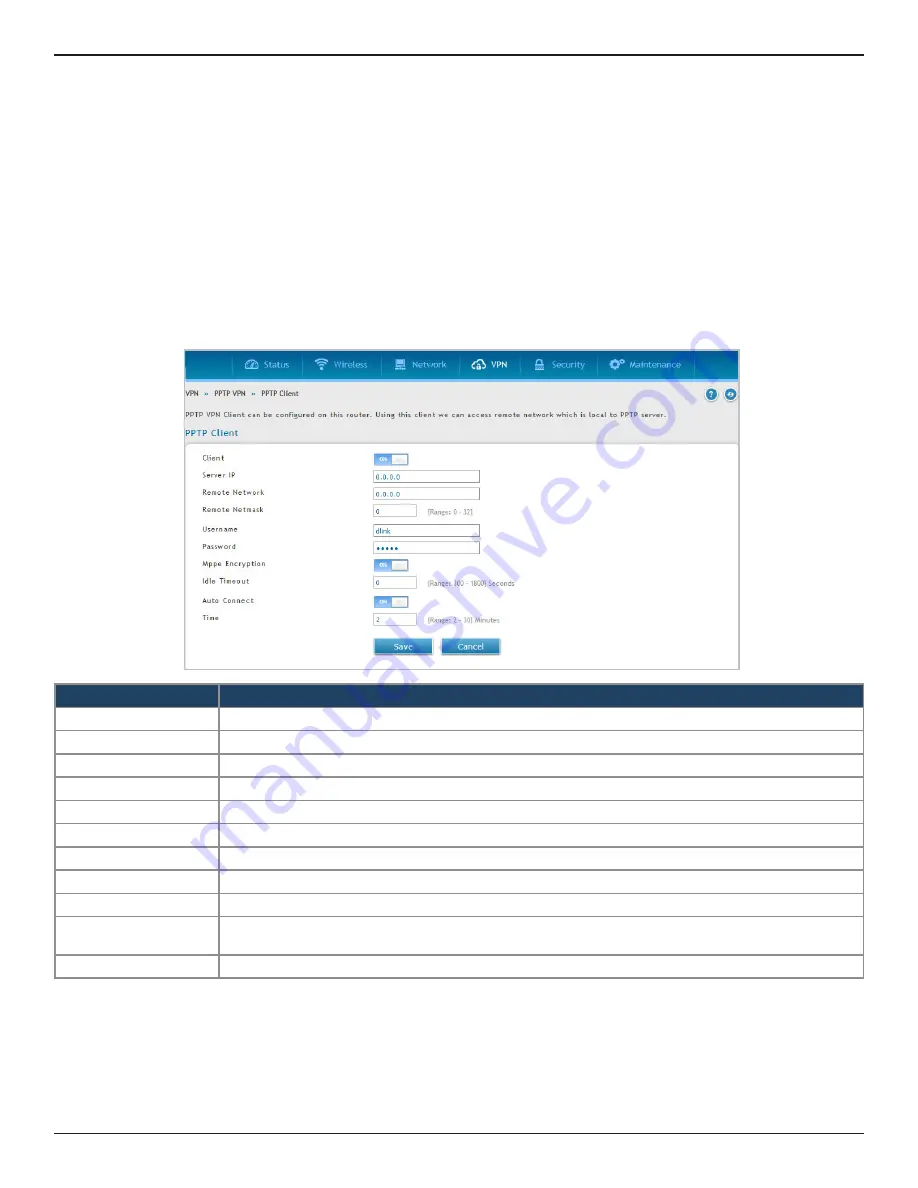
D-Link DSR-Series User Manual
122
Section 7 - VPN
PPTP Client
Path: VPN > PPTP VPN > PPTP Client
PPTP VPN Client can be configured on this router. Using this client you can access remote network which is
local to PPTP server. Once client is enabled, the user can access Status > Active VPNs page and establish PPTP
VPN tunnel clicking Connect.
Field
Description
Client
Toggle to
ON
to enable PPTP client.
Server IP
Enter the IP address of the PPTP server you want to connect to.
Remote Network
Enter the remote network address. This address is local for the PPTP Server.
Remote Netmask
Enter the remote network subnet mask.
Username
Enter your PPTP user name.
Password
Enter your PPTP password.
MPPE Encryption
Toggle to ON to enable Microsoft Point-to-Point Encryption (MPPE).
Idle Time Out
Enter the amount of time (in seconds) that you will disconnect from the PPTP server when idle.
Auto Connect
Enable or disable the Auto Connect feature.
Time
Enter the reconnect time. If the client is disconnected from the server, then it will try to connect to the
server after the specified time.
Save
Click
Save
to save and activate your settings.
To configure the router as a PPTP VPN client:
1. Click
VPN
>
PPTP VPN
>
PPTP
Client
tab.
2. Toggle
Client
to
ON
and complete the fields in the table below.
Note:
When the PPTP Client configuration is correctly saved and the PPTP server is up, the tunnel initiation starts
automatically.
















































