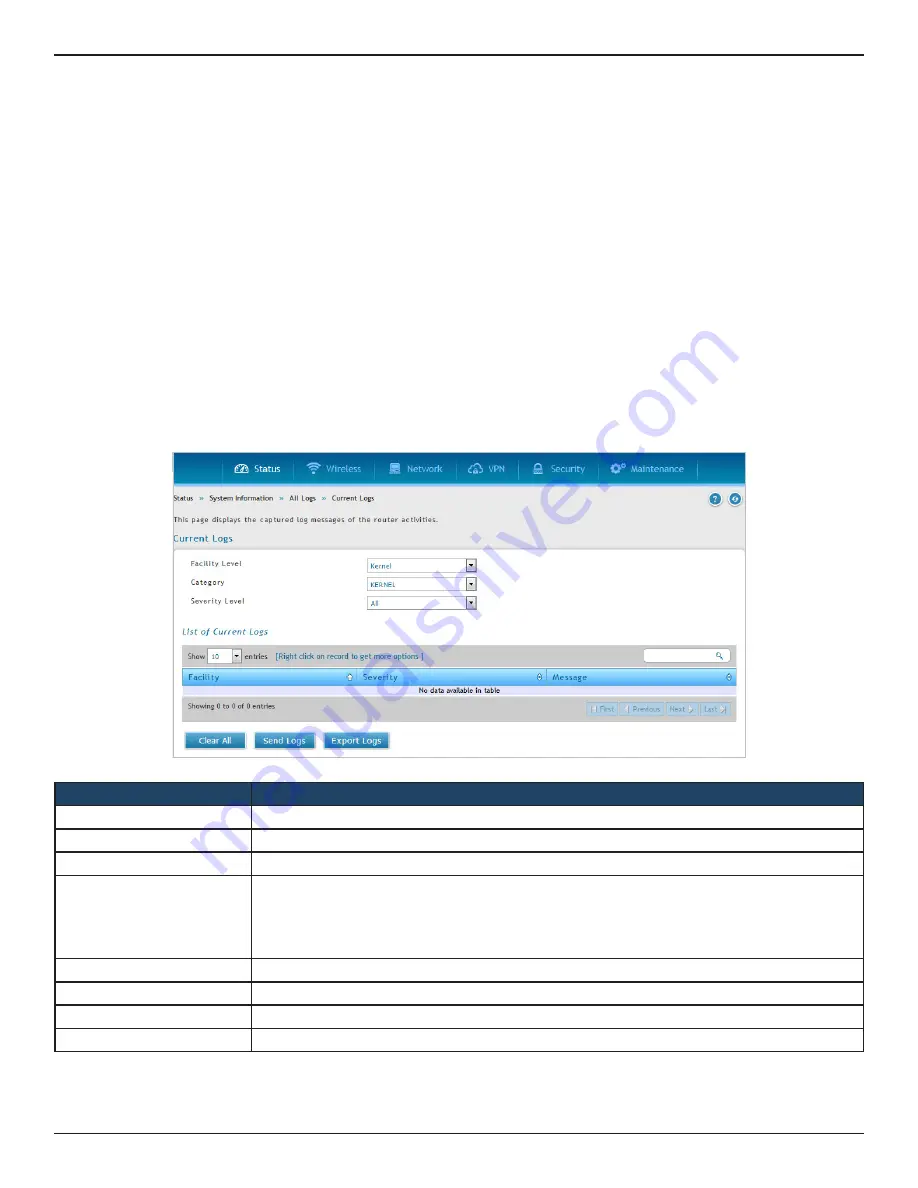
D-Link DSR-Series User Manual
256
Section 10 - Status and Statistics
All Logs
Current Logs
Path: Status > System Information > All Logs > Current Logs
This page displays the current logs based on the selection of facility, category, severity levels .
In the list of current logs, the Current Logs window displays configured log messages from the router as they
appear. Each log will appear with a time stamp as determined by the router's configured time. If remote logging
such as a Syslog server or e-mail logging is configured, the same logs are sent to the remote interface while
being displayed here.
Click
Clear All
to remove all entries in the list of Current Logs or click
Send Logs
to send all logs in the Current
Logs screen to pre-configured e-mail recipients. Click
Export Logs
to export/save the current log entries to a file.
Field
Description
Facility Level
It filters the logs based on the facility level selected.
Category
It filters the logs based on the selected category.
Severity Level
It filters the logs based on the selected severity level.
List of Current Logs
The List of Current Logs window allows you to view configured log messages from the router as
they appear. Each log appears with a time-stamp as determined by the router’s configured time and
based on the selection of facility, category, severity levels combination. If remote logging such as a
syslog server or e-mail logging is configured, the same logs are sent to the remote interface while
being displayed here.
Refresh
Click on the top right side of the page to refresh logs or to reload the page again.
Clear All
Click
Clear All
to remove all entries in the current logs.
Send Logs
Click
Send Logs
to send all entries of current logs to the pre-configured e-mail recipients.
Export logs
Click
Export Logs
to export/save the current log entries to a file.






























