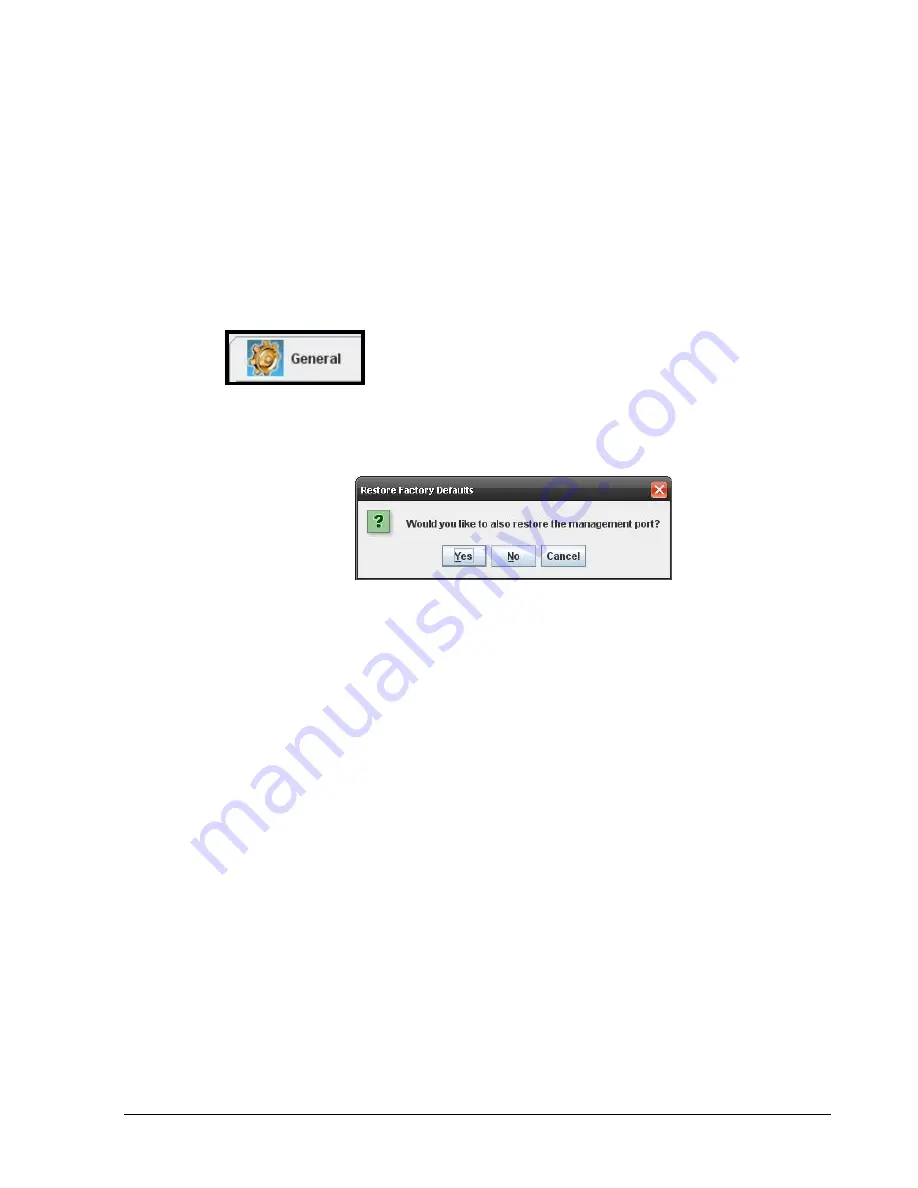
xStack Storage Management Center Software User’s Guide
77
5.2.5 Restoring Factory Default Settings
There may be times when you want to return the xStack Storage system to its factory
default settings. Using the Restore Factory Defaults button in the Settings tab of the
System Administration view, you can return the xStack Storage system to the settings that
were in effect when it was shipped from the factory. However, any volumes you set up will
remain intact. For a complete list of the xStack Storage’s factory default settings, refer to
Appendix B.
1.
In the System Administration View, click the Settings tab to display the general settings
in Figure 5-6 on page 75. Or if you are already in the Settings tab but another screen is
displayed, click the General button on the left side of the Settings tab:
2.
Under xStack Configuration, click the Restore Factory Defaults button.
The Restore Factory Defaults message in Figure 5-9 appears.
Figure 5-9. Restore Factory Defaults Message
3.
If you want to return the management port to its default factory setting, click Yes.
Doing so, however, means you will have to change the IP address of your Management
Center to the same subnet as the xStack Storage’s default port 192.168.1.1. Otherwise,
click No to not restore the management port to the factory default setting. Or you can
click Cancel to cancel the operation.
Summary of Contents for DSN-3400
Page 4: ...iv Preface Document Revision Level Revision Date Notes Version 1 0 November 17 2008 ...
Page 10: ......
Page 70: ...60 Chapter 3 Managing Volumes THIS PAGE LEFT INTENTIONALLY BLANK ...
Page 116: ...106 Chapter 8 Best Practices THIS PAGE LEFT INTENTIONALLY BLANK ...
Page 120: ...110 Appendix A Menu Summary THIS PAGE LEFT INTENTIONALLY BLANK ...
Page 124: ...114 Appendix B Factory Default Settings THIS PAGE LEFT INTENTIONALLY BLANK ...
Page 137: ......






























