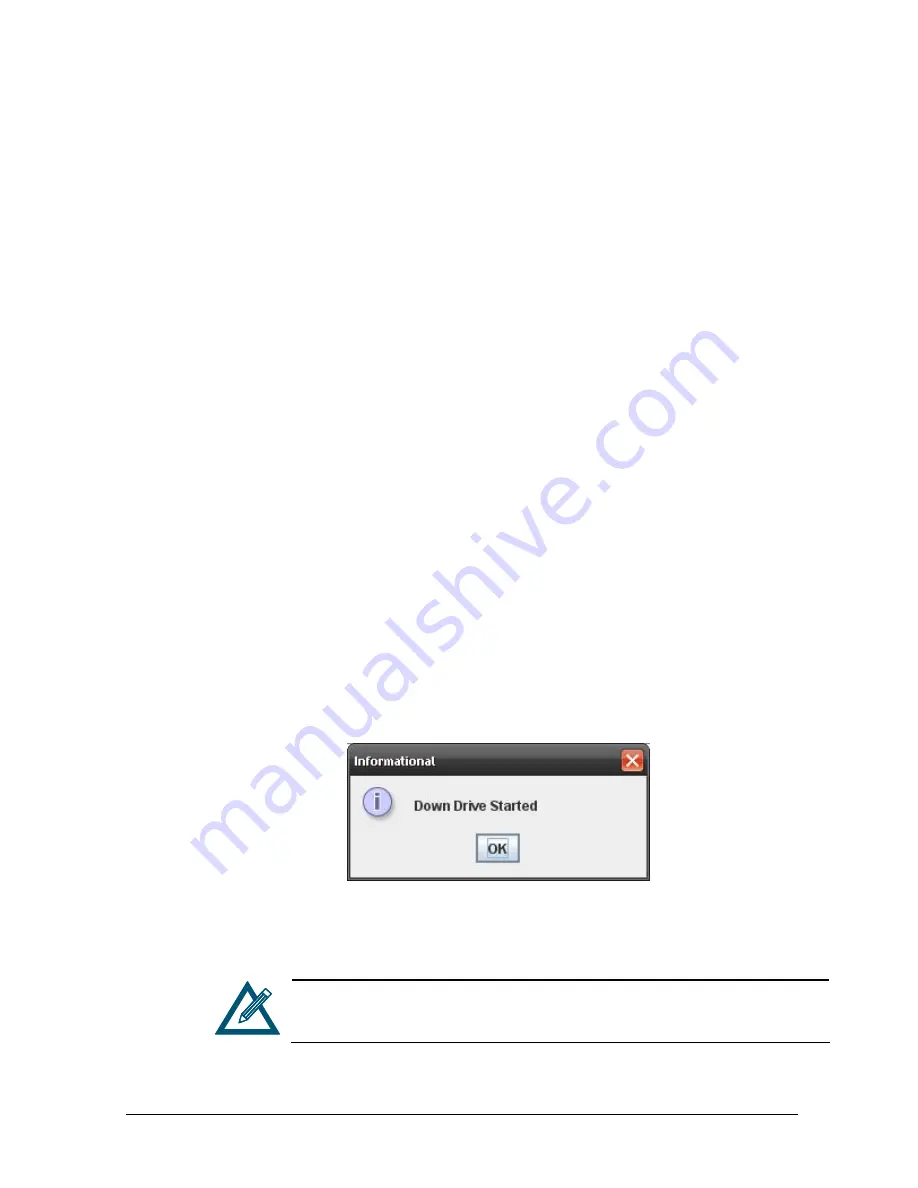
xStack Storage Management Center Software User’s Guide
63
4.2 Performing Drive Actions
When you select a drive in the Main Display, you can use the Drive Actions panel to
perform the following activities:
Down a drive. See section 4.2.1.
Reserve spare drives. See section 4.2.2.
Show advanced extents in the Extents tab. See section 4.3.3.
4.2.1 Downing a Drive
The xStack Storage Management Center provides a Down Drive feature that lets you
remove a drive from the system in an orderly way. Using this feature, you can, for
example, replace a smaller drive with a larger drive.
The Down Drive operation requires all space used on the selected drive to be relocated
onto different drives. The Down Drive feature handles this requirement by performing a
reconfigure task on every volume that uses space on the drive. This operation is
conducted for any type of volume, including redundant and non-redundant
organizations.
To down a drive:
1.
In the Physical Storage View, select a drive in the Main Display.
2.
Perform one of the following steps:
–
On the Storage menu, click Down Drive.
–
Click Down Drive in the Drive Actions panel.
–
Press the right mouse button and click Down Drive on the shortcut menu.
Any of these steps displays the message inFigure 4-2.
Figure 4-2. Down Drive Started Message
3.
Click OK in the box to remove the message.
If you down a drive, you can use the Schedule tab in the System
Administration View to view, suspend, or delete this action (see section
5.2.2).
Summary of Contents for DSN-3400
Page 4: ...iv Preface Document Revision Level Revision Date Notes Version 1 0 November 17 2008 ...
Page 10: ......
Page 70: ...60 Chapter 3 Managing Volumes THIS PAGE LEFT INTENTIONALLY BLANK ...
Page 116: ...106 Chapter 8 Best Practices THIS PAGE LEFT INTENTIONALLY BLANK ...
Page 120: ...110 Appendix A Menu Summary THIS PAGE LEFT INTENTIONALLY BLANK ...
Page 124: ...114 Appendix B Factory Default Settings THIS PAGE LEFT INTENTIONALLY BLANK ...
Page 137: ......






























