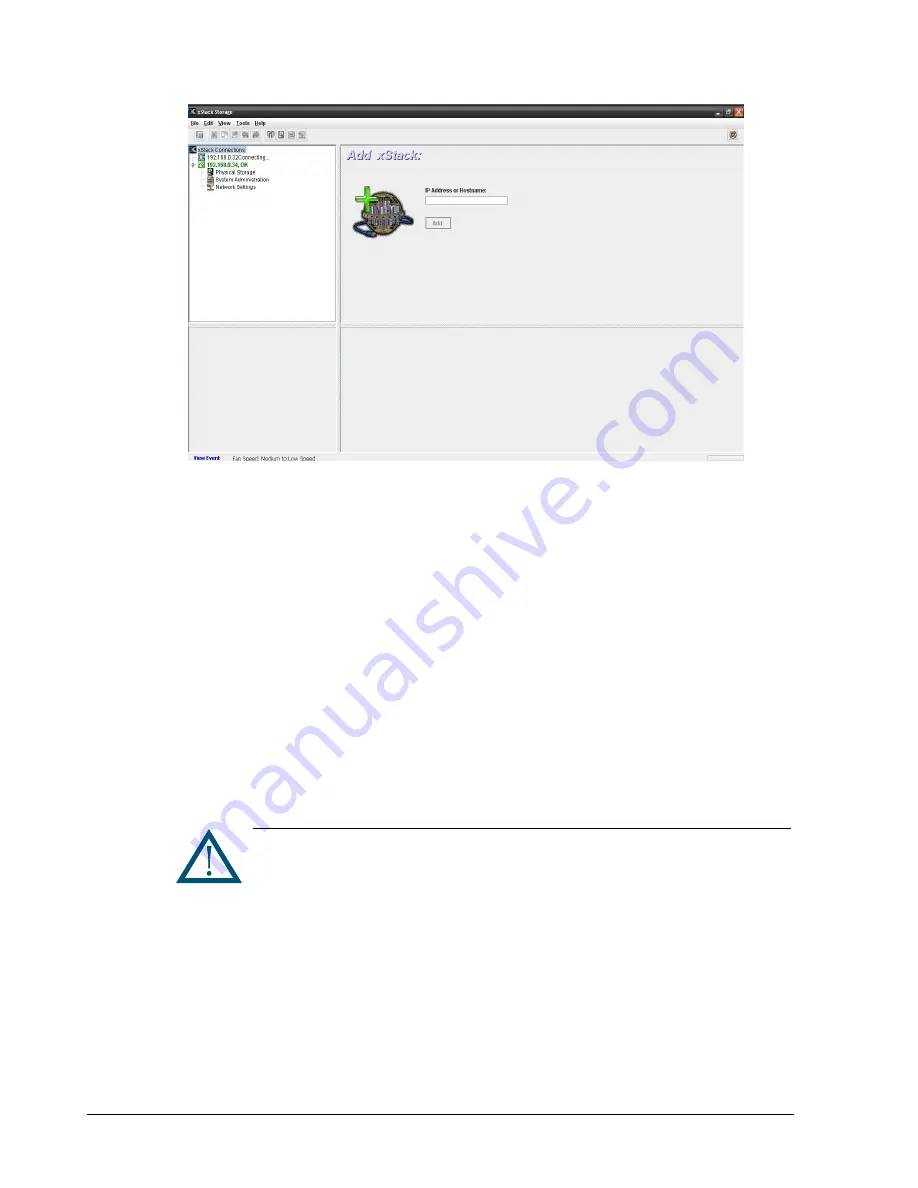
102
Chapter 7 Performing System Actions
Figure 7-1. Add xStack Storage Screen
2.
In the IP Address or Hostname field, enter either the IP address or the host name of the
xStack Storage you want to manage.
3.
Click Add.
The IP address or host name is selected in the
View
panel and a Log In screen for that
xStack Storage appears, with the cursor in the
Username
field (see Figure 2-8 on page
16).
4.
With the IP address or host name for the newly added xStack Storage system selected in
the View panel, start with step 4 in section 2.1 to log in to the xStack Storage system.
7.2 Removing an xStack Storage
If you no longer need to manage an xStack Storage system, use Remove xStack Storage in
the System Actions panel to remove the xStack Storage system from the View panel.
To remove an xStack Storage system:
1.
In the View panel, click the xStack Storage system you want to remove.
2.
In the System Actions panel click Remove xStack Storage.
The xStack Storage system you selected is removed from the
View
panel.
A warning message does not appear before you remove an xStack Storage
system. Therefore, be sure to select the appropriate xStack Storage system
when performing this procedure.
Summary of Contents for DSN-3400
Page 4: ...iv Preface Document Revision Level Revision Date Notes Version 1 0 November 17 2008 ...
Page 10: ......
Page 70: ...60 Chapter 3 Managing Volumes THIS PAGE LEFT INTENTIONALLY BLANK ...
Page 116: ...106 Chapter 8 Best Practices THIS PAGE LEFT INTENTIONALLY BLANK ...
Page 120: ...110 Appendix A Menu Summary THIS PAGE LEFT INTENTIONALLY BLANK ...
Page 124: ...114 Appendix B Factory Default Settings THIS PAGE LEFT INTENTIONALLY BLANK ...
Page 137: ......






























