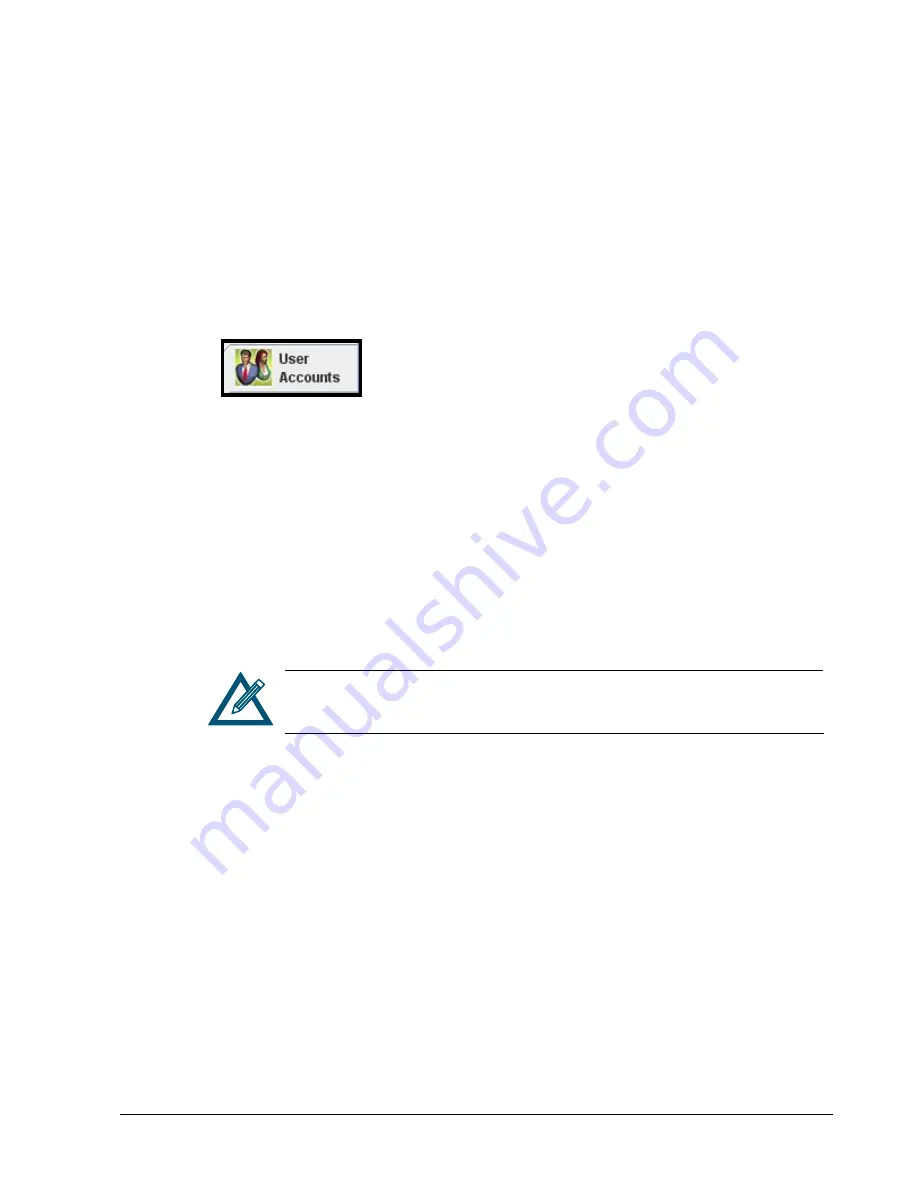
22
Chapter 2 Getting Started
2.3.2 Adding Admin Accounts
An admin account consists of a unique user name and password, and a selection to grant
permission for managing accounts.
To add admin accounts:
1.
Click System Administration in the View panel.
2.
Click the Settings tab.
The
Settings
tab appears in the Detail Tabs area (see Figure 2-10 on page 20).
3.
Click the User Accounts button on the left side of the Settings tab:
The
Settings
tab displays your user account settings (an example is shown in Figure 2-11
on page 21).
4.
In the User Name field, replace the name shown with the name of the admin whose
account you are creating.
5.
Confirm that Allow Modify Users is checked. (If it is not checked, check it.)
6.
In the New Password field, enter the case-sensitive password that this admin must
specify to log in to the xStack Storage Management Center.
The
Confirm New Password
field becomes available.
7.
In the Confirm New Password field, re-enter the same case-sensitive login password that
you typed in the previous step.
For security, each typed password character appears as a bullet (
●). For
future reference, write the user names and corresponding passwords on a
piece of paper and keep the paper in a safe place.
8.
Click the Add button.
The admin account is added to the list at the left side of the tab.
9.
To add more admin accounts, repeat steps 4 through 8.
2.3.3 Adding User Accounts
A user account consists of a unique user name and password. Individuals with user accounts
can modify passwords only.
To add user accounts:
1.
In Volume View, click System Administration in the View panel.
2.
Click the Settings tab.
The
Settings
tab appears in the Detail Tabs area (see Figure 2-10 on page 20).
3.
Click the User Accounts button on the left side of the Settings tab:
Summary of Contents for DSN-3400
Page 4: ...iv Preface Document Revision Level Revision Date Notes Version 1 0 November 17 2008 ...
Page 10: ......
Page 70: ...60 Chapter 3 Managing Volumes THIS PAGE LEFT INTENTIONALLY BLANK ...
Page 116: ...106 Chapter 8 Best Practices THIS PAGE LEFT INTENTIONALLY BLANK ...
Page 120: ...110 Appendix A Menu Summary THIS PAGE LEFT INTENTIONALLY BLANK ...
Page 124: ...114 Appendix B Factory Default Settings THIS PAGE LEFT INTENTIONALLY BLANK ...
Page 137: ......






























