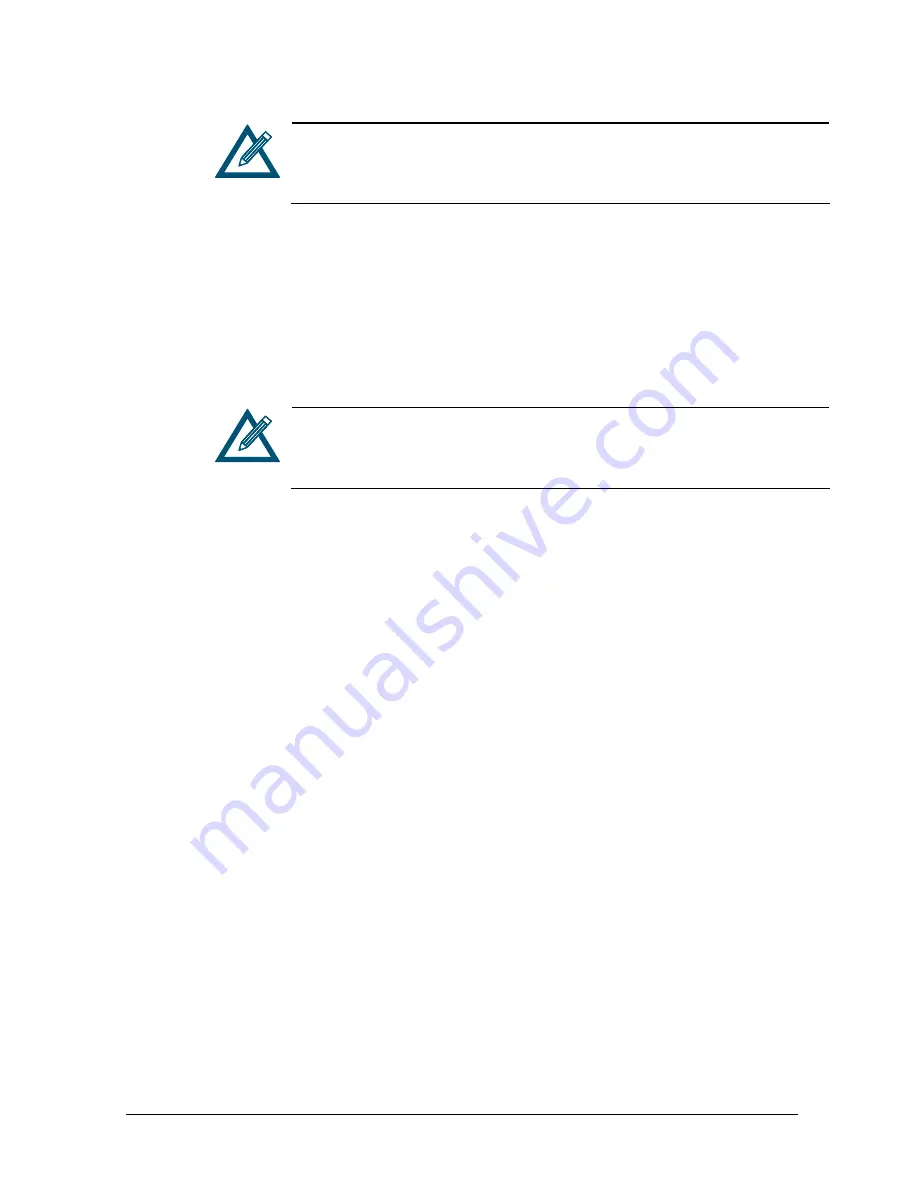
xStack Storage Management Center Software User’s Guide
47
After the volume is grown, the size of the file system that resides on the
volume may also need to be increased. For more information, refer to your
host operating system documentation (for example, Windows Disk
Management).
3.3.5 Reconfiguring a Volume
After you create a volume, you can reconfigure its composition, stripe width and depth
(if appropriate), number of drives, volume size, and access to iSCSI initiators. When you
reconfigure a volume, a Reconfigure tab between the Extents and Security tabs in the
Detail Tabs lets you view information about the volume being reconfigured (see section
3.4.3).
The volume keeps its original composition until it is reconfigured. After it is
reconfigured, the Reconfigure tab is removed from the Detail Tabs and the
volume icon in the Volume View changes, if necessary, to indicate the
volume’s new composition.
To reconfigure a volume:
1.
In the Volume View, click a volume in the Main Display.
2.
Perform one of the following steps:
–
On the Volumes menu, click Reconfigure Volume.
–
Click Reconfigure Volume Access in the Volume Actions panel.
–
Press the right mouse button and click Reconfigure Volume from the shortcut
menu.
Any of these steps displays the Volume Composition screen of the Create Volume
Wizard (see Figure 3-26).
Summary of Contents for DSN-3400
Page 4: ...iv Preface Document Revision Level Revision Date Notes Version 1 0 November 17 2008 ...
Page 10: ......
Page 70: ...60 Chapter 3 Managing Volumes THIS PAGE LEFT INTENTIONALLY BLANK ...
Page 116: ...106 Chapter 8 Best Practices THIS PAGE LEFT INTENTIONALLY BLANK ...
Page 120: ...110 Appendix A Menu Summary THIS PAGE LEFT INTENTIONALLY BLANK ...
Page 124: ...114 Appendix B Factory Default Settings THIS PAGE LEFT INTENTIONALLY BLANK ...
Page 137: ......






























