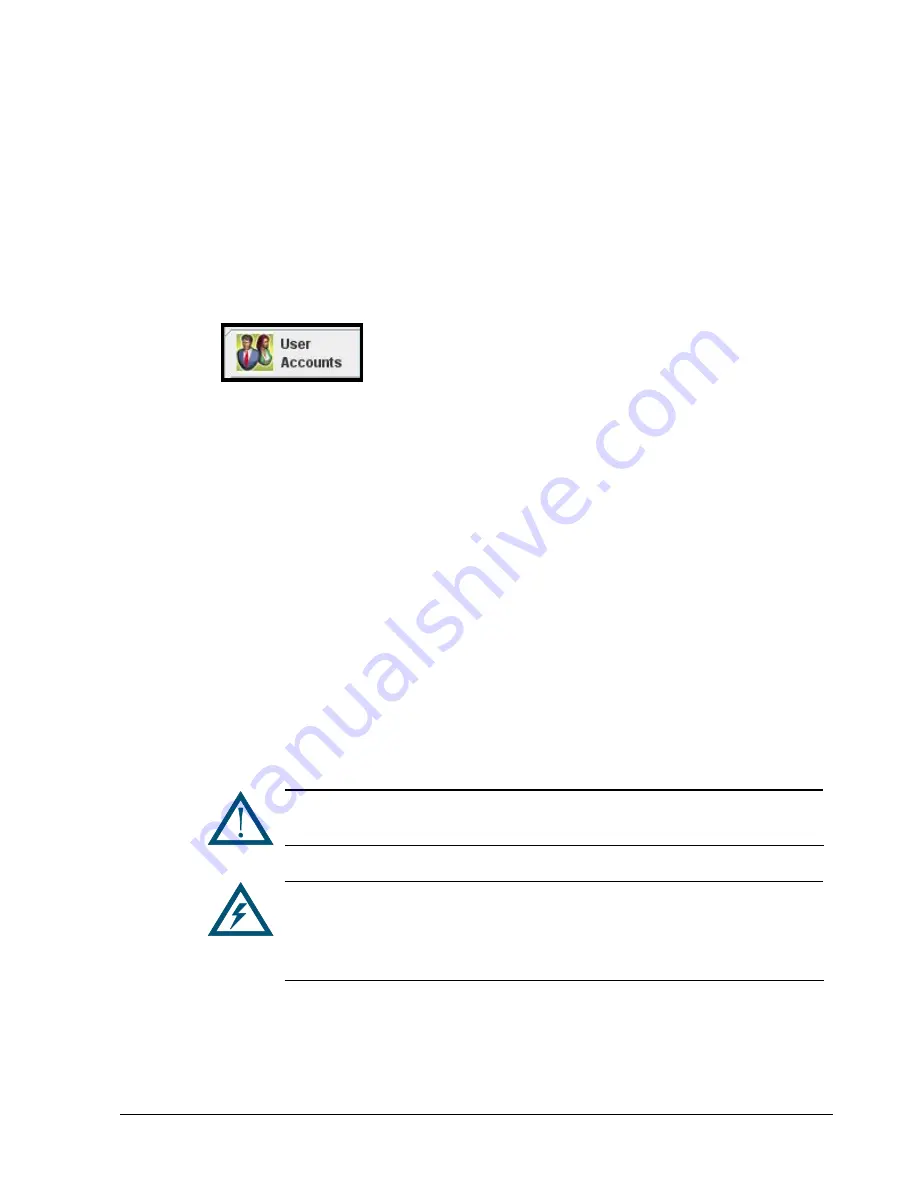
24
Chapter 2 Getting Started
2.3.4 Modifying Accounts
There may be times when the administrator needs to edit an account. For example, you may
want to change a user’s login password or promote the user to admin so the user can create,
modify, and delete user accounts.
1.
In the View panel, click System Administration.
2.
Click the Settings tab.
The
Settings
tab appears in the Detail Tabs area ((see Figure 2-10 on page 20).
3.
Click the User Accounts button on the left side of the Settings tab:
The
Settings
tab displays your user account settings (an example is shown in Figure 2-11
on page 21).
4.
In the left column, click the user account you want to modify.
5.
To change the user’s ability to modify user accounts, either check or uncheck Allow
Modify Users to allow or deny permission.
6.
To change the login password for this user account, enter a new case-sensitive password
in the New Password field, retype the same password in the Confirm New Password
field, and type the user’s current password in the Old Password field.
7.
Click the Modify button.
The user account is modified.
8.
To modify more users, repeat steps 4 through 7.
2.3.5 Deleting User Accounts
If you no longer need a user account, use the following procedure to delete it.
No warning message appears prior to deleting a user account. Therefore, be
sure you do not want to keep the account before deleting it.
The admin account cannot be deleted unless at least one additional account
is created with admin and permission to modify user accounts; thereafter,
the admin account can be deleted. However, if you lose the password for
the new account, you may have to contact D-Link Systems Inc technical
support.
1.
In the View panel, click System Administration.
2.
Click the Settings tab.
The
Settings
tab appears in the Detail Tabs area (see Figure 2-10 on page 20).
Summary of Contents for DSN-3400
Page 4: ...iv Preface Document Revision Level Revision Date Notes Version 1 0 November 17 2008 ...
Page 10: ......
Page 70: ...60 Chapter 3 Managing Volumes THIS PAGE LEFT INTENTIONALLY BLANK ...
Page 116: ...106 Chapter 8 Best Practices THIS PAGE LEFT INTENTIONALLY BLANK ...
Page 120: ...110 Appendix A Menu Summary THIS PAGE LEFT INTENTIONALLY BLANK ...
Page 124: ...114 Appendix B Factory Default Settings THIS PAGE LEFT INTENTIONALLY BLANK ...
Page 137: ......






























