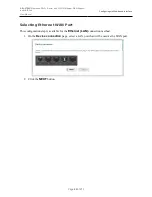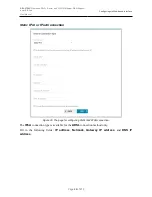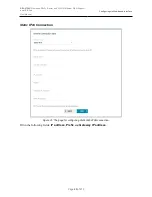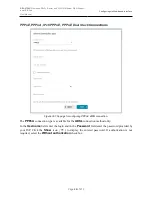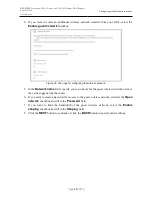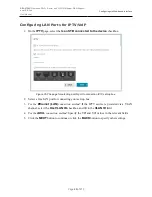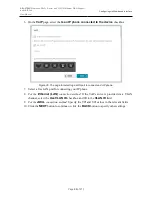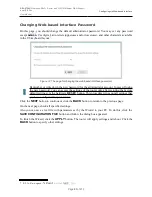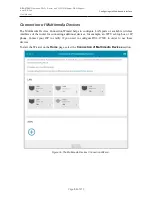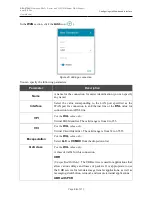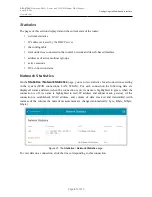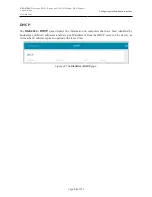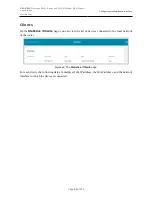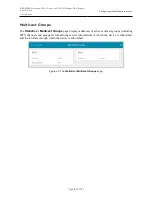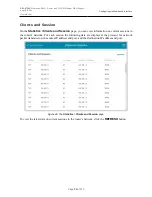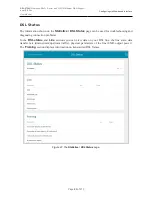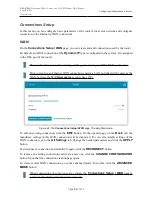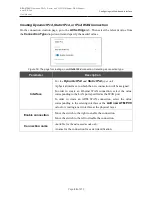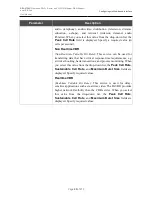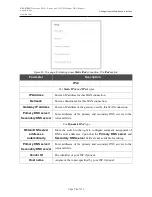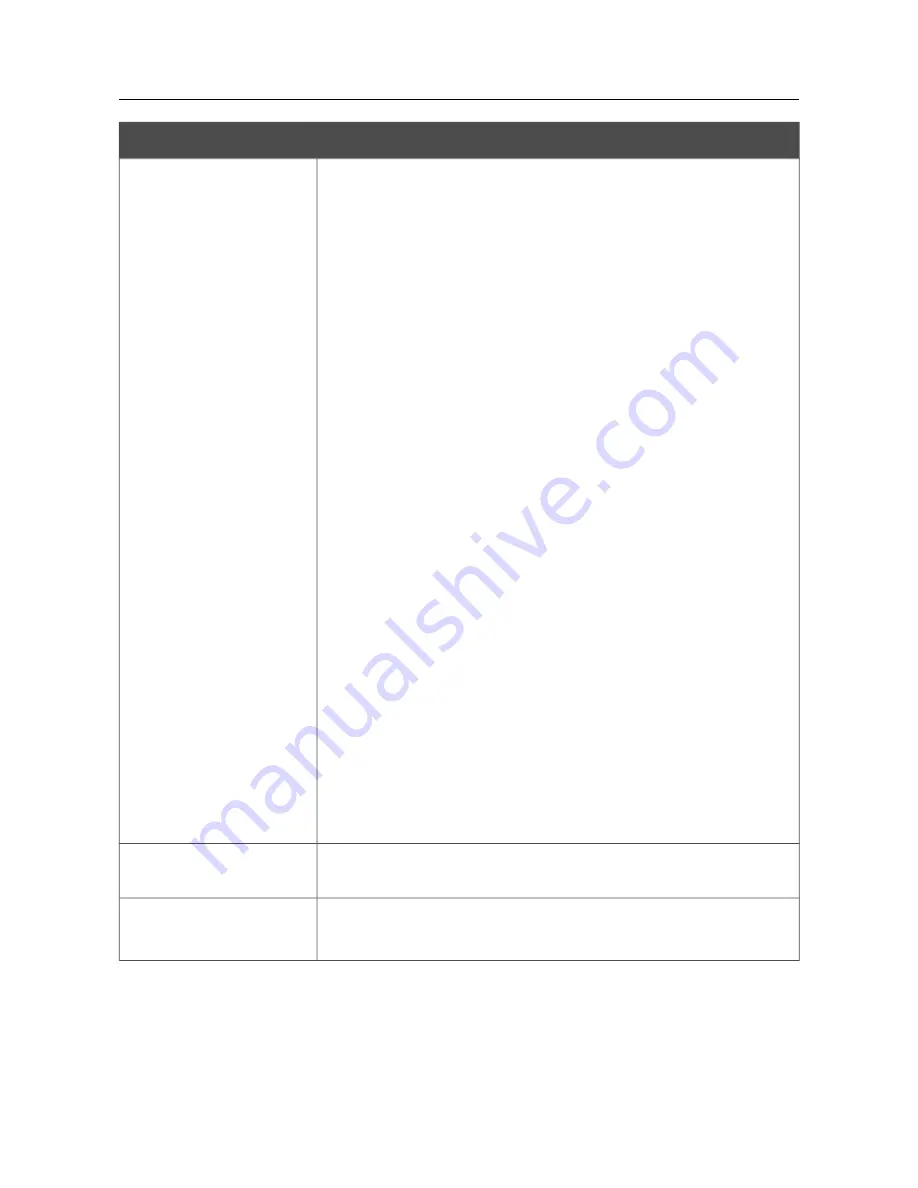
DSL-2750U
Wireless ADSL2+ Router with 3G/LTE/Ethernet WAN Support
and USB Port
User Manual
Configuring via Web-based Interface
Parameter
Description
(
Unspecified Bit Rate with Peak Cell Rate
): The UBR service is used
for applications that allow various delays and losses of packets. The
Peak Cell Rate is a determining factor in how often cells are sent in
an effort to minimize lag or jitter caused by traffic inconsistencies.
When you select this value from the drop-down list, the
Peak cell
rate
field is displayed. Specify a required value (in cells per second).
CBR
(
Constant Bit Rate
): This service is used for applications that require
a constant data rate. It is mostly used for transferring uncompressed
audio and video, e.g. videoconferencing, interactive audio
(telephony), audio/video distribution (television, distance education,
e-shops), and retrieval (video-on demand, audio libraries). When you
select this value from the drop-down list, the
Peak cell rate
field is
displayed. Specify a required value (in cells per second).
Non Realtime VBR
(
Non-Real-time Variable Bit Rate
): This service can be used for
transferring data that have critical response-time requirements, e.g.
air ticket booking, bank transactions, and process monitoring. When
you select this value from the drop-down list, the
Peak cell rate
,
Sustainable cell rate
, and
Maximum burst size
fields are
displayed. Specify required values.
Realtime VBR
(
Real-time Variable Bit Rate
): This service is used for delay-sensitive
applications such as real time video. The Rt-VBR provides higher
network flexibility than the CBR service. When you select this value
from the drop-down list, the
Peak cell rate
,
Sustainable cell
rate
, and
Maximum burst size
fields are displayed. Specify
required values.
VLAN ID
If the service used by your additional equipment is provided via a
VLAN channel with a tag (VLAN ID), specify the needed value.
Allowed
Move the switch to the right to enable the connection.
Move the switch to the left to disable the connection.
Click the
SAVE
button.
Then in the
LAN
section, from the
Bridged with
drop-down list of the element corresponding to
the LAN port or wireless interface to which the additional device is connected, select the created
connection. Click the
APPLY
button.
Page
55
of 210