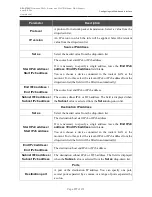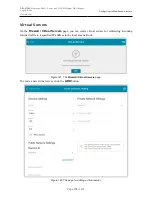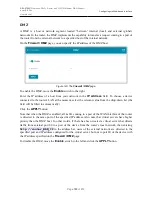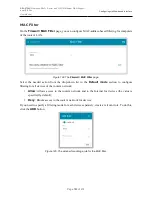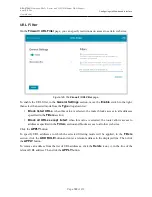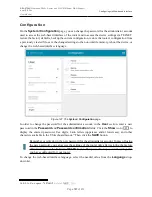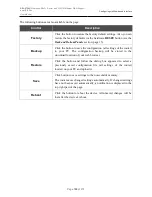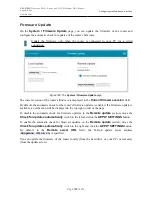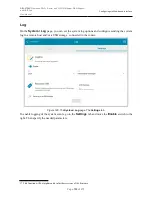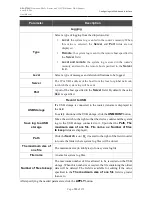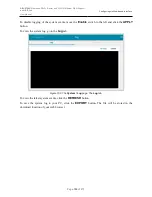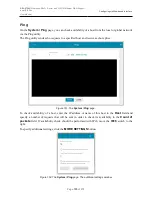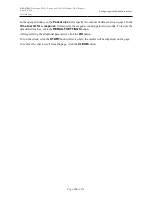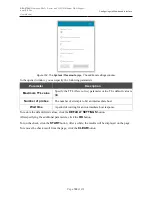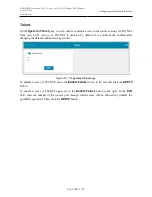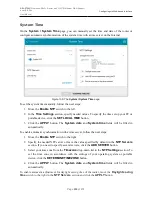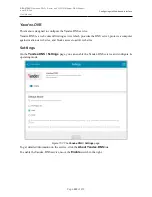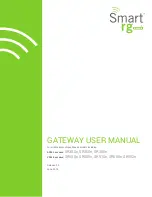DSL-2750U
Wireless ADSL2+ Router with 3G/LTE/Ethernet WAN Support
and USB Port
User Manual
Configuring via Web-based Interface
Remote Update
!
Attention! Do not turn off the router before the firmware update is completed. This may
cause the device breakdown.
To update the firmware of the router remotely, follow the next steps:
1. On the
System / Firmware Update
page, in the
Remote Update
section, click the
CHECK FOR UPDATES
button to check if a newer firmware version exists.
2. Click the
UPDATE FIRMWARE
button (the button is displayed if a newer version of the
firmware is available).
3. Wait until the router is rebooted (about one and a half or two minutes).
4. Log into the web-based interface using the login (
admin
) and the current password.
If after updating the firmware the router doesn't work correctly, please restore the factory default
settings. To do this, click the
Factory
button on the
System / Configuration
page. Wait until the
router is rebooted.
Page
191
of 210