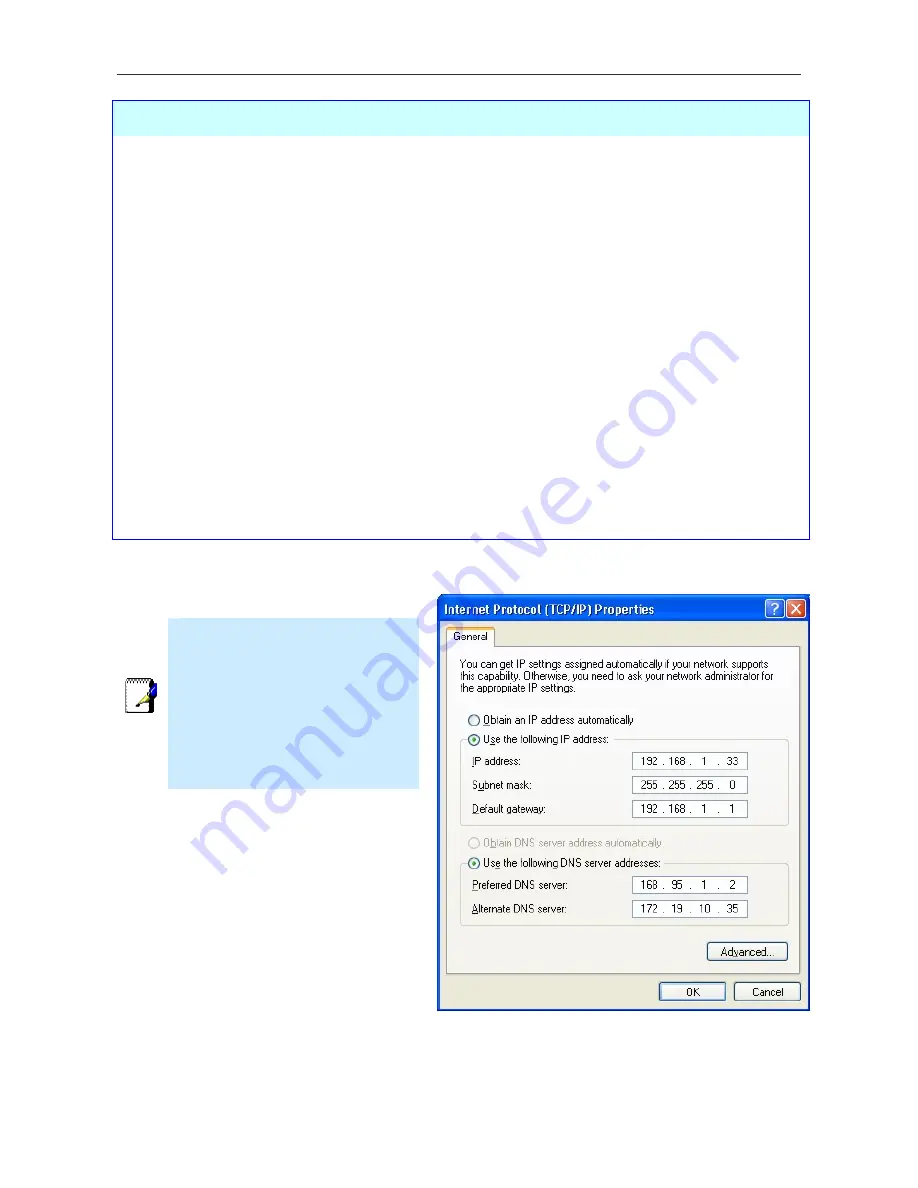
DSL-2740B Wireless ADSL Router User Guide
33
Parameters
Description
UPnP
UPnP supports zero-configuration networking and automatic discovery
for many types of networked devices. When enabled, it allows other
devices that support UPnP to dynamically join a network, obtain an IP
address, convey its capabilities, and learn about the presence and
capabilities of other devices. DHCP and DNS service can also be used if
available on the network. UPnP also allows supported devices to leave a
network automatically without adverse effects to the device or other
devices on the network.
IGMP Snooping
IGMP snooping is a feature that allows the layer-2 device (switch) to
"listen in" on the IGMP conversation between hosts and routers. By
doing so, this device can forwards the multicast packets to the hosts
which have joined the multicast group, instead of flooding to all hosts.
Standard Mode
: Listen and forward
Blocking Mode
: Listen and block
DHCP
The DHCP server is enabled by default for the Router’s Ethernet LAN
interface. DHCP service will supply IP settings to workstations configured
to automatically obtain IP settings that are connected to the Router
though the Ethernet port. When the Router is used for DHCP it becomes
the default gateway for DHCP client connected to it. Keep in mind that if
you change the IP address of the Router the range of IP addresses in
the pool used for DHCP on the LAN will also be changed. The IP address
pool can be up to 253 IP addresses.
Note
To manually configure IP settings on
Windows workstations, open the
TCP/IP Properties menu and select
the “Use the following IP address”
option. You will need to supply the
IP addres, Subnet mask and Defualt
gateway (use IP address of DSL-
2740B) for each workstation. The
example here also uses manually
configured DNS settings.
Summary of Contents for DSL-2740B
Page 1: ...DSL 2740B WirelessADSL2 Router UserGuide September 2006 ESL2740BEUA1G ...
Page 27: ...DSL 2740B Wireless ADSL Router User Guide 17 ...
Page 45: ...35 When you have configured the DNS settings as desired click the Save Settings button ...
Page 78: ...68 PORT MAPPING Window 2 ...
Page 92: ...82 SAVE REBOOT Window ...
Page 97: ...87 ATM Window ROUTE This window displays the Routing Table of the router ...
Page 98: ...88 ROUTE Window ARP This window displays ARP Table of the router s LAN port ...
Page 104: ...94 SYSTEM LOG window 2 ...
















































