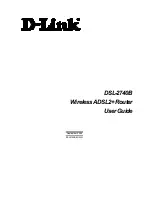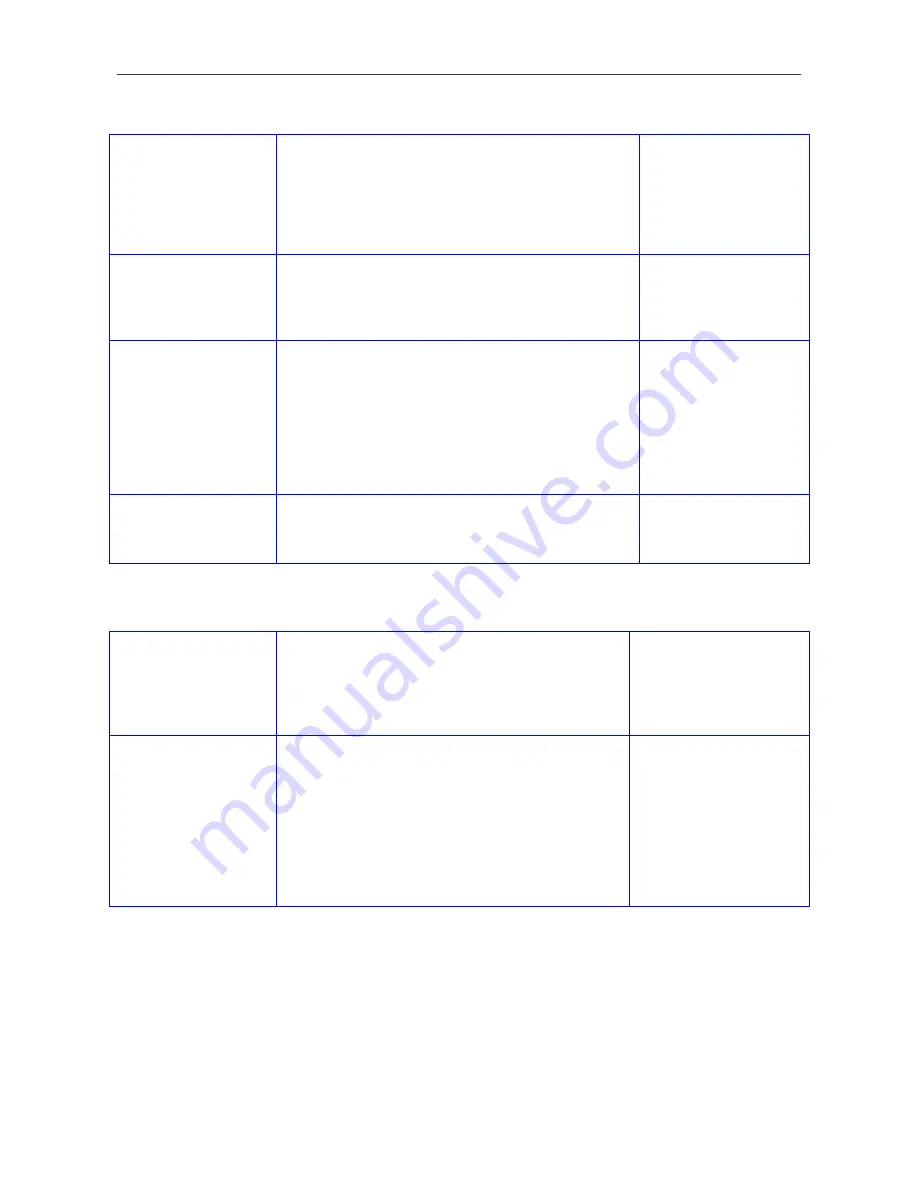
DSL-2740B Wireless ADSL Router User Guide
ix
Information you will need about your DSL-2740B Wireless ADSL Router:
Username
This is the Username needed access the Router’s
management interface. When you attempt to connect
to the device through a web browser you will be
prompted to enter this Username. The default
Username for the Router is “admin.” The user cannot
change this.
Record info here
Password
This is the Password you will be prompted to enter
when you access the Router’s management interface.
The default Password is “admin.” The user may change
this.
LAN IP addresses for
the DSL-2740B
This is the IP address you will enter into the Address
field of your web browser to access the Router’s
configuration graphical user interface (GUI) using a
web browser. The default IP address is
192.168.1.1
.
This may be changed to suit any IP address scheme
the user desires. This address will be the base IP
address used for DHCP service on the LAN when DHCP
is enabled.
LAN Subnet Mask for
the DSL-2740B
This is the subnet mask used by the DSL-2740B, and
will be used throughout your LAN. The default subnet
mask is
255.255.255.0
. This can be changed later.
Information you will need about your LAN or computer:
Ethernet NIC
If your computer has an Ethernet NIC, you can
connect the DSL-2740B to this Ethernet port using an
Ethernet cable. You can also use the Ethernet ports
on the DSL-2740B to connect to other computer or
Ethernet devices.
Record info here
DHCP Client status
Your DSL-2740B ADSL Router is configured, by
default, to be a DHCP server. This means that it can
assign an IP address, subnet mask, and a default
gateway address to computers on your LAN. The
default range of IP addresses the DSL-2740B will
assign are from
192.168.1.2
to
192.168.1.254
.
Your computer (or computers) needs to be configured
to
Obtain an IP address automatically
(that is,
they need to be configured as DHCP clients.)
It is recommended that your collect and record this information here, or in some other secure place, in case you have to
re-configure your ADSL connection in the future.
Once you have the above information, you are ready to setup and configure your DSL-2740B Wireless ADSL Router.
Summary of Contents for DSL-2740B
Page 1: ...DSL 2740B WirelessADSL2 Router UserGuide September 2006 ESL2740BEUA1G ...
Page 27: ...DSL 2740B Wireless ADSL Router User Guide 17 ...
Page 45: ...35 When you have configured the DNS settings as desired click the Save Settings button ...
Page 78: ...68 PORT MAPPING Window 2 ...
Page 92: ...82 SAVE REBOOT Window ...
Page 97: ...87 ATM Window ROUTE This window displays the Routing Table of the router ...
Page 98: ...88 ROUTE Window ARP This window displays ARP Table of the router s LAN port ...
Page 104: ...94 SYSTEM LOG window 2 ...