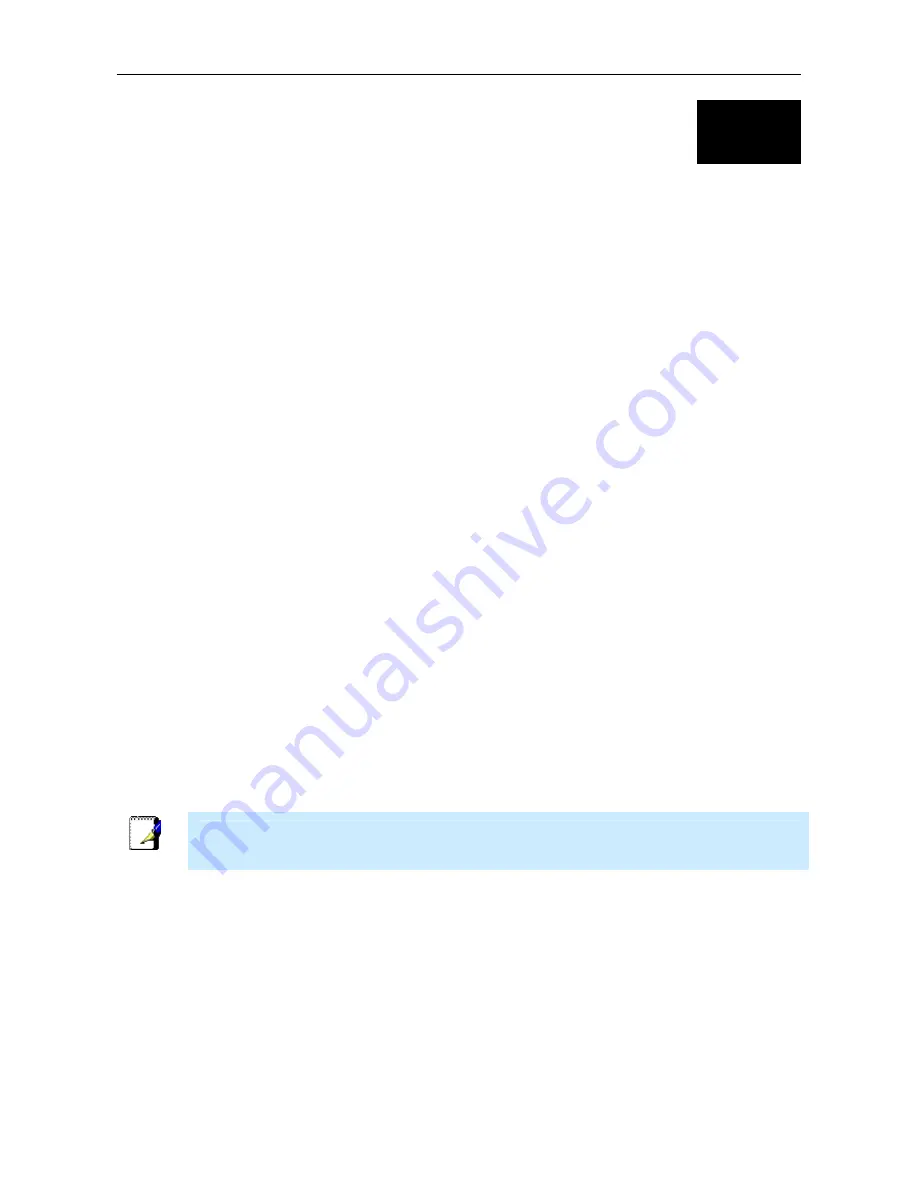
DSL-2740B Wireless ADSL Router User Guide
12
3
Basic Router Configuration
The first time you set up the Router it is recommended that you configure the ADSL (WAN) connection using a single
computer making sure that both the computer and the Router are not connected to the LAN. Once the WAN connection
is functioning properly, you may continue to make changes to Router configuration including IP settings and DHCP
setup. This chapter is concerned with using your computer to configure the WAN connection. The following chapter
describes the various windows used to configure and monitor the Router including how to change IP settings and DHCP
server setup.
Configuration Summary
1.
Connect to the Router
To configure the WAN connection used by the Router it is first necessary to
communicate with the Router through its management interface, which is HTML-based and can be accessed
using a web browser. To access the management software your computer must be able to “see” the Router.
Your computer can see the Router if it is in the same “neighborhood” or subnet as the Router. This is
accomplished by making sure your computer has IP settings that place it in the same subnet as the Router. The
easiest way to make sure your computer has the correct IP settings is to configure it to use the DHCP server in
the Router. The next section describes how to change the IP configuration for a computer running a Windows
operating system to be a DHCP client.
2.
Configure the WAN Connection
Once your are able to access the configuration software you can proceed to
change the settings required to establish the ADSL connection and connect to the service provider’s network.
There are different methods used to establish the connection to the service provider’s network and ultimately to
the Internet. You should know what Encapsulation and connection type you are required to use for your ADSL
service. It is also possible that you must change the PVC settings used for the ADSL connection. Your service
provider should provide all the information you need to configure the WAN connection.
Configuring IP Settings on Your Computer
In order to configure your system to receive IP settings from the Router your computer must first have the TCP/IP
protocol installed. If you have an Ethernet port on your computer, it probably already has TCP/IP protocol installed. If
you are using Windows XP the TCP/IP is enabled by default for standard installations. Instructions for configuring your
computer to receive IP settings from the Router are provided in Appendix B on page 98.
For computers running non-Windows operating systems, follow the instructions for your OS that configure the system
to receive an IP address from the Router, that is, configure the system to be a DHCP client.
Note
If you are not sure how to configure your Windows computer to be a DHCP client, see
Configuring IP Settings on Your Computer beginning on page 98.
Summary of Contents for DSL-2740B
Page 1: ...DSL 2740B WirelessADSL2 Router UserGuide September 2006 ESL2740BEUA1G ...
Page 27: ...DSL 2740B Wireless ADSL Router User Guide 17 ...
Page 45: ...35 When you have configured the DNS settings as desired click the Save Settings button ...
Page 78: ...68 PORT MAPPING Window 2 ...
Page 92: ...82 SAVE REBOOT Window ...
Page 97: ...87 ATM Window ROUTE This window displays the Routing Table of the router ...
Page 98: ...88 ROUTE Window ARP This window displays ARP Table of the router s LAN port ...
Page 104: ...94 SYSTEM LOG window 2 ...
















































