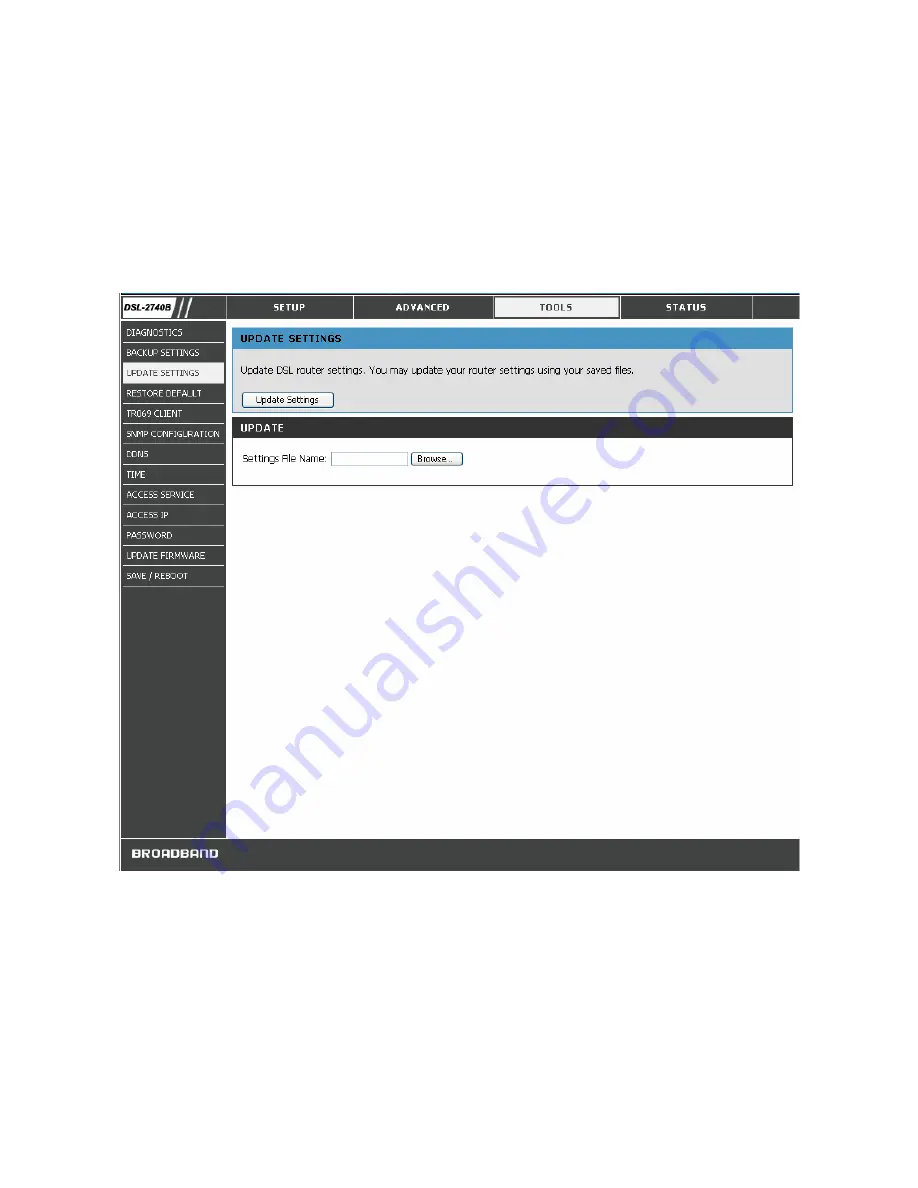
71
UPDATE SETTINGS
To load a previously saved configuration file, click the
Browse
button and locate the file on your computer. Click the
Update Settings
button to load settings from local hard drive. Confirm that you want to load the file when prompted
and the process is completed automatically. The Router will reboot and begin operating with the configuration settings
that have just been loaded.
UPDATE SETTINGS Window
RESTORE DEFAULT
To reset the Router to its factory default settings, click the Restore button. You will be prompted to confirm your
decision to reset the Router. The Router will reboot with the factory default settings including IP settings (192.168.1.1)
and Administrator password (admin).
Summary of Contents for DSL-2740B
Page 1: ...DSL 2740B WirelessADSL2 Router UserGuide September 2006 ESL2740BEUA1G ...
Page 27: ...DSL 2740B Wireless ADSL Router User Guide 17 ...
Page 45: ...35 When you have configured the DNS settings as desired click the Save Settings button ...
Page 78: ...68 PORT MAPPING Window 2 ...
Page 92: ...82 SAVE REBOOT Window ...
Page 97: ...87 ATM Window ROUTE This window displays the Routing Table of the router ...
Page 98: ...88 ROUTE Window ARP This window displays ARP Table of the router s LAN port ...
Page 104: ...94 SYSTEM LOG window 2 ...






























