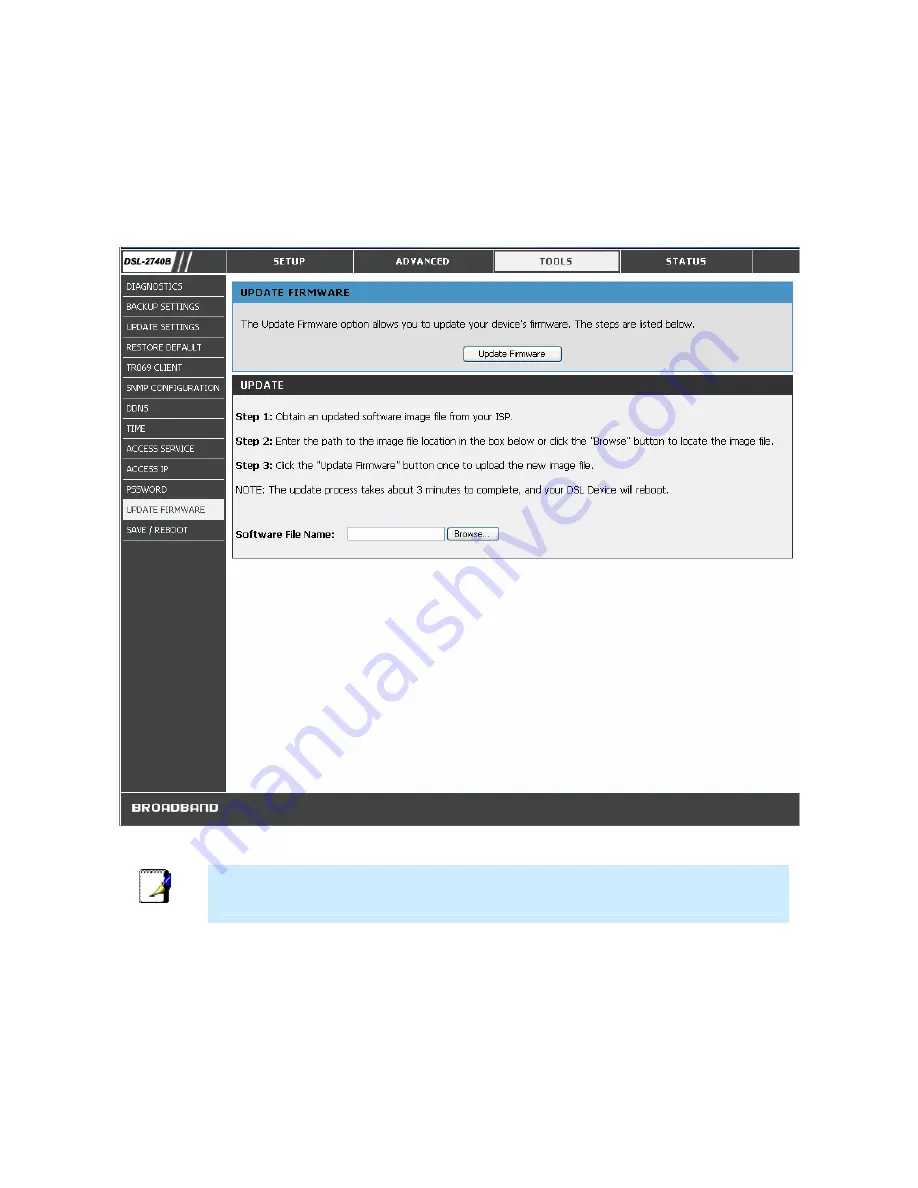
81
UPDATE FIRMWARE
Use the
Firmware Upgrade
window to load the latest firmware for the device. Note that the device configuration
settings may return to the factory default settings, so make sure you save the configuration settings with the
System
Settings
window described above.
To upgrade firmware, click on the
Browse
button to search for the file. Click the
Update Firmware
button to begin
copying the file. The Router will load the file and restart automatically.
UPDATE FIRMWARE Window
Note
Performing a Firmware Upgrade can sometimes change the configuration settings. Be
sure to back-up the Router’s configuration settings before upgrading the firmware.
SAVE / REBOOTt
Click the
Save/Reboot
button to save the previously made configurations and reboot the router.
Summary of Contents for DSL-2740B
Page 1: ...DSL 2740B WirelessADSL2 Router UserGuide September 2006 ESL2740BEUA1G ...
Page 27: ...DSL 2740B Wireless ADSL Router User Guide 17 ...
Page 45: ...35 When you have configured the DNS settings as desired click the Save Settings button ...
Page 78: ...68 PORT MAPPING Window 2 ...
Page 92: ...82 SAVE REBOOT Window ...
Page 97: ...87 ATM Window ROUTE This window displays the Routing Table of the router ...
Page 98: ...88 ROUTE Window ARP This window displays ARP Table of the router s LAN port ...
Page 104: ...94 SYSTEM LOG window 2 ...
















































