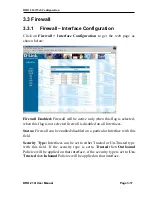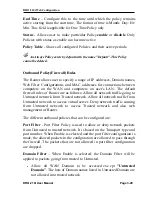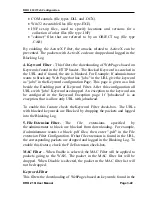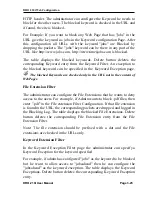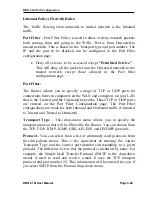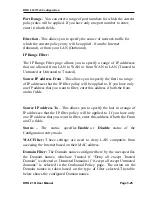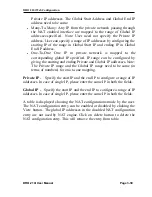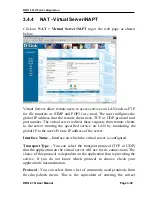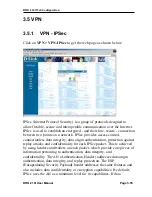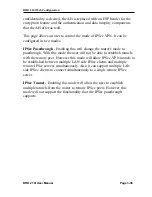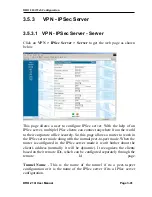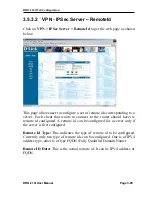DRO-210i Web Configuration
DRO-210i User Manual Page 3-30
Private IP addresses. The Global Start Address and Global End IP
address need to be same.
·
Many-To-Many: Any IP from the private network passing through
the NAT enabled interface are mapped to the range of Global IP
addresses specified. Note: User need not specify the Private IP
address. User can specify a range of IP addresses by configuring the
starting IP of the range in Global Start IP and ending IP in Global
End IP address.
·
One-To-One: One IP in private network is mapped to the
corresponding global IP specified. IP range can be configured by
giving the starting and ending Private and Global IP addresses. Note:
The Private IP range and the Global IP range need to be same (in
terms of numbers) for one-to-one mapping.
Private IP -
Specify the start IP and the end IP to configure a range of IP
addresses. In case of single IP, please enter the same IP in both the fields.
Global IP -
Specify the start IP and the end IP to configure a range of IP
addresses. In case of single IP, please enter the same IP in both the fields.
A table is displayed showing the NAT configurations made by the user.
The NAT configuration entry can be enabled or disabled by clicking the
View button. The global IP addresses in the disabled NAT configuration
entry are not used by NAT engine. Click on delete button to delete the
NAT configuration entry. This will remove the entry from table.